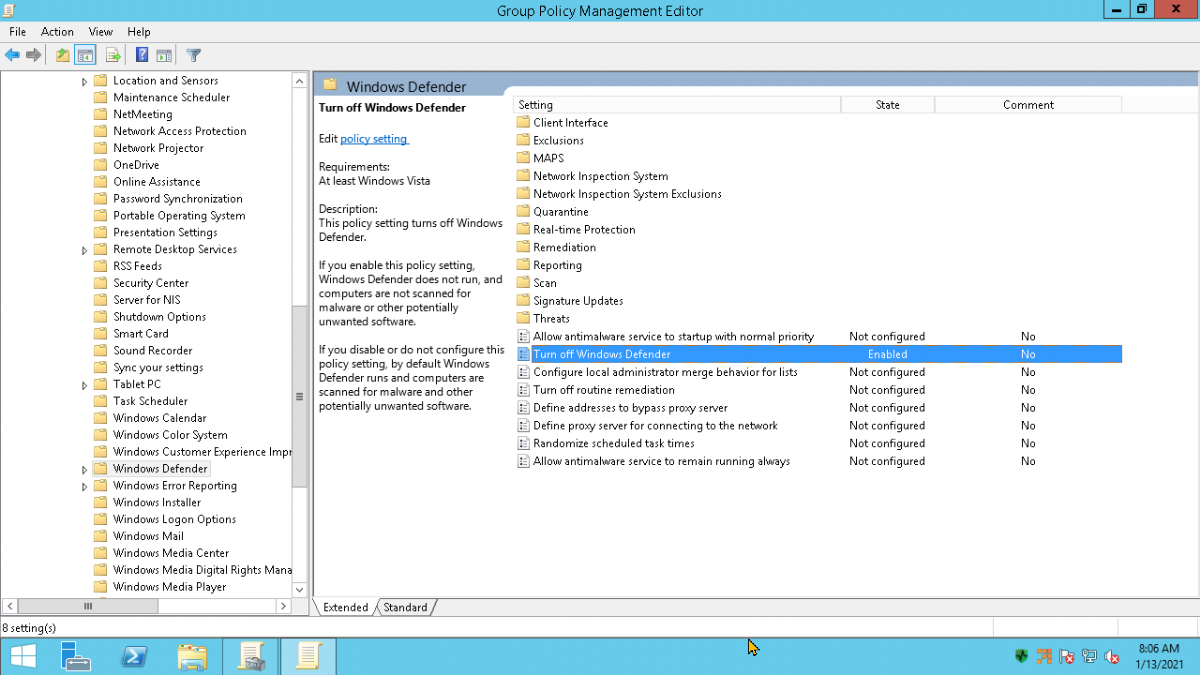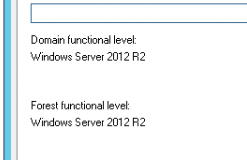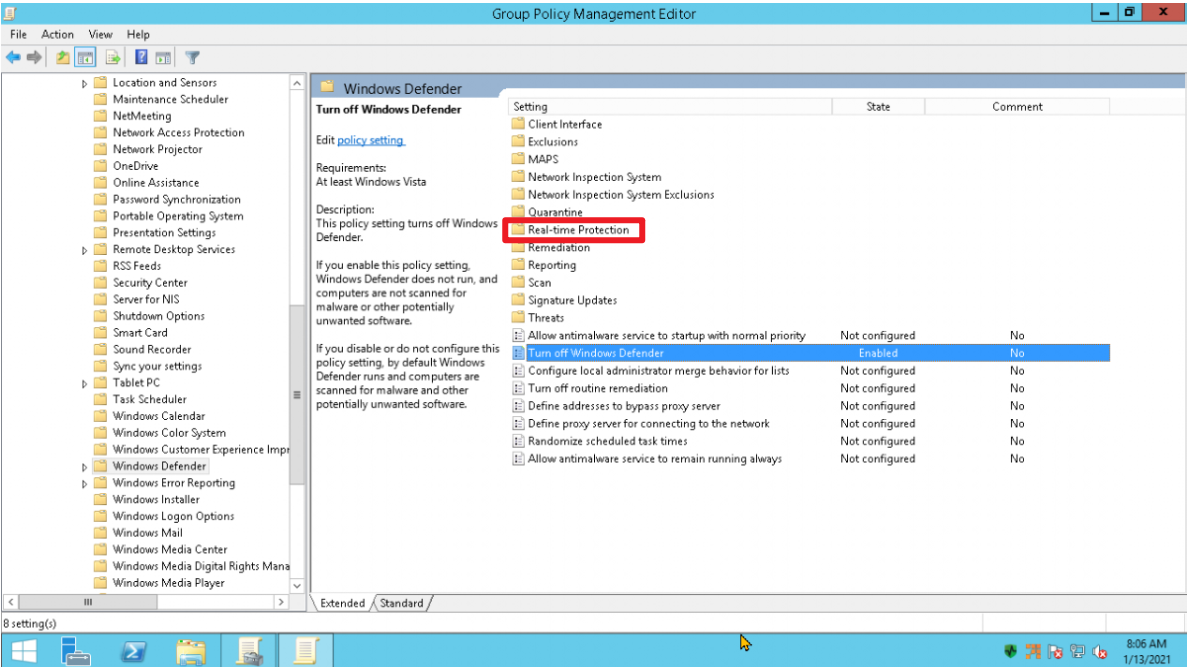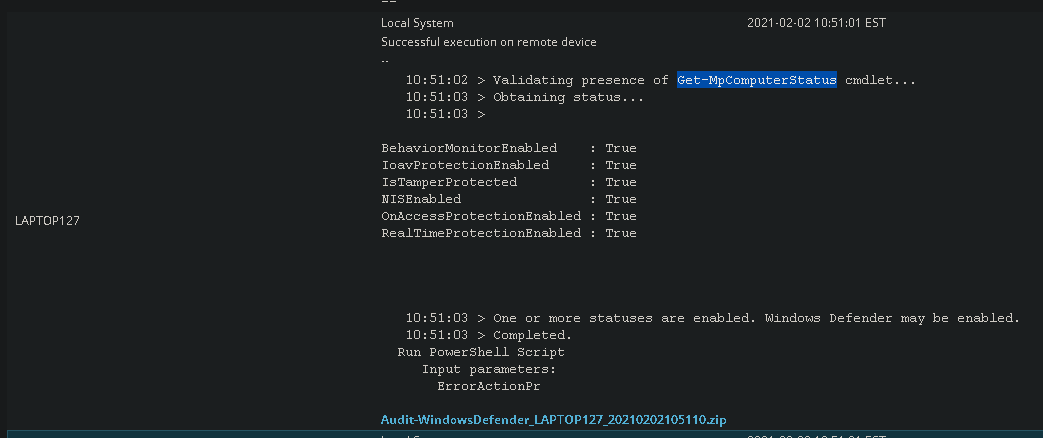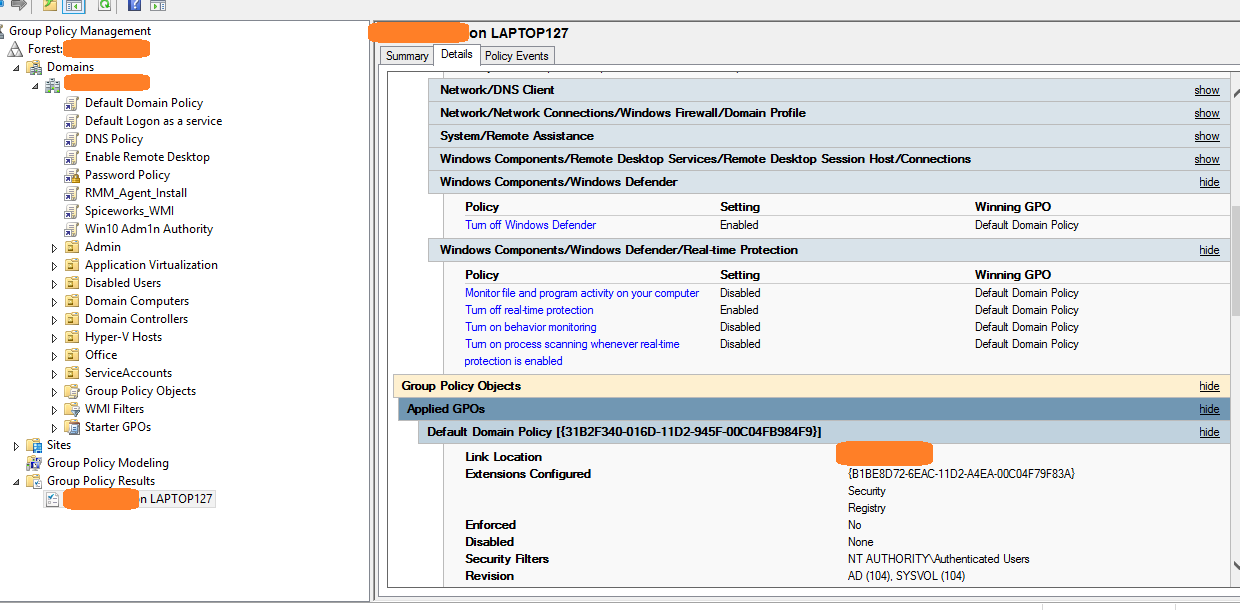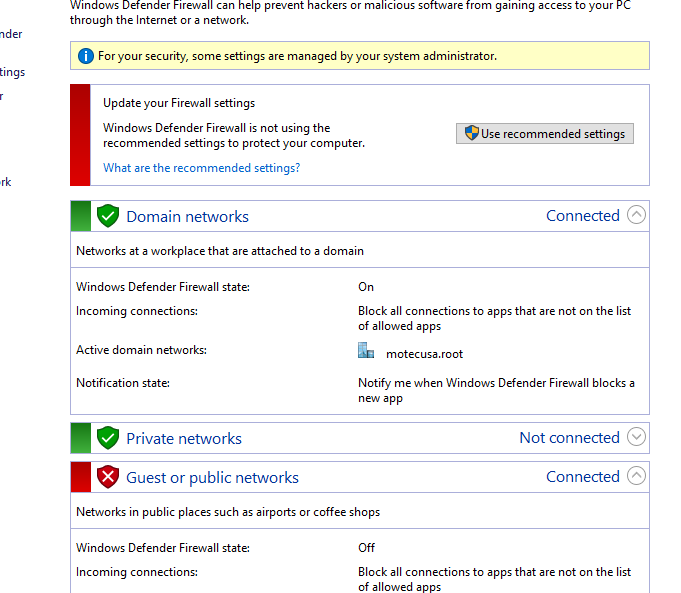Hi,
My first attempt was to configure a domain GPO: Computer Configuration > Policies > Administrative Templates > Windows Components > Windows Defender > Turn off Windows Defender = Enabled
If you would like to disable Windows Defender via GPO, you may need to configure all below policies.
- Computer Configuration > Administrative Templates > Windows Components > Windows Defender Antivirus
Turn off Windows Defender Antivirus - Enabled - Computer Configuration > Administrative Templates > Windows Components > Windows Defender Antivirus > Real-time Protection
Turn on behavior monitoring - Disabled
Monitor file and program activity on your computer - Disabled
Turn on process scanning whenever real-time protection is enabled - Disabled
If it still does not work, please try registry settings to check the result. You can follow the steps in below article.
https://www.windowscentral.com/how-permanently-disable-windows-defender-antivirus-windows-10
If the problem persists, please try to delete the WinDefend key in registry editor (HKEY_LOCAL_MACHINE\SYSTEM\CurrentControlSet\services\WinDefend).
You'd better to export the key first for backup, then if you want Defender back you can import the saved key back into the registry.
The key may be returned after certain Windows updates, so you will have to delete it again.
Thanks,
Eleven
If the answer is helpful, please click "Accept Answer" and up-vote it.