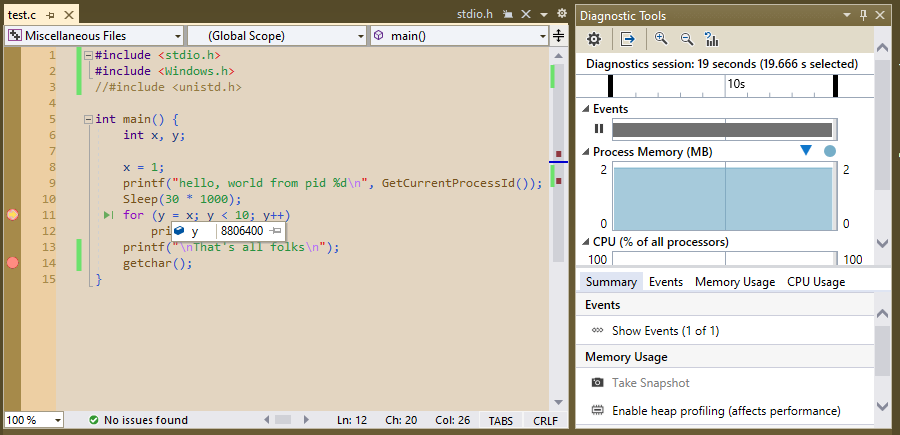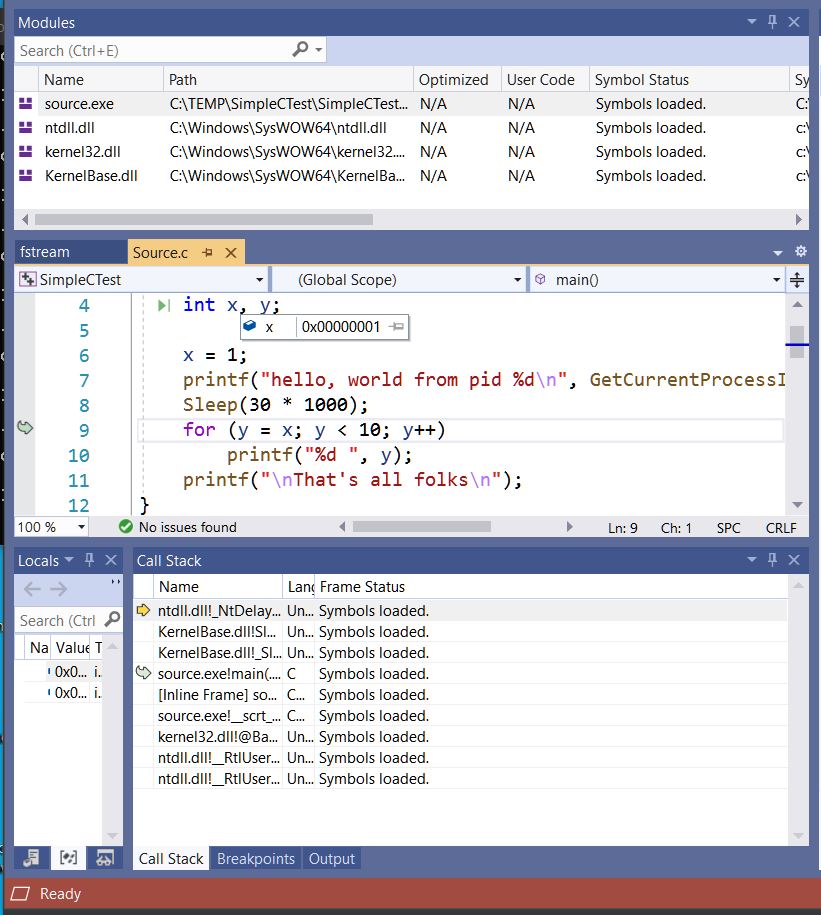@Dylan Zhu-MSFT Ok, I think I've found the cause of the trouble - it relates to the scaling settings for the displays. My 2 monitors have different resolutions. My laptop display is 3840x2160)and my external monitor is set to 2560X1440 so I have the scaling set to 100% on the external monitor and at 200% on the laptop display (I extend my desktop across them - the laptop is display #1).
If I set the scaling factor on my external display to 200% to match the primary display, then the datatips start appearing as I hover over things. I bet the presentation layer code is picking up settings from the primary display on the system rather than the current display it is running on (or something like that).
This problem started from someone running VS2019 on a MacBook in a Windows VM and I suspect there is some similar display setting mismatch in that environment.
None of this happens in VS2013.
After repairing the install I noticed a problem with the menus related to setting options (I had to reset my debugging symbol setting). Under Debug->Options and Settings as I click through the left hand column of options, sometimes the window on the right doesn't update or sometimes it displays as blank. Again, if I move VS2019 to my primary display, then it works fine. Here's what one of them looks like where the right hand window is blank:

If I click somewhere else in the left panel and then come back to this one, it might show up, or it might take a couple of tries. In VS2013, this problem doesn't exist.