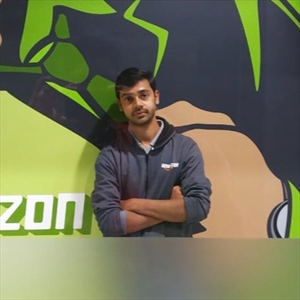Hi GIRINATH C,
Thank you for sharing the screenshot and the details. The issue you’re encountering is a common confusion between Text Translator and Document Translator in Azure. Let me explain clearly what’s happening and how to fix it:
You’re creating a Text Translator resource, not a Document Translator. While the Document Translator uses the same Azure Cognitive Services (TextTranslation API) under the hood, the Document Translation capability itself is not a separate resource—it’s an API feature available on top of the Translator resource.
That’s why:
· The resource type shows as TextTranslation (correct).
· The pricing tier is S1, which is required.
· You don’t see a separate "Document Translator" in the list of resources, because it’s part of the Translator Cognitive Service (TextTranslation API kind).
· No "document translation" specific Web API is shown under the Keys because you must call the Document Translator API endpoint using HTTP.
What You Need to Do (Correct Flow)
- Creating the Resource
You’ve already done this correctly:
· Created a Translator resource (giri-translator-6) in East US.
· Chosen the correct S1 pricing tier.
· Collected the endpoint and keys.
You're good up to this point.
- Using Document Translator API
Now, to perform Document Translation, you must call the REST API:
· API endpoint:
https://<your-resource-name>.cognitiveservices.azure.com/translator/text/batch/v1.0
Example API call for Document Translation (Batch):
POST https://<your-resource-name>.cognitiveservices.azure.com/translator/text/batch/v1.0/batches
Ocp-Apim-Subscription-Key: <your-key>
Ocp-Apim-Region: <your-region>
Content-Type: application/json
{
"inputs": [
{
"source": {
"sourceUrl": "<your-source-blob-container-url>",
"language": "en"
},
"targets": [
{
"targetUrl": "<your-target-blob-container-url>",
"language": "fr"
}
]
}
]
}
You must use an Azure Blob Storage container (with public access or SAS token) to store your documents.
You’re not doing anything wrong in the Azure Portal. The confusion arises because Document Translator is not a separate resource, it's a capability you access via the Translator resource's endpoint using Document Translation APIs.
Official Docs to Refer:
Azure Document Translator Overview: What is Document translation
REST API Reference: Document translation operations
Quickstart using REST API: Document translation SDKs
Hope this helps. If you have any follow-up questions, please let me know. I would be happy to help.
**
Please do not forget to "Accept the answer” and “up-vote” wherever the information provided helps you, this can be beneficial to other community members.
Thank you!