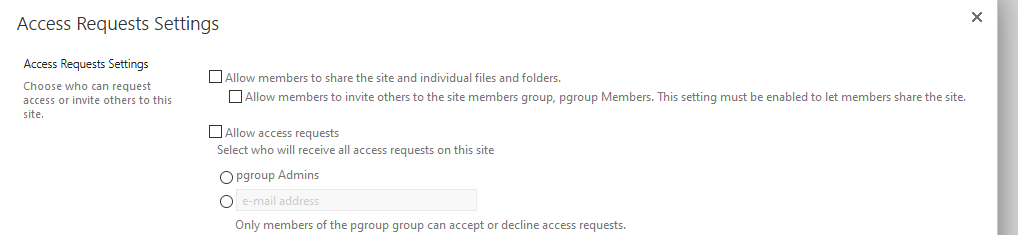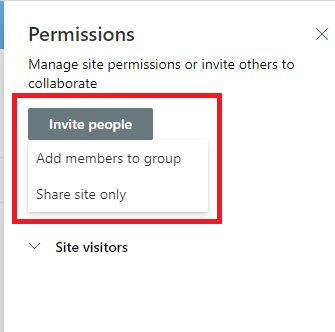Hi, @john john ,
I tested with several groups in separate tenants, and one user behave the same as a group member. Please remove the user from the group and add again to check if such behavior remains.
By default, a member can add members in outlook while it needs the approval from the group owner. Like the screenshot below.
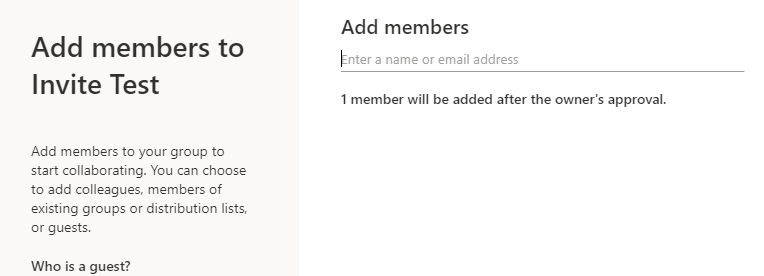
And in SharePoint site, the member can view the invite people button. However when the user clicks on the "Add members to group" option, he can only view the current members, no button displayed for him to actually add member.
Member's view:
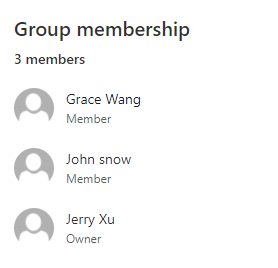
Owner's view:
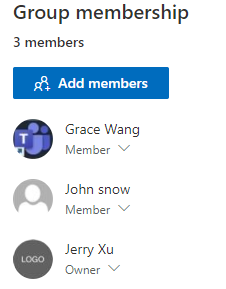
For sharing sites, you need to set sharing settings to restrict users from sharing contents inside the site.
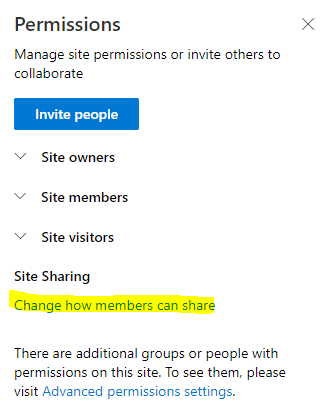
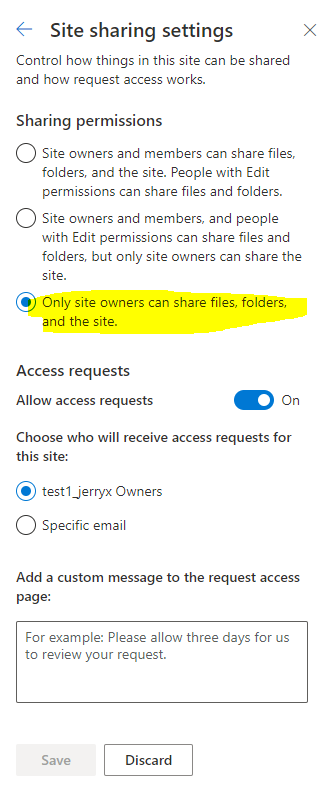
If this does not help, I suggest you to open a service request about this behavior.
If an Answer is helpful, please click "Accept Answer" and upvote it.
Note: Please follow the steps in our documentation to enable e-mail notifications if you want to receive the related email notification for this thread.