Hello Corey Mechalske,
As per your your logs
NgcSet: NO, DeviceEligible: NO, and PreReqResult: WillNotProvision indicate that Windows Hello for Business (WHfB) provisioning has not completed.
These values indicate that Windows Hello for Business (WHfB) has not been provisioned on the device.
As a result, Azure AD password sign-in at the RDP lock screen might fail initially. However, signing in with a PIN should still work, as it relies on a different authentication mechanism that doesn’t depend on WHfB being set up.
To Fix AAD Password Login Issue on VM
After logging into the VM, open gpedit.msc.
After opening the Group Policy Editor, navigate to:
Computer Configuration → Administrative Templates → Windows Components → Windows Hello for Business
and then enable Windows Hello for Business.
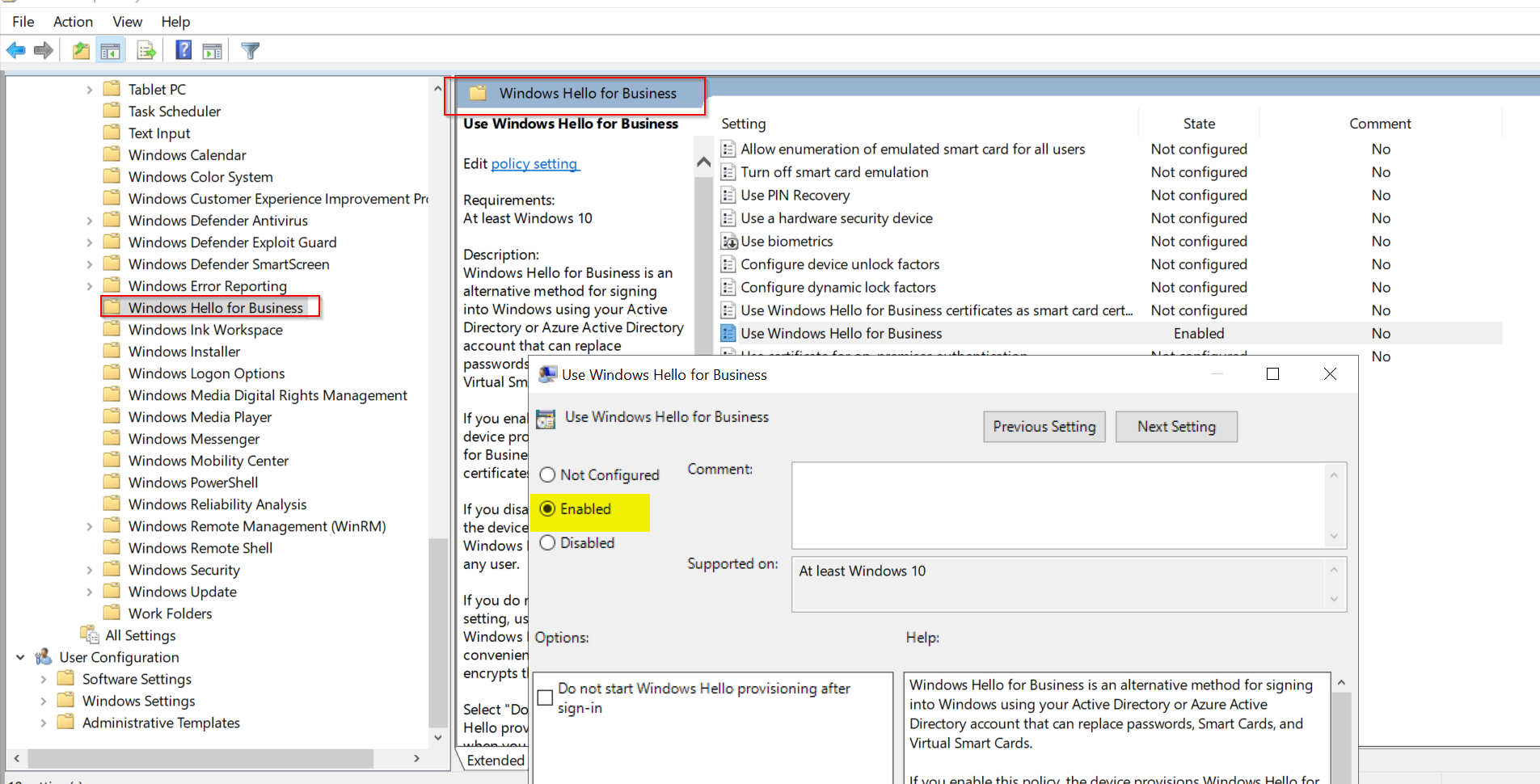
Next, run the below command in PowerShell to apply the policy:
gpupdate /force
Then manually trigger NGC setup in the virtual machine:
Open Settings > Accounts > Sign-in options.
Set up a PIN if prompted this will force NGC/Hello provisioning and PRT refresh.
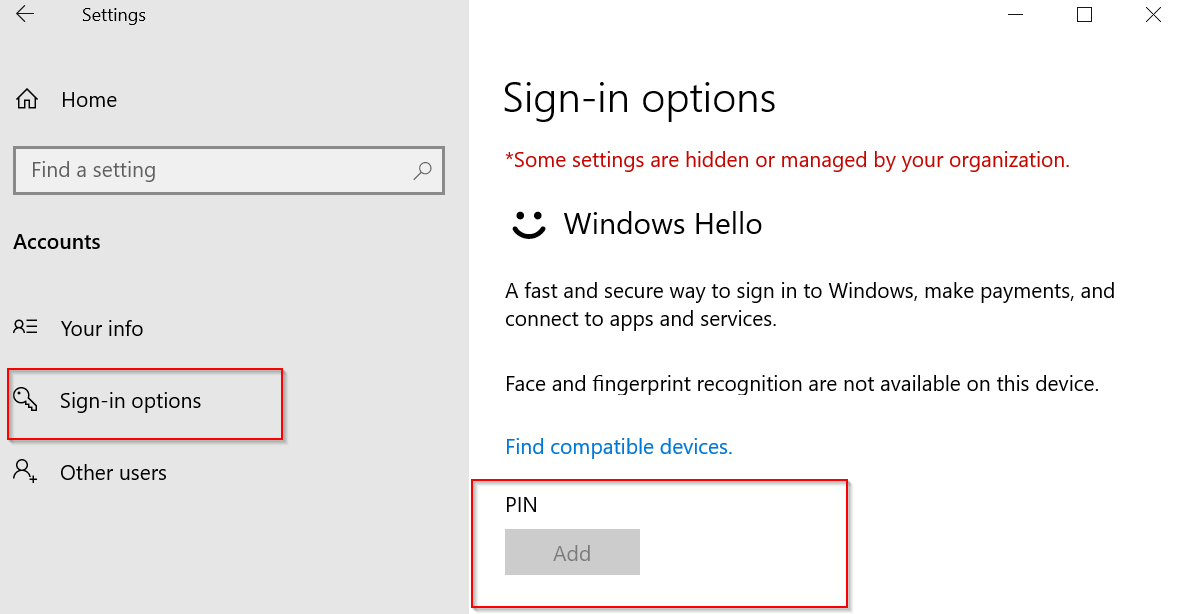
Confirm success by using the PowerShell command
dsregcmd /status
Look in the output for:
NgcSet: YES, DeviceEligible: YES, PreReqResult: Provisioned
Then reboot and try password-based RDP login again.

