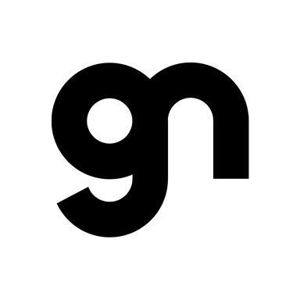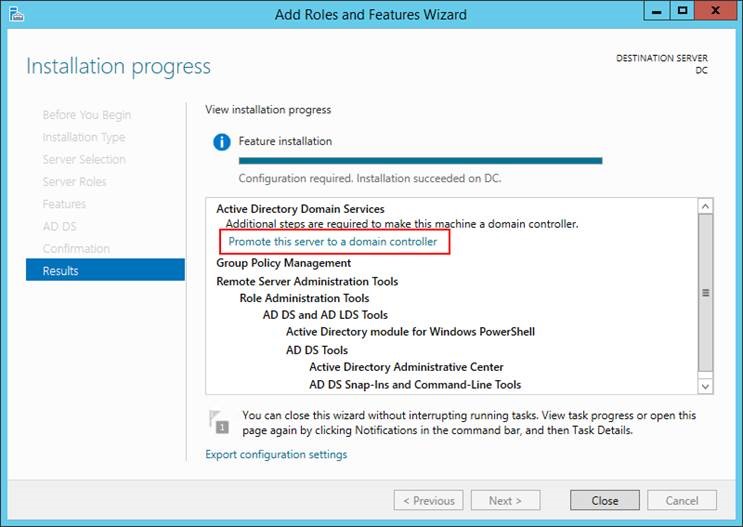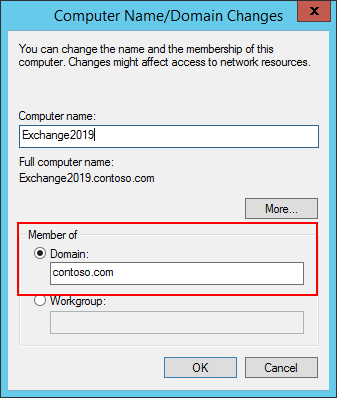Hi @NndnG ,
For your questions, I agree with Andy.
In addition, I would like to provide you some steps about installing Exchange server.
For example, you have 2 x Windows server 2019 and one is the domain controller, the other one is the member server.
- On the DC server, open server manager -> add roles and features -> add Active Directory Domain Services.

- Then promote the AD server to a domain controller, after the installation, you will need to restart the server to finish the changes.
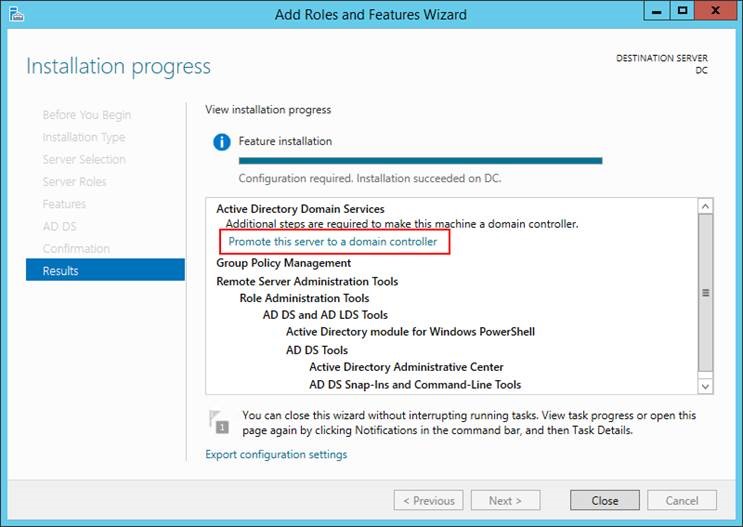
- On the Member server(which is going to install Exchange), specify the DNS address and join the domain.

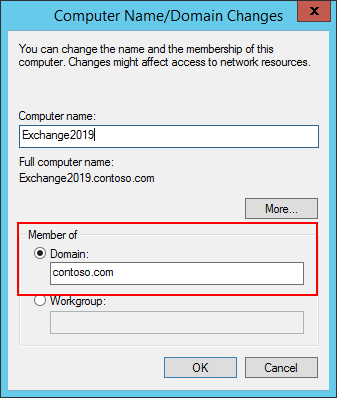
- On the Member server, install .Net Framework 4.8, Visual C++ Redistributable Package for Visual Studio 2012, Visual C++ Redistributable Package for Visual Studio 2013 and run Install-WindowsFeature RSAT-ADDS in PowerShell for preparing AD and installing Mailbox server.
Add the required Lync server or Skype for Business Server components: Install-WindowsFeature Server-Media-Foundation, and Install Unified Communications Managed API 4.0.
- After these, you can use the Setup Wizard or unattended mode to install Exchange server.
This article describes the prerequisites of Exchange 2019 installation: Exchange Server 2019 prerequisites.
As for the hardware requirements, it is better to deploy a high configuration, but it’s not required. Here is an article about the RAM: Why Exchange 2019 Demands 128 GB Minimum Server Memory.
Please Note: Since the web site is not hosted by Microsoft, the link may change without notice. Microsoft does not guarantee the accuracy of this information.
Also you could use the Capacity Calculator(URL has been given by Andy) to determine the hardware configuration of the server.
If the response is helpful, please click "Accept Answer" and upvote it.
Note: Please follow the steps in our documentation to enable e-mail notifications if you want to receive the related email notification for this thread.