Hello, I am Henry and I want to share my insight about this issue.
Thank you for providing the Event Viewer log and the detailed crash dump analysis. I have analyzed both pieces of information of Event Viewer and Crash Dump.
- Event Viewer: Your screenshot shows multiple "BugCheck" errors with Event ID 1001. The details for the selected event show a bugcheck code of 0x00000050. This is the error code for PAGE_FAULT_IN_NONPAGED_AREA. This tells us that your system is repeatedly crashing due to a critical memory error.
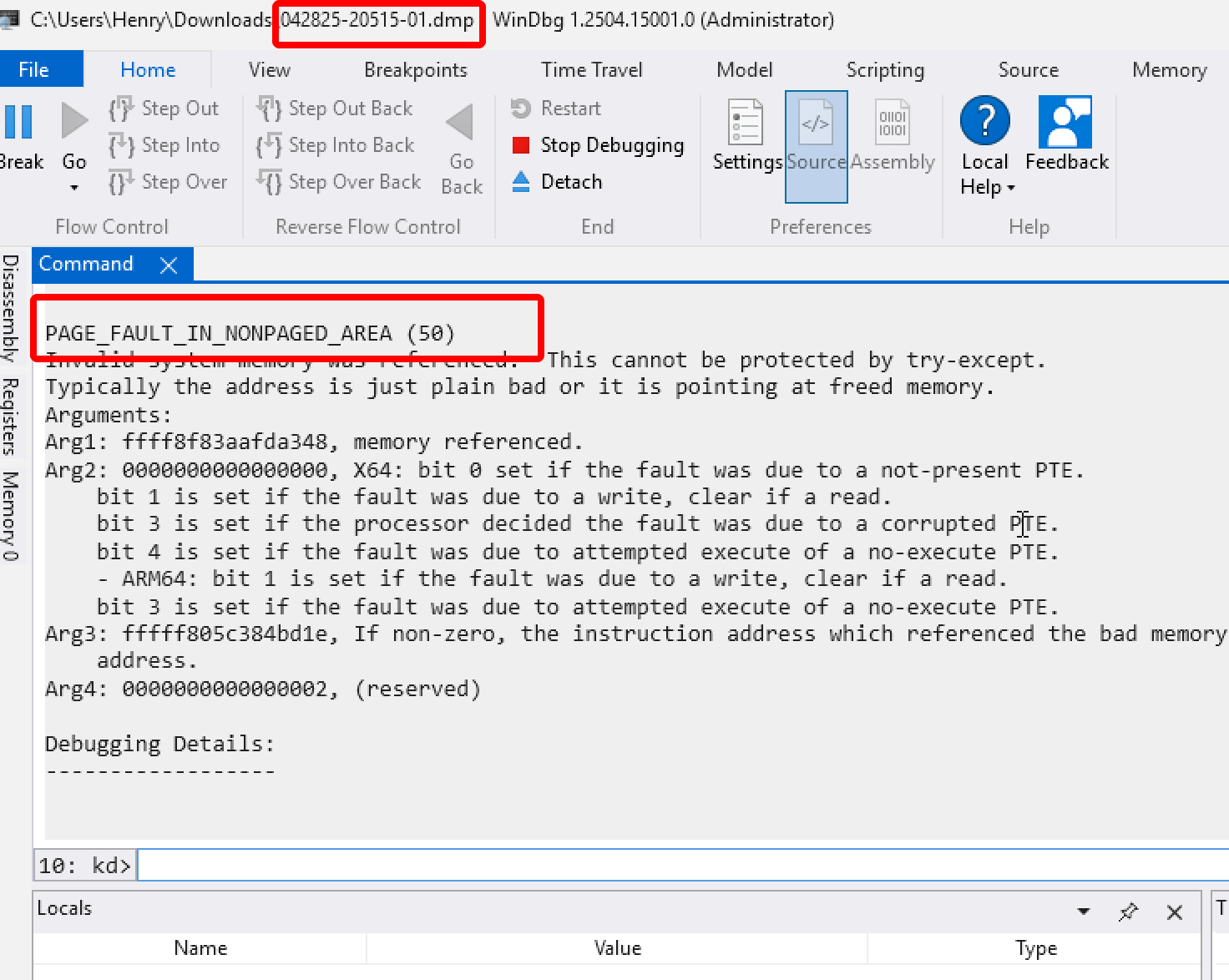
- Crash Dump Analysis: The detailed analysis confirms the PAGE_FAULT_IN_NONPAGED_AREA (50) error. Here are the key findings from the dump:
PROCESS_NAME: Rainmeter.exe: This indicates Rainmeter was the active process when the crash occurred. However, like in many such cases, it is likely the victim of the instability, not the cause.
- STACK_TEXT: The entire crash sequence happens deep within the Windows Kernel (ntkrnlmp.exe). The functions involved (MiSystemFault, MmAccessFault, KiPageFault) are all core components of the system's memory manager.
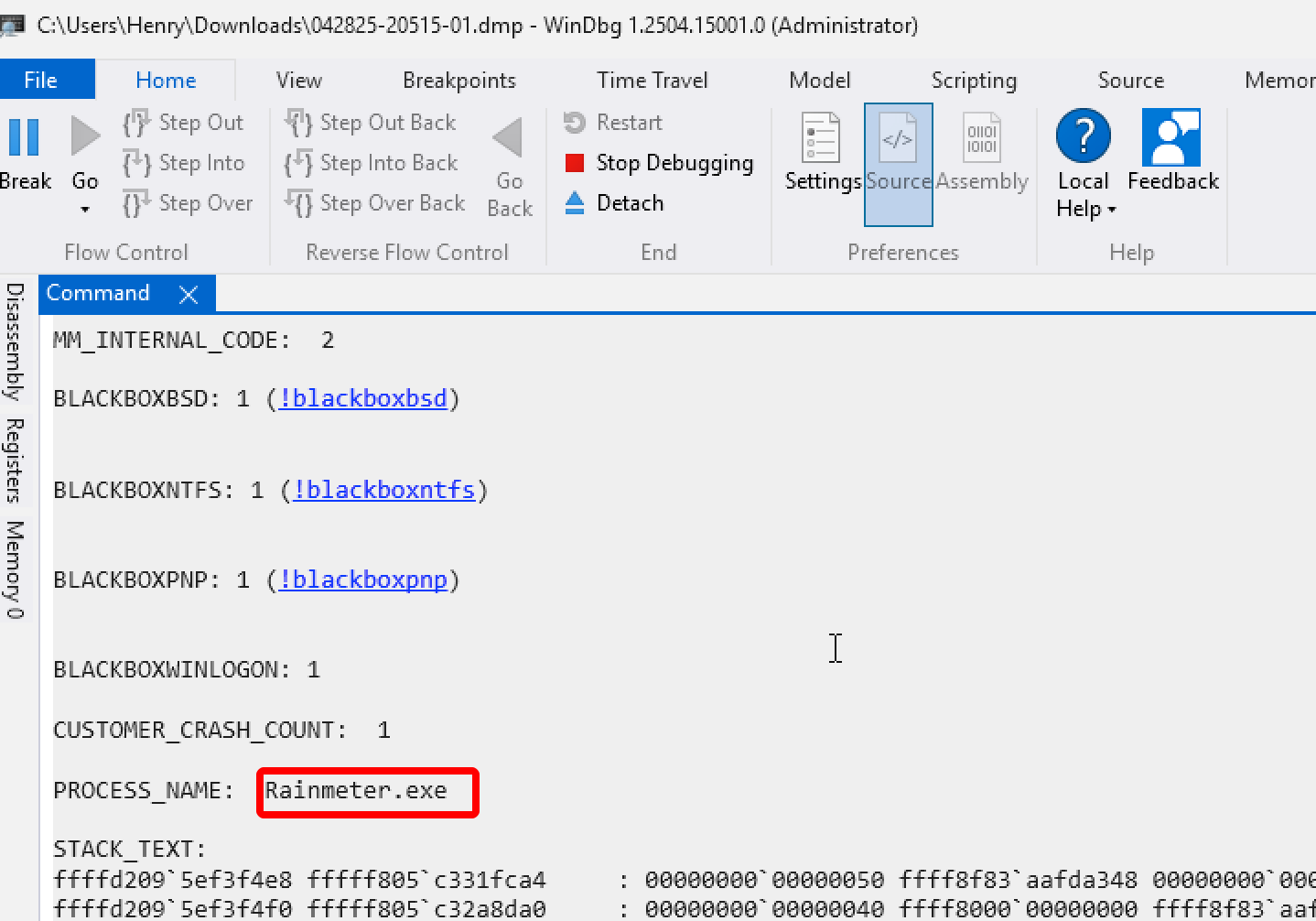
Definitive Diagnosis
- When a PAGE_FAULT_IN_NONPAGED_AREA (50) error occurs, and the crash dump points to core Windows memory management functions without blaming a specific third-party driver (like a graphics or network driver), it is overwhelmingly likely that the root cause is a hardware issue.
- The system tried to read data from a memory address that should have been valid but wasn't. This suggests a problem with one of two components:
- Faulty or Unstable System RAM (Most Likely): This is the number one cause for this type of crash. The RAM could be physically failing or running at an unstable overclocked speed (e.g., via an XMP profile in the BIOS).
- Failing Storage Drive (SSD/HDD): The Windows Page File, which acts as virtual memory, resides on your storage drive. If the drive is failing, it can become unresponsive or corrupt, leading to page faults when the system tries to access it.
Action Plan
You can reference a step-by-step process to test and isolate the faulty hardware.
Step 1: Test Your System RAM
- Disable XMP/EXPO/DOCP: Restart your computer and enter the BIOS. Find the setting for your RAM's performance profile (XMP, etc.) and disable it. This will run your RAM at its slower, default speed, which is a crucial test for stability. If the crashes stop, you've found the issue is an unstable RAM overclock.
- Run a Full Memory Diagnostic: To definitively test the health of your RAM sticks, use MemTest86.
- Create a bootable USB drive with MemTest86 (the free version is sufficient).
- Boot your PC from the USB drive and let the test run.
- It must complete at least four full passes without any errors. This can take several hours.
- If even a single error appears, your RAM is faulty and is the cause of the crashes. It will need to be replaced.
Step 2: Check the Health of Your Storage Drive
Step 3: Rule Out System File Corruption. While less likely to be the root cause here, it's good practice to ensure your Windows installation is not corrupt.
- While less likely to be the root cause here, it's good practice to ensure your Windows installation is not corrupt.
- Open Command Prompt as an Administrator.
- Run the command:
sfc /scannow
- After it finishes, run the command:
DISM /Online /Cleanup-Image /RestoreHealth
Hope this helps you.
