I'll try to provide a little explanation.
On my home network, my WiFi router acts as the name server for my private network. When a pc boots up, it asks the router to assign it an IP address and to register its name so that other PCs on the network can find it.
My router is my DNS server. When I try to browse a web site, msn.com for example, my PC does a name lookup call to my router. It doesn't find msn.com in the local name list, so it makes a call to my ISP providers name service out on the internet to go find msn.com. The IP address is passed back to my pc so that it knows how to route the HTTP requests over the network.
In your case, I see that you are using rns01.charter.com as your DNS server. That's the "server" line in the nslookup output. The problem is; that's your ISP's DNS server. Its not going to register the local names on your network. That's ok, because your PCs should be able to use Network Discovery to find each other.
You have the same issue that the guy in that first link had, the one that was initially broken. If you're curious you can read through that discussion.
Let's start by verifying that Network Discovery is set up properly. I have tweaked the script that I posted in the second link. You should run this on both PCs.
On your start menu search for ISE. It should find Powershell_ISE. Open that with "run as administrator".
Copy/paste/run this script.
#
# CheckNetworkDiscovery.ps1
#
# This script checks to see the following:
# - That your network profile is set to Private
# - That the required services are started and set to sutomatic startup.
# - That the firewall rules have been enabled.
#
#
cls
$ok = $true
$np = Get-NetConnectionProfile
"Checking profile..."
if ($np.NetworkCategory -ne "Private") {
"Your network profile is set to {0}, it should be set to Private." -f $np.NetworkCategory
$ok = $false
}
$Svcs = "DNS Client", "UPnP Device Host", "Function Discovery Resource Publication", "Function Discovery Provider Host", "SSDP Discovery"
"Checking services..."
foreach ($sn in $Svcs) {
$s = Get-Service $sn
if ($s.Status -ne "Running") {
"{0} is not running." -f $s.DisplayName
$ok = $false
}
if ($s.StartType -ne "Automatic") {
"{0} is not set for automatic startup." -f $s.DisplayName
$ok = $false
}
}
$fwr = Get-NetFirewallRule -DisplayGroup 'Network Discovery' | select Name,DisplayName,Enabled,Profile
"Checking firewall rules..."
foreach ($f in $fwr) {
if ($f.Enabled -ne "True") {
"Rule {0} is not enabled.." -f $f.Name
$ok = $false
}
if ($f.Profile -notmatch "private") {
"Rule {0} is not applied to private networks." -f $f.Name
$ok = $false
}
}
""
If ($ok) {
"Everything looks good."
} else {
"You have errors that need fixed."
}
""
It should look like this. Note that it says "Administrator" in the window title.
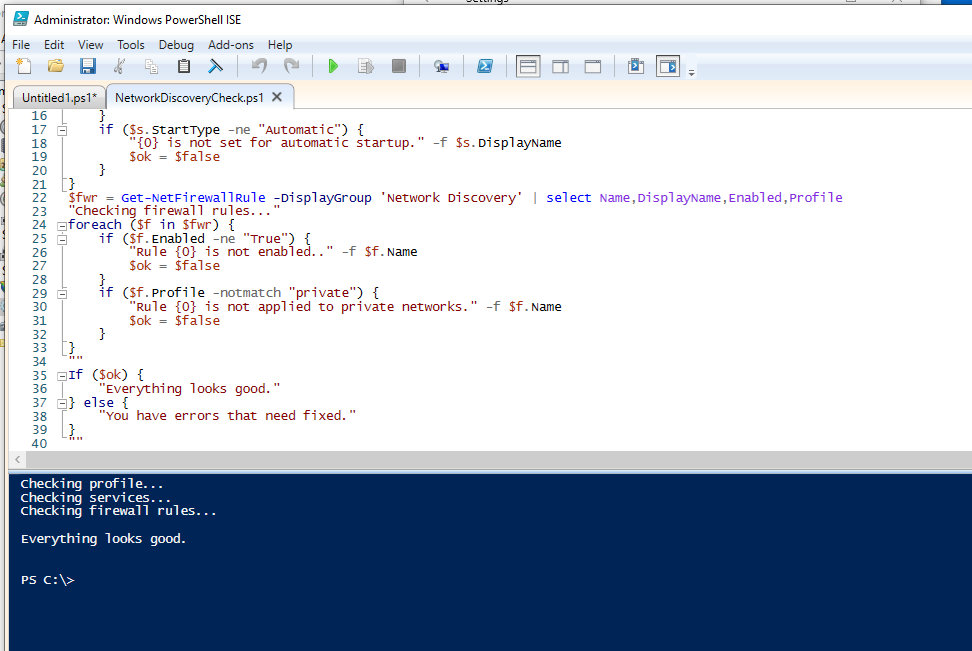
If it finds any errors, then open another tab in ISE and copy/paste/run these statements. (From the first link).
#
# FixNetworkDiscovery.ps1
#
# This script sets the following:
# - Network profile is set to Private
# - Start the required services and set to automatic startup.
# - Enable firewall rules.
#
# Requires "run as administrator".
#
# Reference:
# http://winrollup.com/enable-network-discovery-in-windows-10-creator-edition-without-using-the-netsh-command-in-powershell
#
Get-Service -name "UPnP Device Host" | Set-Service -StartupType Automatic
Get-Service -name "Function Discovery Resource Publication" | Set-Service -StartupType Automatic
Get-Service -name "Function Discovery Provider Host" | Set-Service -StartupType Automatic
Get-Service -name "SSDP Discovery" | Set-Service -StartupType Automatic
Get-Service -name "DNS Client" | Start-Service
Get-Service -name "UPnP Device Host" | Start-Service
Get-Service -name "Function Discovery Resource Publication" | Start-Service
Get-Service -name "Function Discovery Provider Host" | Start-Service
Get-Service -name "SSDP Discovery" | Start-Service
Set-NetConnectionProfile -NetworkCategory Private -PassThru
Get-NetFirewallRule -DisplayGroup 'Network Discovery'|Set-NetFirewallRule -Profile 'Private, Domain' -Enabled true -PassThru|select Name,DisplayName,Enabled,Profile|ft -a
Lets see if that finds anything. You may have to hit F5 to refresh the network in explorer.

