Hi Joseph Cohen
Could you please check the following things:
- Make sure user accepted the email invitation.
- Having them log in via https://dev.azure.com/yourOrgName rather than just using the join link
- Even if user appear in the organization, they may not have a valid access level (e.g., Basic or Stakeholder). Go to Azure DevOps -> Organization Settings -> Users -> Check the user and confirm they have an access level assigned.
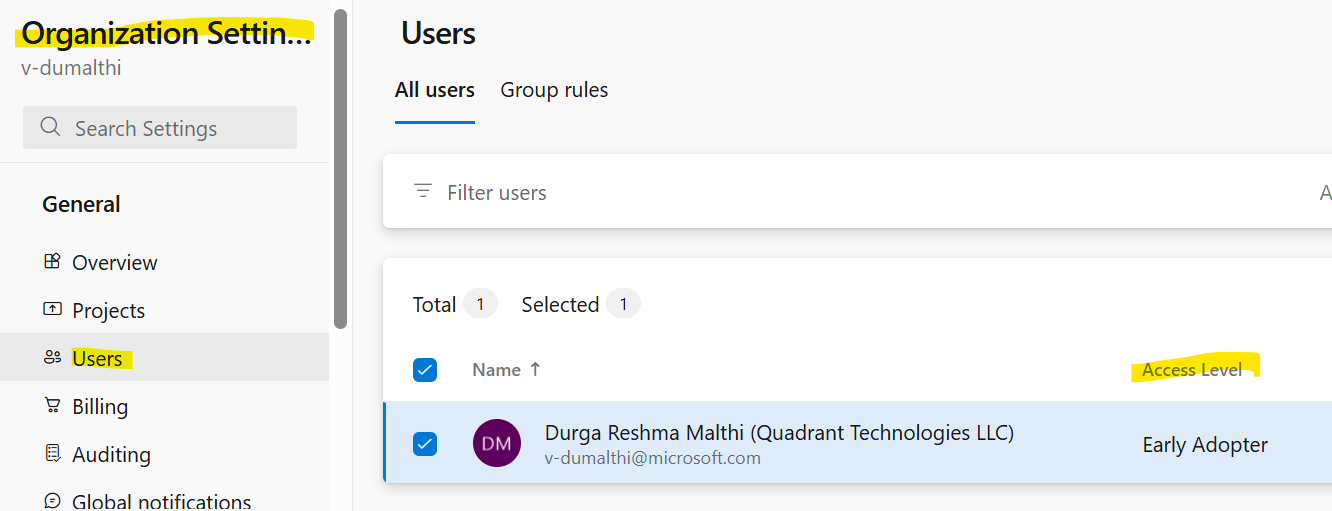
- Ensure they are part of a valid group (e.g., Contributors, Readers) -> Go to your Project -> Project Settings -> Permissions -> Users -> Select the User -> Member of.
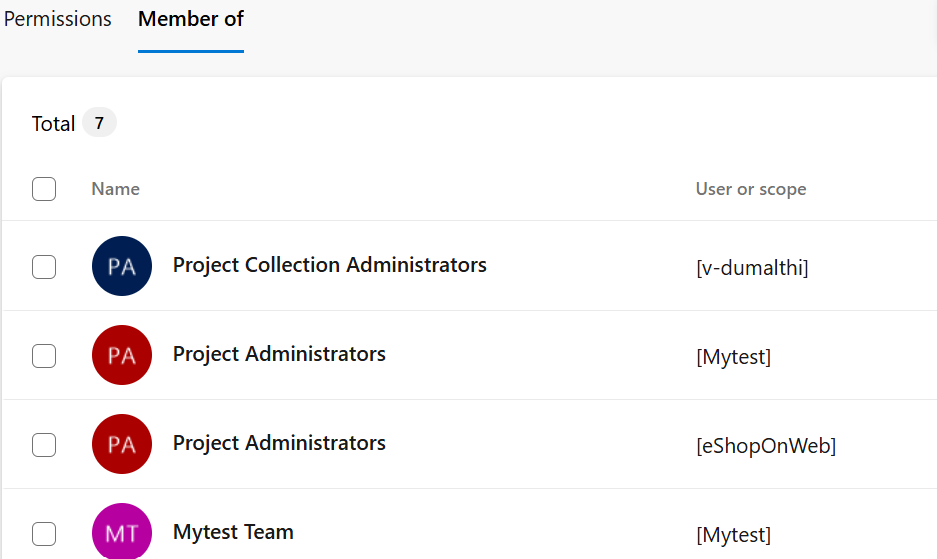
- Try:
- Signing out of all Microsoft accounts
- Clearing browser cache or using a different browser entirely
- Re-authenticating in Visual Studio via "Account Settings > Remove All Accounts"
- Confirm that the users are using the correct authentication method. If your organization uses Microsoft Entra ID, ensure that the users are logging in with their Microsoft Entra ID credentials.
- Go to Azure Portal -> Microsoft Entra ID -> Users -> Ensure:
- They appear in the directory
- Their user type is Member (not just Guest, if policies restrict guests)
- They don’t require MFA setup that’s incomplete.
- Removing users from the org and re-inviting them.
- Go to: https://dev.azure.com/<your-org-name>/_users ->Ensure the users appear there. If not, you must add them manually and ensure the users accepted the invite.
Additional References:
https://learn.microsoft.com/en-us/azure/devops/user-guide/troubleshoot-connection?view=azure-devops#troubleshoot-signing-in
Hope this helps!
Please Let me know if you have any queries.
If you found the information helpful, please click "Upvote" on the post to let us know and consider accepting the answer as the token of appreciation. Thank You.
