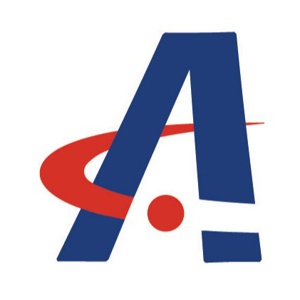Dear Emily,
Straight Answer: Your inability to open the "Update & Security" tab in Windows 10, especially after a recent reinstallation, is a known issue that can stem from corrupted system files, misconfigured services, or outdated system builds. Here are the recommended steps to resolve this, starting with the least invasive methods.
- Run System File Checker (SFC) and DISM
While you've run an SFC scan, it's crucial to also run the Deployment Image Servicing and Management (DISM) tool, which can repair the underlying Windows image that SFC uses.
- Open Command Prompt as Administrator: Press the Windows key, type "cmd", right-click on "Command Prompt", and select "Run as administrator".
- Run DISM: In the Command Prompt window, type the following command and press Enter:
This process may take some time.DISM /Online /Cleanup-Image /RestoreHealth - Run SFC again: Once DISM is complete, run the SFC scan again by typing the following command and pressing Enter:
sfc /scannow - Restart your computer: After the scan is finished, restart your HP x2 Detachable and check if you can access the "Update & Security" settings.
Best Regards,