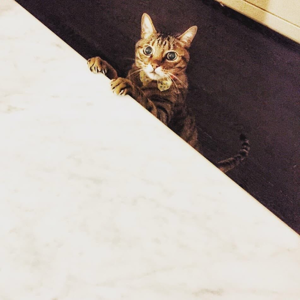You cannot hide the Suite Bar or the List menu in modern experience by customizing classic experience in SharePoint Server 2019. The two experience uses different master pages and modern master page does not allow customization.
To hide the Suite Bar in classic experience only (it will still show in modern UI), you can get the class/id name of the Suite Bar using Internet Explorer Developer Tools (F12), then put CSS code in the master page:
<style>
#suiteBarTop {display:none !important;}
</style>
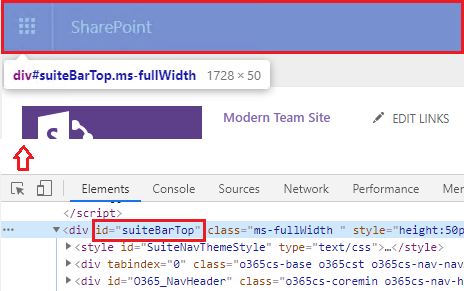
Reference: Reference: How to Hide Top Bar, Ribbon, and Quick Launch in SharePoint 2013.
In addition, the screenshot you provide seems to be the modern UI in SharePoint Online. Some of the buttons and features are not available in SharePoint Server 2019 (SharePoint search box in office 365 suite bar, Edit in grid view, for example). Please double check before the customization.
If an Answer is helpful, please click "Accept Answer" and upvote it.
**Note: Please follow the steps in our documentation to enable e-mail notifications if you want to receive the related email notification for this thread. **