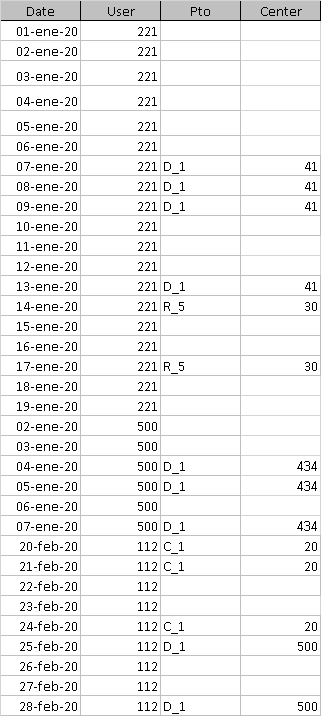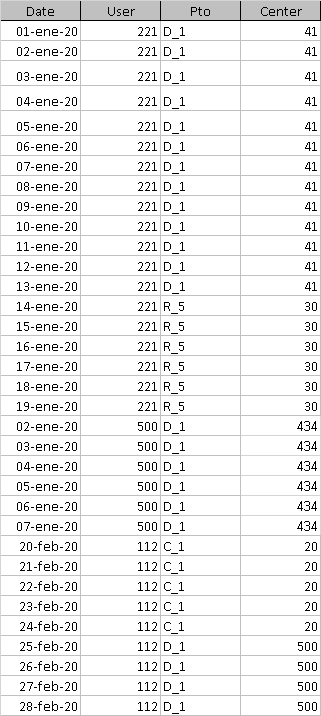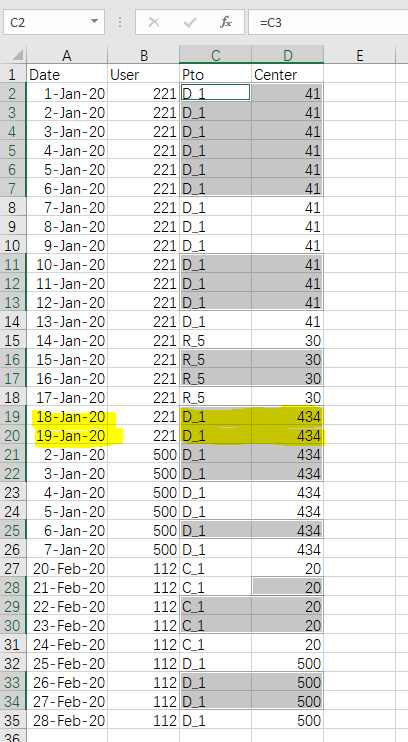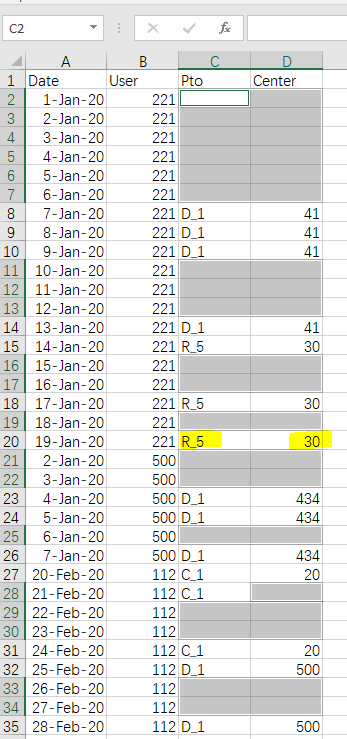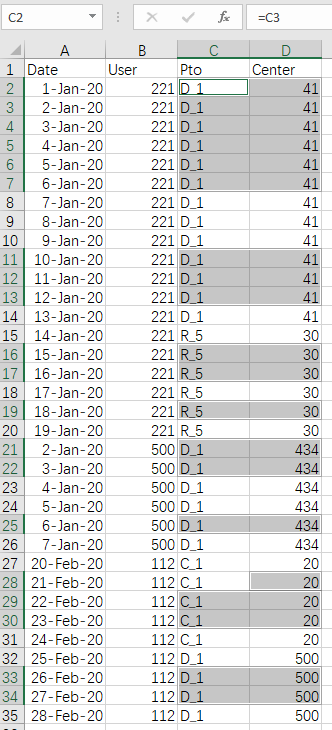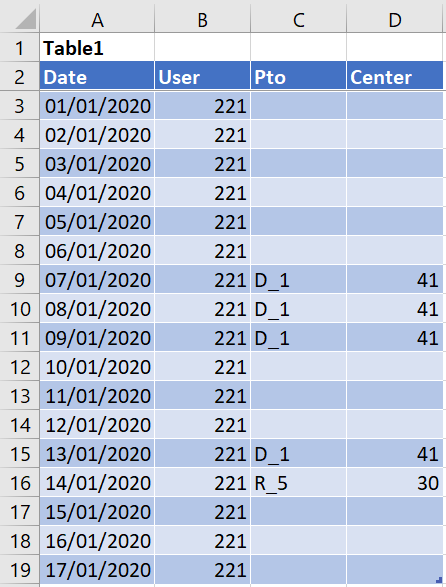Hi @jm saf
With Get & Transform aka Power Query. With your data in Table1, use the following query code:
let
Source = Excel.CurrentWorkbook(){[Name="Table1"]}[Content],
#"Changed Type" = Table.TransformColumnTypes(Source,
{
{"Date", type date}, {"User", type number},
{"Pto", type text}, {"Center", type number}
}
),
#"Grouped Rows" = Table.Group(#"Changed Type", {"User"},
{"GRP", each
Table.FillDown(
Table.FillUp(_, {"Pto","Center"}),
{"Pto","Center"}
),
type table
}
),
#"Combined Tables" = Table.Combine(#"Grouped Rows"[GRP])
in
#"Combined Tables"
Corresponding sample available here:
- Put your data in the blue table
- Right-click in the green table > Refresh