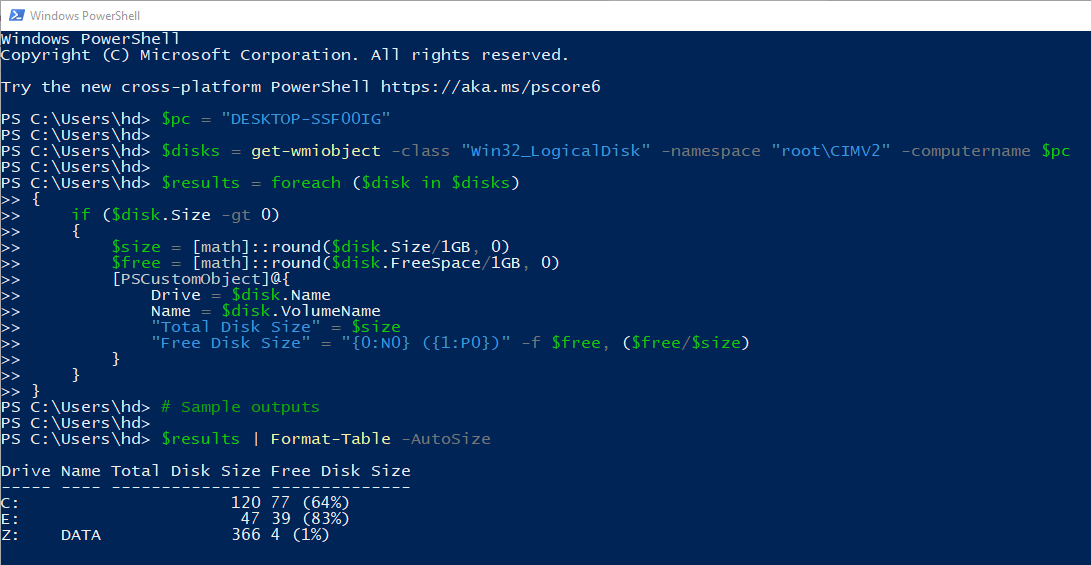Hi,
As far as I know, this feature is not of out-of-box monitor. To achieve this, we may create a script-based monitor, which requires some scripting skills .The script gets the current value, which may vary based on the different requirements.
If we don't already have the "Sample Management Pack", which is used for creating PowerShell script in SCOM, go ahead and download and install that first. It can be fetched from here: https://gallery.technet.microsoft.com/Sample-Management-Pack-17b76379
The following example shows how to generate an alert if a result*.csv file exists
First, create a monitor in operations manager, and save it in unsealed MP
scom_ps_script_based_monitor_01.PNG
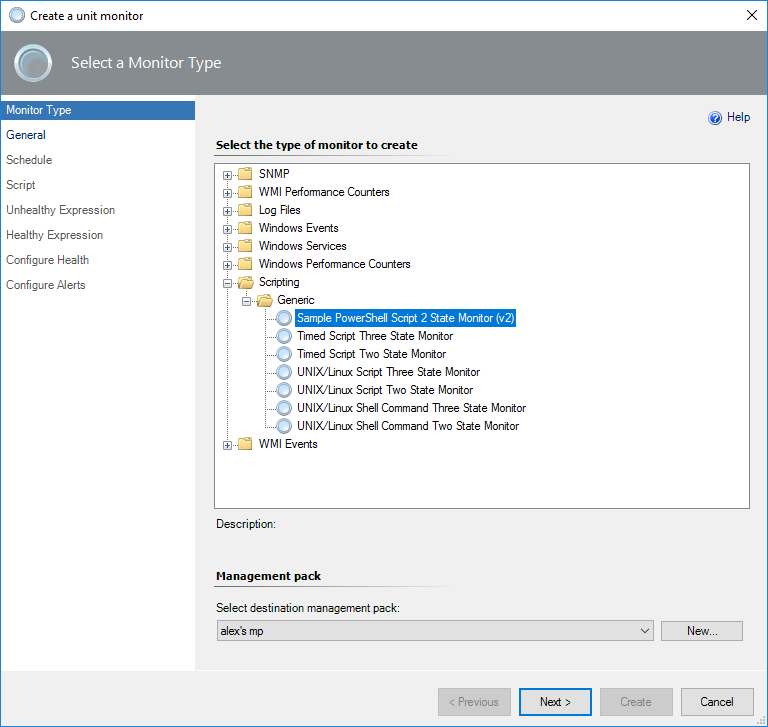
name it and select the target
scom_ps_script_based_monitor_02.PNG
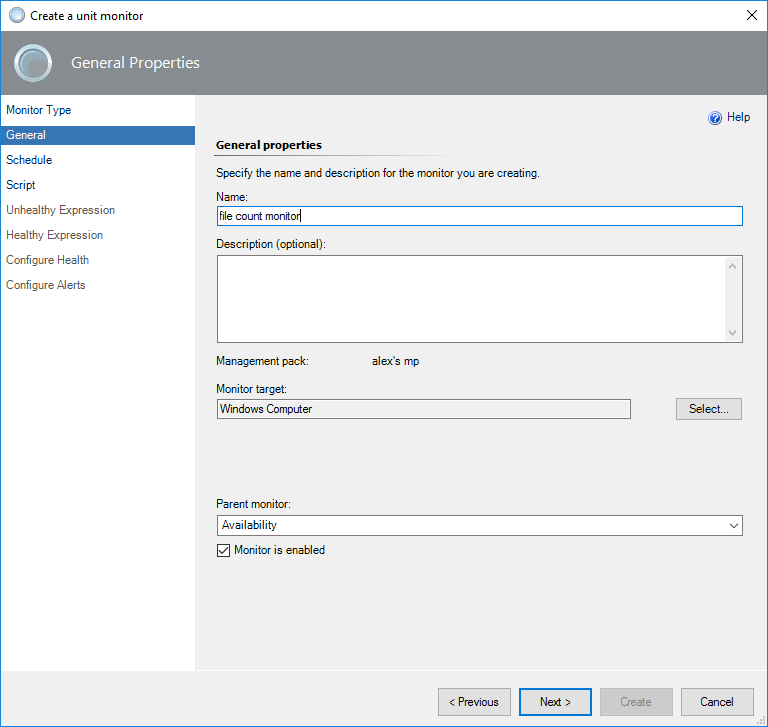
enter the script (if Linux computer, just provide the script path that already created in Linux)
scom_ps_script_based_monitor_03.PNG
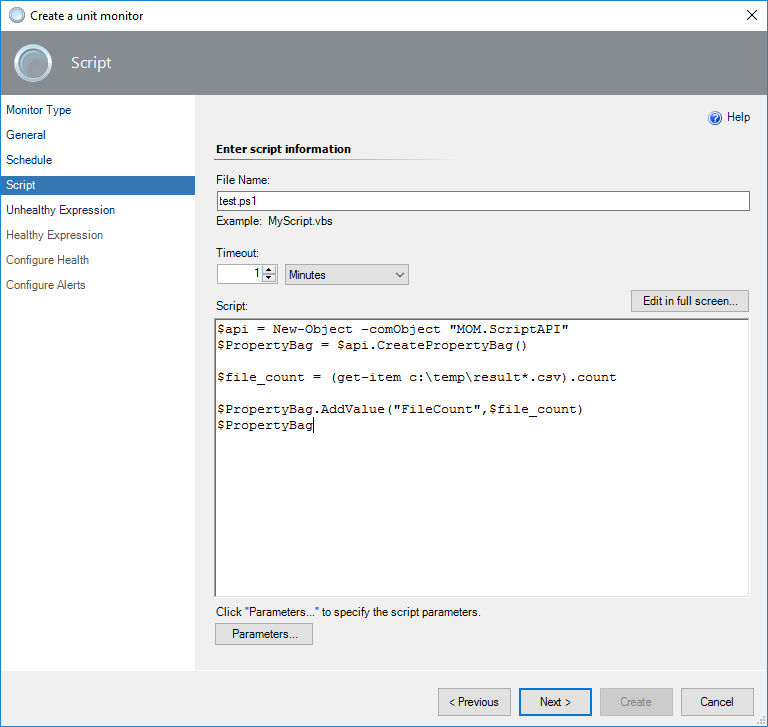
configure the criteria (compare the current value with the threshold)
scom_ps_script_based_monitor_04.PNG
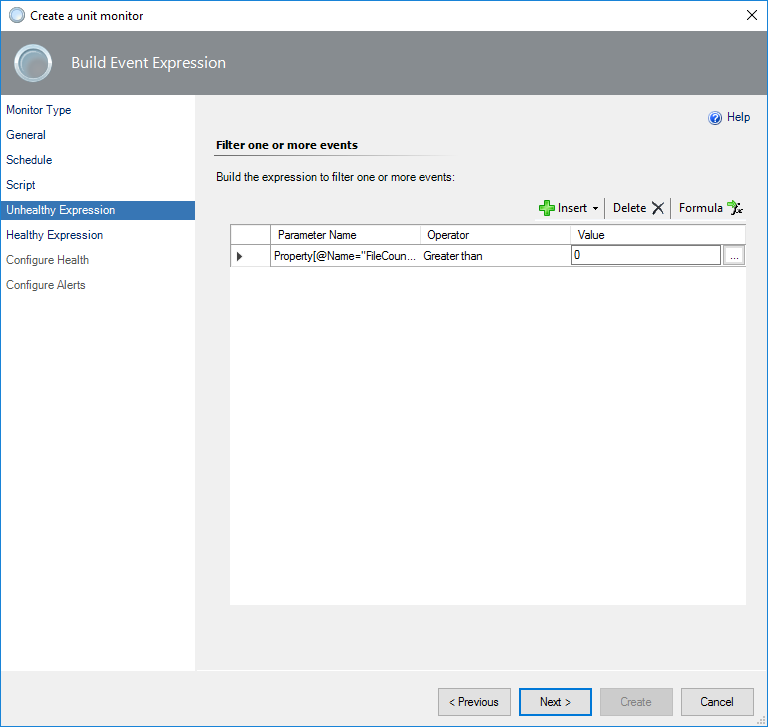
map health status
scom_ps_script_based_monitor_06.PNG
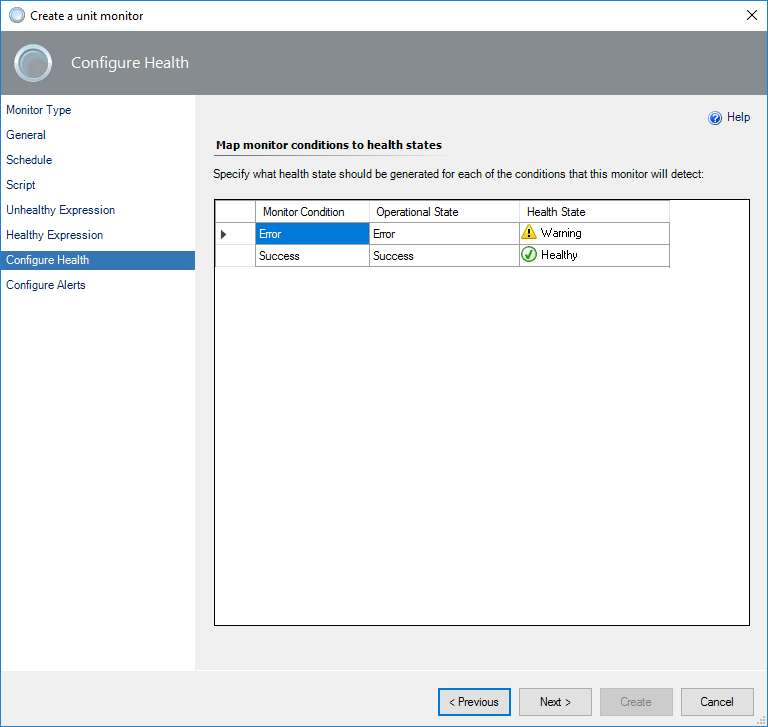
enable alerting and write the alert description if necessary
scom_ps_script_based_monitor_07.PNG
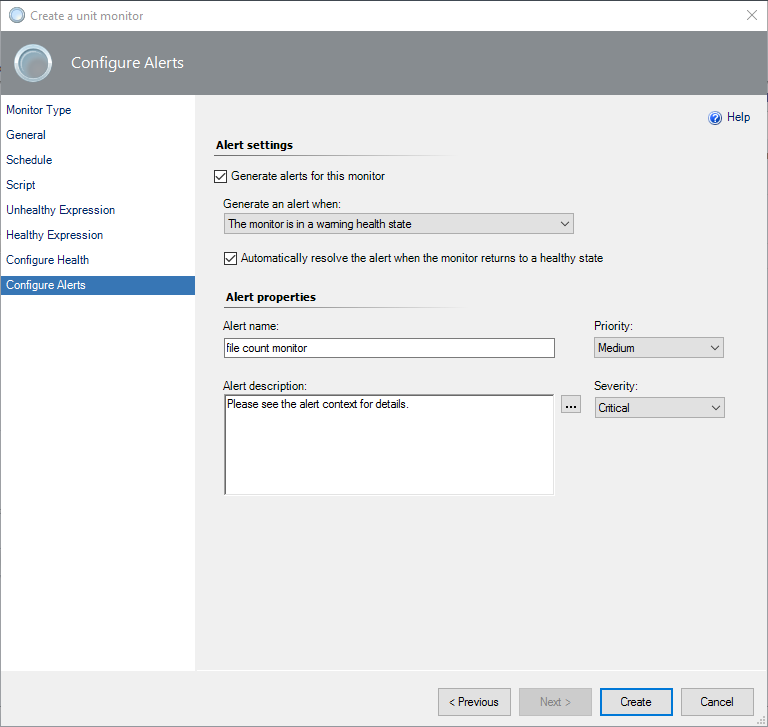
Hope the above information helps.
Alex Zhu
If the response is helpful, please click "Accept Answer" and upvote it.