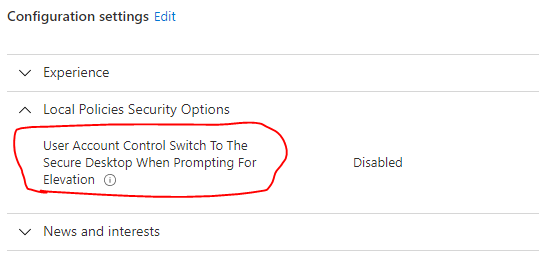The quick explanation of how to "unblock" UAC prompts on the remote, from the assisting PC, is, from the assisting PC:
1) Open cmd.exe (non-elevated) on the remote computer.
2) Execute runas /user:Administrator cmd
3) In the resulting elevated prompt, execute (all one line)
reg add HKLM\SOFTWARE\Microsoft\Windows\CurrentVersion\Policies\System /v PromptOnSecureDesktop /t REG_DWORD /d 0x0 /f
You can copy these commands to the remote using quick-assist's built-in chat, or an online chat like https://other-chat.com, email, etc.
If you don't have an enabled Administrator account on the remote, you can runas /user:accountInAdminGroup cmd, where the user is any account in the admin group-- but unlike running as an administrator, the resulting cmd window WILL NOT BE ELEVATED even though it has admin privileges. To elevate, run something like powershell -Command "Start-Process cmd -Verb RunAs". However, unlike signing directly in as Administrator, this method requires the remote user to click "Yes" on their side, to OK this elevation. (runas /user:__adminUser "powershell "start cmd -v runas"" does both the runas and powershell in one command.) Be aware that, if adminUser is not local to the remote machine but is rather a domain account, you must prefix the domain (DOMAIN_NAME\domainUserWithAdminPrivilege) for the runas command.
Once you have the elevated admn command window, you can use reg add HKLM\SOFTWARE\Microsoft\Windows\CurrentVersion\Policies\System /v PromptOnSecureDesktop /t REG_DWORD /d 0x0 /f
to have UAC's prompt on the normal window, instead of the secure desktop.
Before you end the session, be sure to change PromptOnSecureDesktop back to 0x1! The secure desktop prevents programming functions (presumably in malware) from being able to read the password you enter.