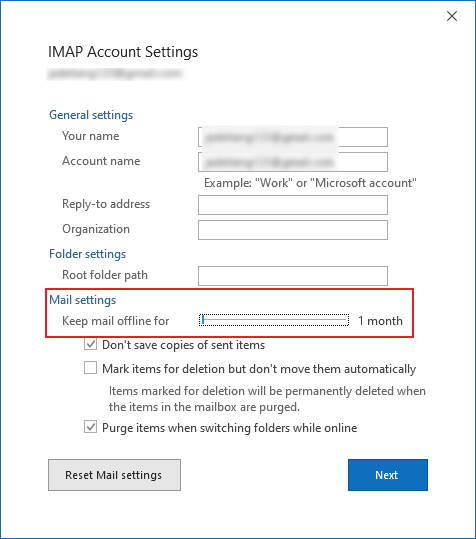These ones may help.
https://support.microsoft.com/en-us/office/remove-a-connected-account-from-outlook-on-the-web-0e7040f9-fdbd-46b2-bc73-3cb4c9d28aaa
https://support.microsoft.com/en-us/office/remove-or-delete-an-email-account-from-outlook-1fa900ae-6dc8-468c-b754-10292f7ee47a
--please don't forget to Accept as answer if the reply is helpful--