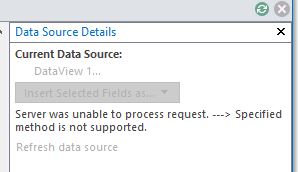Hello @Eric Shen ,
I can reproduce your issue in my environment.
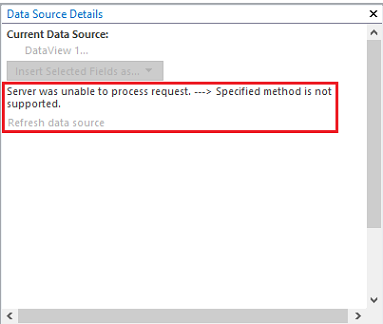
Please follow steps to perform the workaround:
1) Click INSERT tab >> Data View >> select the specific list directly.

2) On the OPTIONS tab, click Data Source Details to display this list's data details.
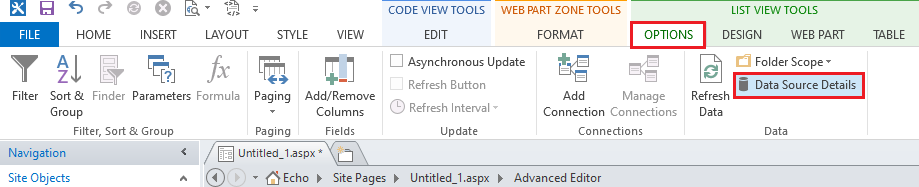
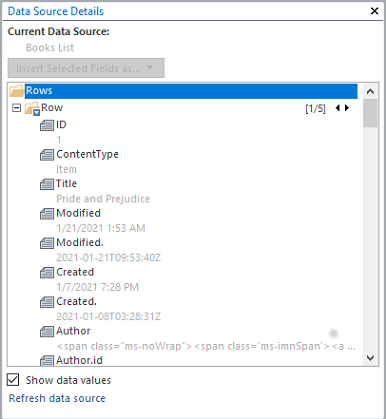
Thanks,
Echo Du
==============
If an Answer is helpful, please click "Accept Answer" and upvote it.
Note: Please follow the steps in our documentation to enable e-mail notifications if you want to receive the related email notification for this thread.