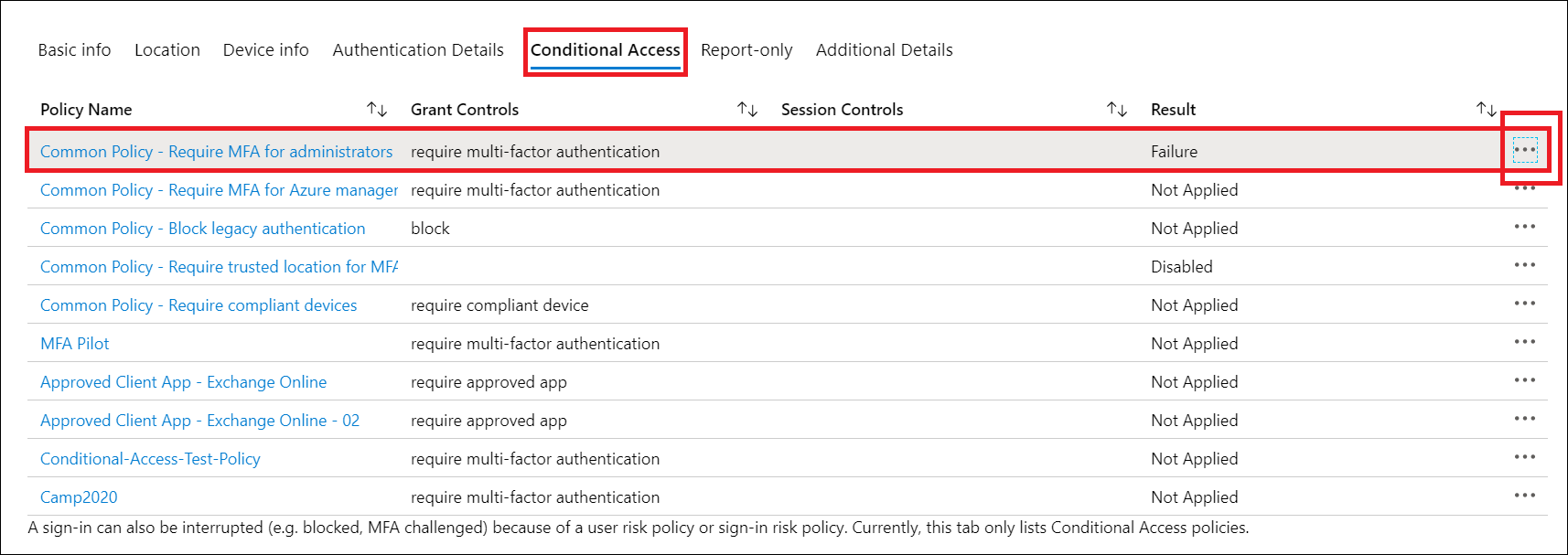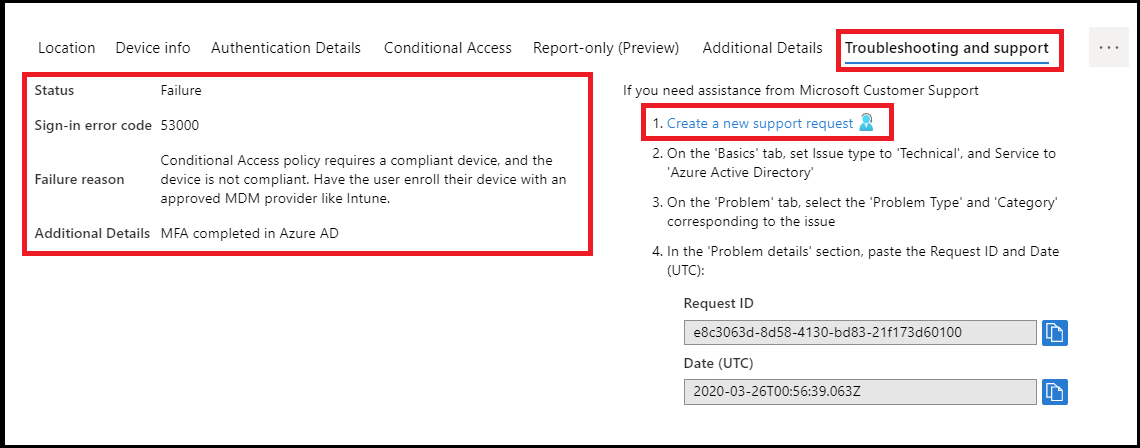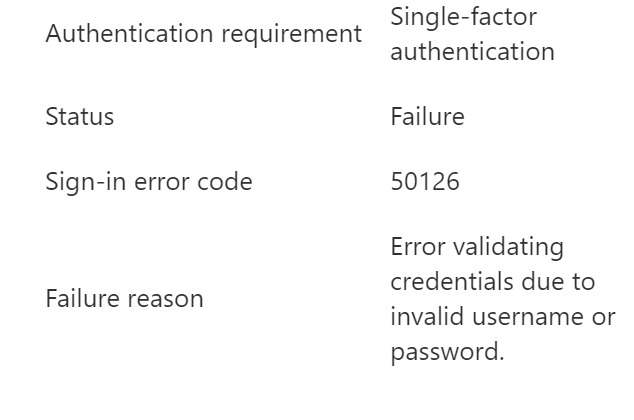MFA works by requiring additional verification information (factors). One of the most common MFA factors that users encounter are one-time passwords (OTP). OTPs are those 4-8 digit codes that you often receive via email, SMS or some sort of mobile app. With OTPs a new code is generated periodically or each time an authentication request is submitted. The code is generated based upon a seed value that is assigned to the user when they first register and some other factor which could simply be a counter that is incremented or a time value.
Three Main Types of MFA Authentication Methods