Hi guys, For me i fixed this in a pretty dumb way. I saw two lots of Visual Studio in task manager. Closing one of them exits the process. Closing the other actually fixes this issue. So just try closing them one a a time in task manager.
SSMS 18.8 installation got stuck in Microsoft Visual Studio Tools for Applications 2017
Hello,
I was using SQL Server 2017 Developer Edition with SSMS 18.2 in my Windows 10 laptop. I uninstalled the instance and the SSMS, in order to start a new installation with SQL Server 2019 Developer Edition and SSMS 18.8. I was able to to install the new SQL Server 2019 instance but when I tried to install the SSMS 18.8 it is not moving from the Microsoft Visual Studio Tools for Applications 2017.
I leave it like this for about 5 hours, but it is stuck.
So, I´m wondering how I can install SSMS and avoid or fix this issue.
Any comment will be helpful.
SQL Server | Other
7 answers
Sort by: Most helpful
-
-
Mthokozisi Nxumalo 11 Reputation points
2022-09-02T16:20:01.32+00:00 The fix for this entails going to Task Manager, you'll see two programs of Microsoft Visual Studio Tools for Application 2017, one of them needs to be ended by ending the process, first try ending the top one, if the SSMS setup fails, start over then try the bottom one.
-
 CathyJi-MSFT 22,396 Reputation points Microsoft External Staff
CathyJi-MSFT 22,396 Reputation points Microsoft External Staff2021-01-27T03:43:07.13+00:00 Hi @Andrés Solano ,
You do not need to uninstall SSMS 18.2, installing SSMS 18.8 upgrades it to 18.8. Please try below steps to resolve your issue.
1) Make sure you don’t have any previous version (RC, Preview) of SSMS 18.0 installed (check Add/Remove programs; if you do, uninstall it)
2) Make sure “C:\Program Files (x86)\Microsoft SQL Server Management Studio 18” does not exist (if it does, the delete it)
3) Delete the registry key (e.g. by running from an elevated cmd prompt:
reg DELETE “HKLM\SOFTWARE\WOW6432Node\Microsoft\Microsoft SQL Server Management Studio” /reg:32)
4) Restart the computer
5) Download SSMS 18.8 from here, then run the setup file as administrator.If it is not work, could you take a look at the SSMS setup logs (%TEMP%\SSMSSetup\SSMS-Setup-ENU_20210127xxxxxx.log) and share us more error message about your issue.
Best regards,
Cathy
If the response is helpful, please click "Accept Answer" and upvote it, thank you.
Note: Please follow the steps in our documentation to enable e-mail notifications if you want to receive the related email notification for this thread. -
Andrés Solano 11 Reputation points
2021-01-27T15:26:11.607+00:00 Hello Cathyji-msft,
Thank you for the reply.
I followed the steps, but it is still getting stuck in the "Microsoft Visual Studio Tools for Applications 2017", it seems to be maybe an issue with some visual studio stuff.
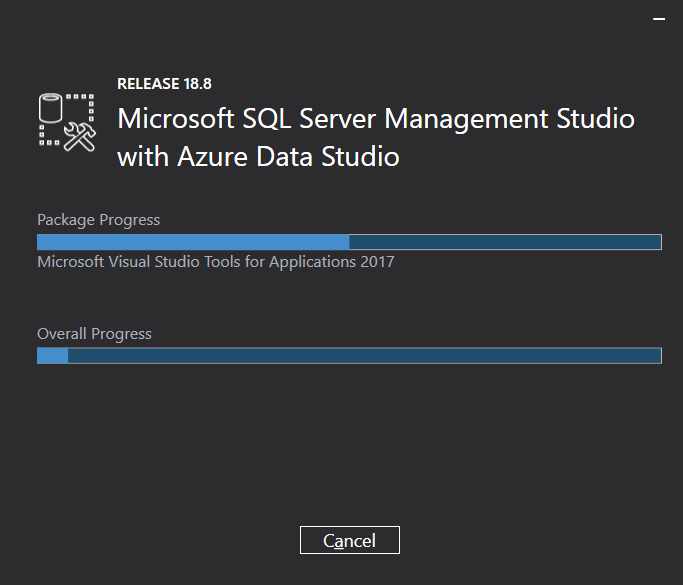
And I´m adding the logs located in the SSMSSetup folder.
61023-ssms-setup-enu-20210127091827.log
61051-ssms-setup-enu-20210127091827-0-vcredistd14x86.log
60985-ssms-setup-enu-20210127091827-1-vsta2017.logHopefully this could help to find a possible solutions.
-
Andrés Solano 11 Reputation points
2021-02-01T14:06:16.657+00:00 Hello Cathyji-msft,
Thanks you for the help.
I just checked and since this is an old environment where I used to installed a lot of things I saw installed the following:
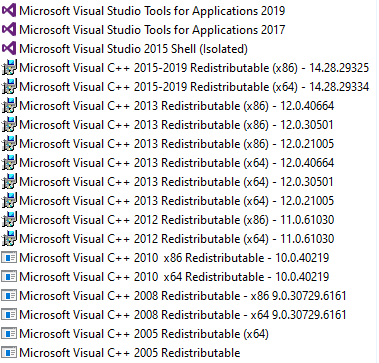
Should I go ahead and uninstall all this software and then try the first steps that you post?
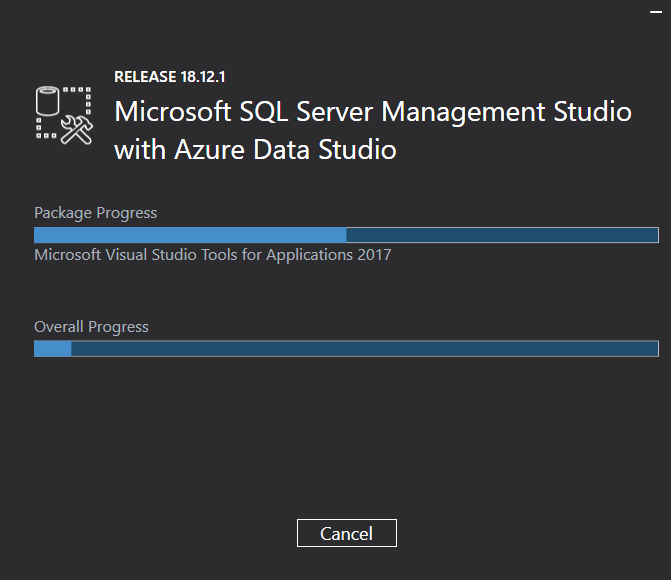
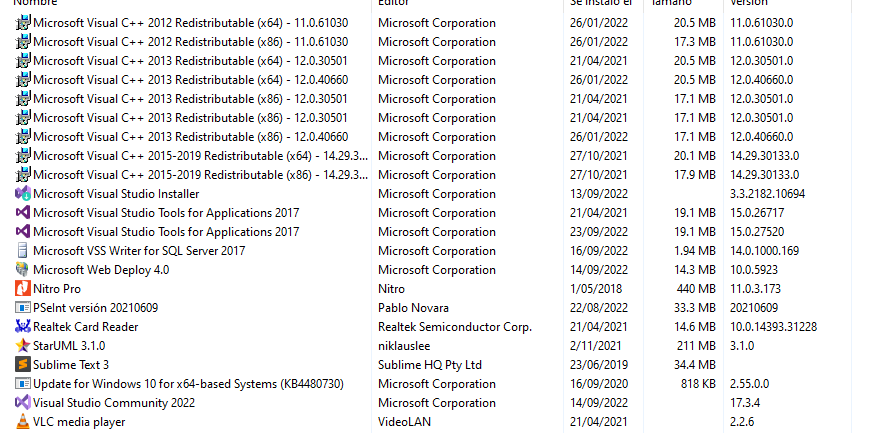 ]
]