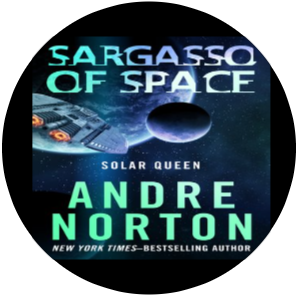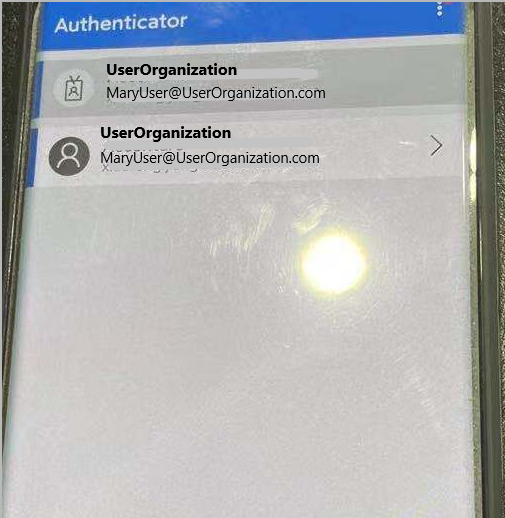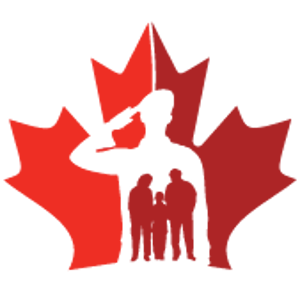Hello all,
I'm stuck in a strange loop using the MS Authenticator App. I'm one of the admins at my school and I've registered my phone via https://account.activedirectory.windowsazure.com/securityInfo using the MS Authenticator App.
I wanted to create a manual for my colleagues so I removed the app from my phone (without deleting the account first, because I assumed that it would be deleted when the app is removed), redownloaded and reinstalled it so I could show them step by step what they should do and how to use the app.
However, my account was never removed when I uninstalled the app and is greyed-out, so I can't edit or delete it.
When I then try to change the MFA settings in my Active Directory User account, I can't access the 'Additional security verification page' or the 'Securty-info page', because it tells me that I should approve the sign in request from my app, but the app tells me it cannot process the request from the work or school account and I should remove the app first from the MFA registration page... So I'm stuck in a loop, because I can't access the MFA registration page and I can't approve the sign in request from the app.
I've tried multiple possible solutions, like checking if there is a MFA policy in Azure for our school, trying to remove my phone from devices in the Azure Users panel, ...
What might be causing this problem and how can I fix it?
Thanks in advance!
Ris