
Hi, If they have internet connection why not use Quick Assist instead? Have you tried that? It could be a way forward.
You only need and Microsoft Account or AAD to generate a 6 digit code.
Worth looking at.
Regards,
Jörgen
This browser is no longer supported.
Upgrade to Microsoft Edge to take advantage of the latest features, security updates, and technical support.
Hello! I have a situation where we have one standalone Win 10 computer that is in one (remote) location that needs to be accessed by another standalone Win 10 computer that is in a different location. We will be using a switch (actually two switches) that will allow them to, essentially, be direct connected. We need the local computer to be able to use Remote Assistance (there will be a person at the remote computer during startup, but they will leave afterwards) to allow the local computer to control all functions of the remote computer, including monitoring. Remote Desktop is not an option, as we want the user at the remote computer (when a user is present) to be able to see and, if necessary, take control, while the local computer is controlling the remote. Normally, Remote Assistance needs email and a domain connection, but these computers will not be connected to a domain nor will they have email. Is there any way to configure Remote Assistance in a direct connect, non-domain controlled situation? Thanks!
Steve

Hi, If they have internet connection why not use Quick Assist instead? Have you tried that? It could be a way forward.
You only need and Microsoft Account or AAD to generate a 6 digit code.
Worth looking at.
Regards,
Jörgen
Hi,
If my understanding is correct, you would like to use Remote Assistance with a local user account instead of an email account or domain account.
If so, please be informed there is no such way.
But I think you can use Shadow to remote control the remote PC. Try below steps:
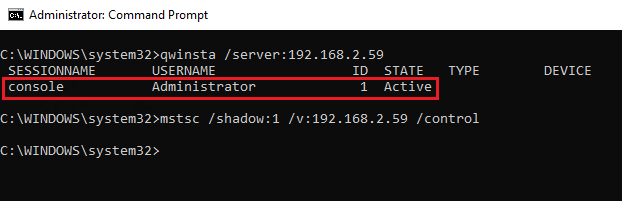
Thanks,
Eleven
----------
If the Answer is helpful, please click "Accept Answer" and upvote it. Thanks.

Remote Assistance works only for Domain Joined machines with managed previleges.