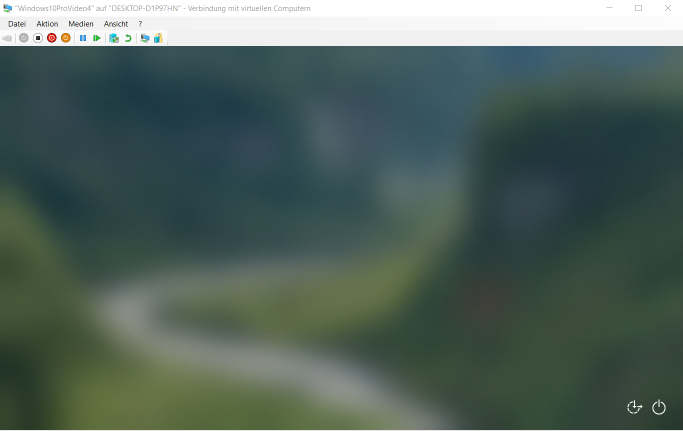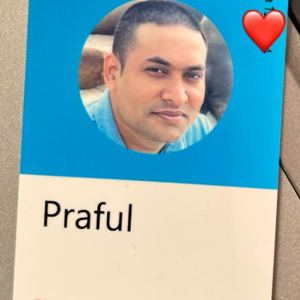This answer is good but do you want even better? in my case, it was exactly as it says above but I also enabled local resources sharing while doing RDP, which means that the local resources like disk, drivers, etc which was causing issue in my case.
"Because on my Hyper-V VM, the memory integrity option was yellow. So, I turned on as it said as it's recommended option in windows setting. That required restart and after reboot, now I am not able to get inside the machine in SAW Hyper-V Windows 11 VM.
When password entered to login, it crashes...anyone have ever seen such behavior?
After disabling enhanced mode, I got in ....
Btw, Windows Hello PIN was not setup before and that's why it asked and allowed me to set up this time.
Now, I tried again after enabling the enhanced mode which caused to windows 11 hyper VM crash (BSOD), and rebooted."
I found the fix when I noticed this
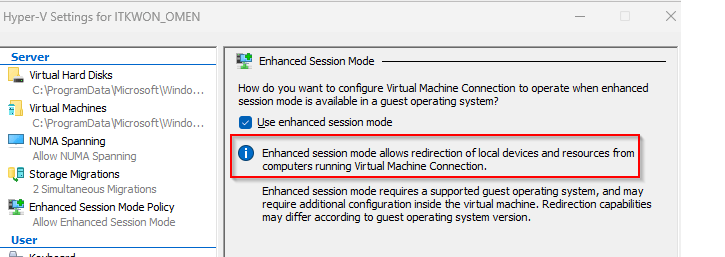
Accept this answer to confirm