Hi @Glenn Maxwell ,
You can try adding the external email address to one of the affected users' Outlook (Home > Junk > Junk Email options > Safe Sender) and check how it goes.
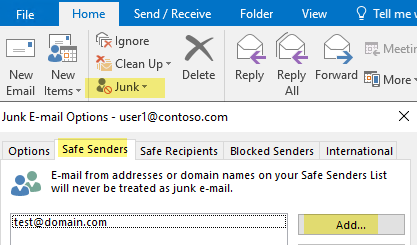
If it works, you may follow the steps below to append the emails address of this external user to the safe list of all users in your organization via GPO:
- Prepare a .txt file which contains the email address of the "particular external user"(If you need to add more than one email address, put them one at a line.).
- Save the .txt file to a shared path that can be accessed by all users.
- Add the Office Administrative template to Group policy. Supposing you are using Office 2016, Office 2019 or Office 365, the template files can be downloaded via this link.
- Modify the junk email setting via User Configuration>Policies>Administrative Templates>Microsoft Office Outlook 2016> Options > Preferences > Junk Email, Open Specify path to Safe Senders list, choose Enabled, specify the path to the .txt file prepared in step1.
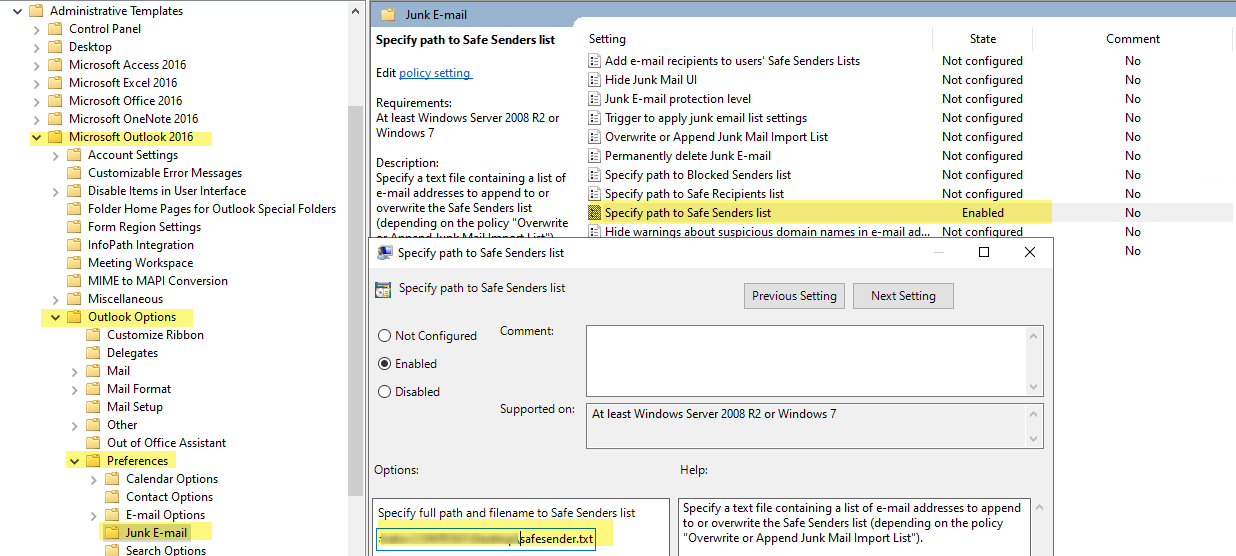
- Deploy the following registry as well so that Outlook can determine whether junk email list settings are applied when you start Outlook: Key: KEY_CURRENT_USER\Software\Microsoft\Office\1x.0\Outlook\Options\Mail
(or HKEY_CURRENT_USER\Software\Policies\Microsoft\Office\1x.0\Outlook\Options\Mail)
DWORD: JunkMailImportLists
Value: 1
(Note The 1x.0 placeholder represents your version of Outlook (14.0 = Outlook 2010, 15.0 = Outlook 2013, 16.0 = Outlook 2016, Outlook 2019 or Outlook for Office365).
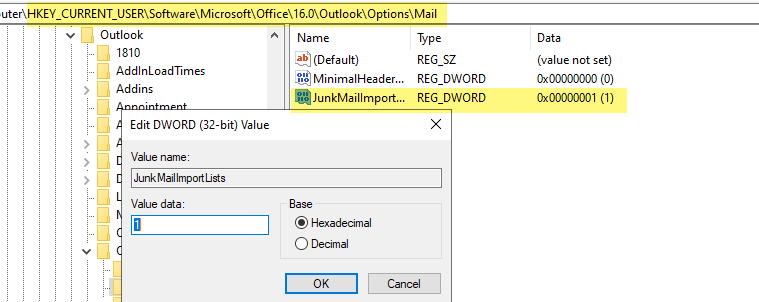
- Apply the GPO, the safe sender list will update on users side when they restart Outlook after the group policy get updated.
Here's a document for your reference: How to deploy junk email settings, such as the Safe Senders list, by using Group Policy.
If an Answer is helpful, please click "Accept Answer" and upvote it.
Note: Please follow the steps in our documentation to enable e-mail notifications if you want to receive the related email notification for this thread.