Hi @Amit Badgujar ,
For some users logo(.png Image) displays, but for some users not.
By this, do you mean when you send a message out, some recipients can see the image in your signature but the others cannot? If this is the case, considering that the red x issue may also caused by settings on the recipients' side, so if possible, you may confirm with the affected recipients to check if they are able to see image in other senders' signature.
How did you insert the image into your signature, via the insert picture option as shown in the screenshot below or by other means like HTML code?
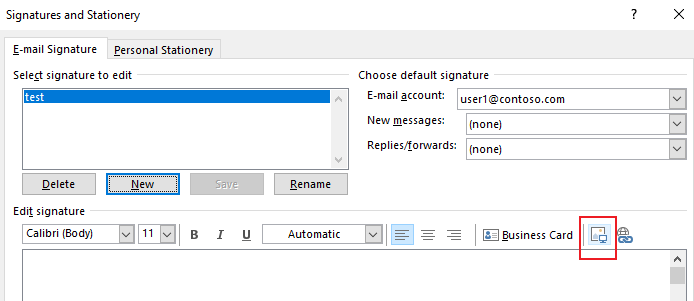
For current situation, please try steps below and see if there would be any improvement:
Important: Follow the steps in this section carefully. Serious problems might occur if you modify the registry incorrectly. Before you modify it, back up the registry for restoration in case problems occur.
- Exist Outlook.
- Press Win+R, type "regedit", press Enter to open the registry editor.
- Expand and locate the path below(If the subkey "Mail" is not existent, right click "Options" > New > Key, type "Mail" to manually create it.): HKEY_CURRENT_USER\Software\Microsoft\Office\16.0\Outlook\Options\Mail
- Click Edit > New > DWORD(32bit) Value, type "Send Pictures With Document", set the value to "1"
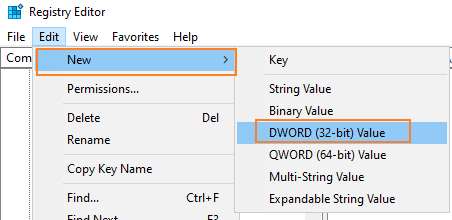
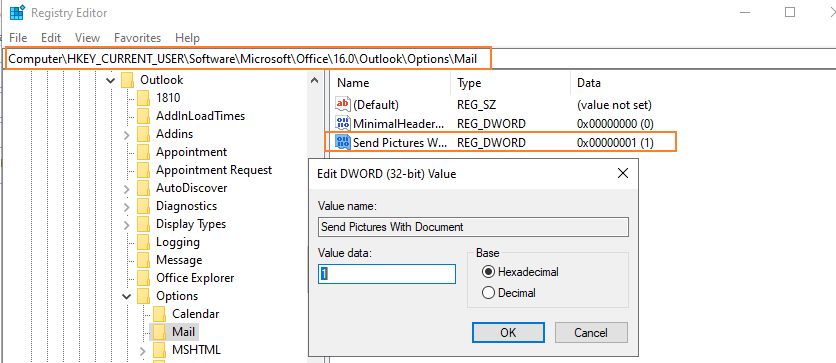
Feel free to post back show you would like further assistance on this.
If an Answer is helpful, please click "Accept Answer" and upvote it.
Note: Please follow the steps in our documentation to enable e-mail notifications if you want to receive the related email notification for this thread.