
I need to create a better indexing criteria to keep the size of the file manageable.
Open the indexing options and see how many items are indexed and their locations.
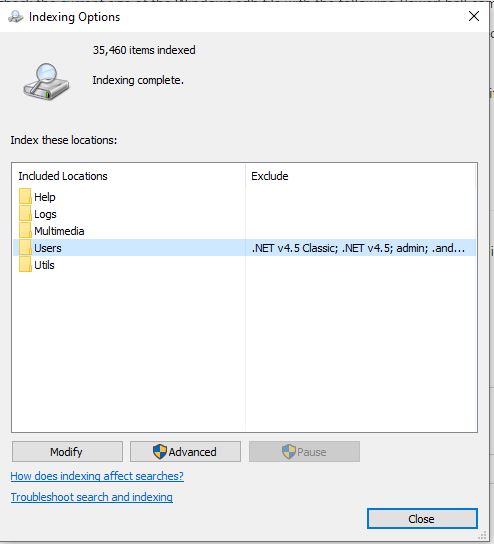
Here is a Powershell script that I hacked together from various examples. It lists the file names that are indexed. Save this as a .ps1 file.
# use this query to see all items.
$query = "SELECT System.ItemName, system.ItemPathDisplay, System.ItemTypeText, System.Size FROM SystemIndex"
# use this query to search on a word
#$query = "SELECT System.ItemName, system.ItemPathDisplay, System.ItemTypeText, System.Size FROM SystemIndex where contains('kawasaki')"
$objConnection = New-Object -ComObject adodb.connection
$objrecordset = New-Object -ComObject adodb.recordset
$objConnection.commandtimeout = 30000
$objconnection.open( "Provider=Search.CollatorDSO;Extended Properties='Application=Windows';")
$objrecordset.open($query, $objConnection)
$i = 0
Try { $objrecordset.MoveFirst() }
Catch [system.exception] { "no records returned";return }
do
{
$i = $i + 1
$typ = ($objrecordset.Fields.Item("System.ITemTypeText")).value
$fn = ($objrecordset.Fields.Item("System.ItemPathDisplay")).value
"$i - $typ - $fn"
$size = ($objrecordset.Fields.Item("System.Size")).value
$in = ($objrecordset.Fields.Item("System.ItemName")).value
" $size - $in"
if(-not($objrecordset.EOF))
{
$objrecordset.MoveNext()
}
} Until ($objrecordset.EOF)
"Record count $i"
$objrecordset.Close()
$objConnection.Close()
$objrecordset = $null
$objConnection = $null
Set the Powershell window to this height and width and run the script. It will start outputting file names.
As it's scrolling, if you see something interesting, like the same folder name over and over, you can click inside the window to pause the scrolling. Then hit escape to restart the scrolling.
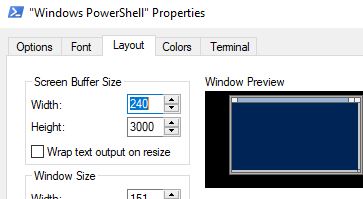
Click on the Modify button and remove folders from indexing that you do need to be indexed.
