
Hi,
As per my research, the local CD drive is seen as a shared drive by the remote machine, not as a CD drive. It is not possible for the remote machine to burn a CD on the local machine. The burning program must always run on the machine where the physical CD drive is installed.
So, you can only burn CDs in the local session.
If you would like to burn CDs in remote session. I think you can install the CD on the PC you have access to. Then you can use mstsc to remote connect to the PC you would like to connect and do the following settings.
- Check Drivers and Other supported Plug and Play devices under Local devices and resources
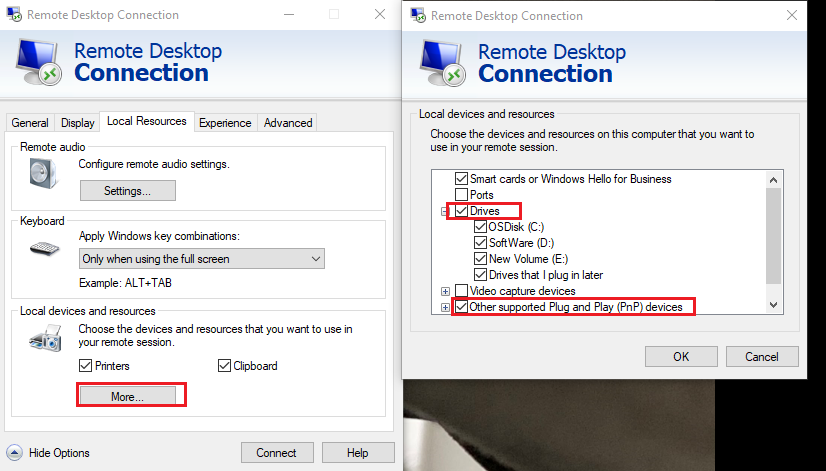
- On the remote PC, open local group policy and Disable Computer Configuration\Administrative Templates\Windows Components\Remote Desktop Services\Remote Desktop Session Host\Device and Resource Redirection\Do not allow supported Plug an Play device redirection
By above settings, the CD installed on the local computer can be redirected to the remote session. In this case, you do not need to burn CDs which are installed on the remote PC.
Hope the information can help you.
Thanks,
Eleven
----------
If the Answer is helpful, please click "Accept Answer" and upvote it. Thanks.