Maybe execute m_wndRibbonBar.EnableKeyTips( FALSE ) after creation of ribbon bar in CMainFrame::OnCreate. Remove this line (or use #ifdef _DEBUG or something else) to re-enable the tips.
Disable key tips in Visual Studio 2019
How can I disable key tips (I believe they're called) in Visual Studio 2019?
I mean the numbers/letters which appear in little white boxes over the menus and toolbars. They completely obscure the menus which I then can't get to while stepping through with the debugger!
Dave
Developer technologies Visual Studio Other
2 additional answers
Sort by: Most helpful
-
Tianyu Sun-MSFT 34,436 Reputation points Microsoft External Staff
2021-02-09T02:29:28.677+00:00 Hello @David Webber ,
Welcome to Microsoft Q&A forum.
Perhaps, you mean this tip(see the following screenshot)?
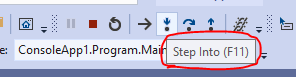
If yes, I’m afraid it is not available to disable this tip or tips like this. It is designed to remind developers or point the functions(commands) of this button. One of the workarounds is changing to use shortcut keys, as you know,
F11>Step Into,F10>Step Over,Shift + F11>Step Out…(other shortcut keys for Debug) But if you really want to disable this feature, I suggest you directly suggest this feature in Developer Community to Visual Studio Product Team, from Visual Studio > Help > Send Feedback > Suggest a Feature.If you mean other “key tips”, could you please share some screenshots with me to check again?
Best Regards,
Tianyu- If the answer is helpful, please click "Accept Answer" and upvote it.
Note: Please follow the steps in our documentation to enable e-mail notifications if you want to receive the related email notification for this thread.
- If the answer is helpful, please click "Accept Answer" and upvote it.
-
David Webber 136 Reputation points
2021-02-09T10:45:41.69+00:00 Here we are - didn't have to wait long.

Context: I'm debugging a command in my MFC application. The command has keyboard shortcut Alt+LeftArrow. I execute it and VisualStudio breaks at the first breakpoint I've set, with its menu and toolbar as shown. If I then want the menu item "Disable all breakpoints" from VisualStudio's "Debug" menu, I can't see how to get it! And I can't get rid of the white boxes.
Dave
