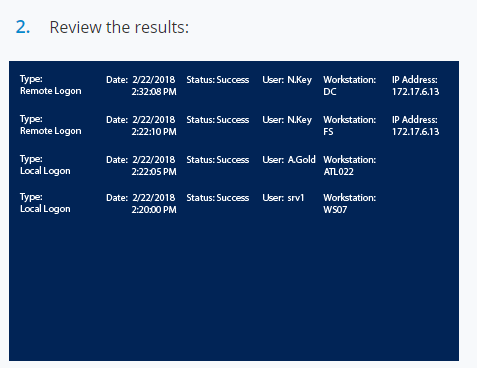Hi ,
Refer to the following scripts:
$user="administrator"
# Find DC list from Active Directory
$DCs = Get-ADDomainController -Filter *
# Define time for report (default is 1 day)
$startDate = (get-date).AddDays(-1)
# Store successful logon events from security logs with the specified dates and workstation/IP in an array
$slogonevents = @()
foreach ($DC in $DCs){
$slogonevents += Get-Eventlog -LogName Security -ComputerName $DC.Hostname -after $startDate | where {$_.eventID -eq 4624 }
}
# Crawl through events; print all logon history with type, date/time, status, account name, computer and IP address if user logged on remotely
foreach ($e in $slogonevents){
# Logon Successful Events
# Local (Logon Type 2)
if (($e.EventID -eq 4624 ) -and ($e.ReplacementStrings[8] -eq 2)){
write-host "Type: Local Logon`tDate: "$e.TimeGenerated "`tStatus: Success`tUser: "$e.ReplacementStrings[5] "`tWorkstation: "$e.ReplacementStrings[11]
}
# Remote (Logon Type 10)
if (($e.EventID -eq 4624 ) -and ($e.ReplacementStrings[8] -eq 10)){
write-host "Type: Remote Logon`tDate: "$e.TimeGenerated "`tStatus: Success`tUser: "$e.ReplacementStrings[5] "`tWorkstation: "$e.ReplacementStrings[11] "`tIP Address: "$e.ReplacementStrings[18]
}
}
foreach ($e in $slogonevents){
if($e.ReplacementStrings[5] -eq $user){
# Logon Successful Events
# Local (Logon Type 2)
if (($e.EventID -eq 4624 ) -and ($e.ReplacementStrings[8] -eq 2)){
write-host "Type: Local Logon`tDate: "$e.TimeGenerated "`tStatus: Success`tUser: "$e.ReplacementStrings[5] "`tWorkstation: "$e.ReplacementStrings[11]
}
# Remote (Logon Type 10)
if (($e.EventID -eq 4624 ) -and ($e.ReplacementStrings[8] -eq 10)){
write-host "Type: Remote Logon`tDate: "$e.TimeGenerated "`tStatus: Success`tUser: "$e.ReplacementStrings[5] "`tWorkstation: "$e.ReplacementStrings[11] "`tIP Address: "$e.ReplacementStrings[18]
}
}
}
Best Regards,
Candy
--------------------------------------------------------------
If the Answer is helpful, please click "Accept Answer" and upvote it.
Note: Please follow the steps in our documentation to enable e-mail notifications if you want to receive the related email notification for this thread.