TabControl in winform provides few modifiable items, and as you can see, modifying the text color in this way does not look pretty.
A possible alternative is to create a UserControl (WPF) and place a TabControl control, customizing its properties will be much more flexible.
<UserControl x:Class="WindowsFormsApp1.MyTabControl"
xmlns="http://schemas.microsoft.com/winfx/2006/xaml/presentation"
xmlns:x="http://schemas.microsoft.com/winfx/2006/xaml"
xmlns:mc="http://schemas.openxmlformats.org/markup-compatibility/2006"
xmlns:d="http://schemas.microsoft.com/expression/blend/2008"
xmlns:local="clr-namespace:WindowsFormsApp1"
mc:Ignorable="d"
d:DesignHeight="100" d:DesignWidth="200">
<UserControl.Resources>
<Style x:Key="TabItemText" TargetType="{x:Type TextBlock}">
<Style.Triggers>
<DataTrigger Binding="{Binding IsSelected, RelativeSource={RelativeSource AncestorType=TabItem}}" Value="True">
<Setter Property="Foreground" Value="Black"/>
</DataTrigger>
<DataTrigger Binding="{Binding IsSelected, RelativeSource={RelativeSource AncestorType=TabItem}}" Value="False">
<Setter Property="Foreground" Value="LightBlue"/>
</DataTrigger>
</Style.Triggers>
</Style>
</UserControl.Resources>
<Grid>
<TabControl x:Name="tabControl" Background="LightBlue" HorizontalAlignment="Left" Height="100" Margin="2,3,0,0" VerticalAlignment="Top" Width="200">
<TabItem Background="LightBlue" >
<TabItem.Header>
<StackPanel Orientation="Vertical">
<TextBlock Text="Text" Margin="0,0,0,0" VerticalAlignment="Center" Foreground="Red" />
</StackPanel>
</TabItem.Header>
</TabItem>
<TabItem Background="LightBlue" >
<TabItem.Header>
<StackPanel Orientation="Vertical">
<TextBlock Text="Text" Margin="0,0,0,0" VerticalAlignment="Center" Foreground="Blue" />
</StackPanel>
</TabItem.Header>
</TabItem>
</TabControl>
</Grid>
</UserControl>
Build the project, and then it will appear in the ToolBox.
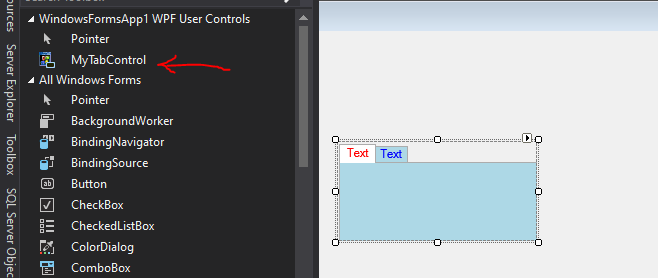
If the response is helpful, please click "Accept Answer" and upvote it.
Note: Please follow the steps in our documentation to enable e-mail notifications if you want to receive the related email notification for this thread.

