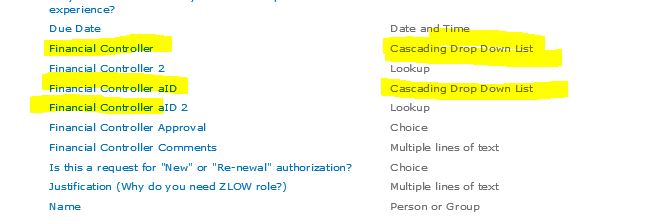Hi @sns ,
Could you tell me how did you create Cascading Drop Down List column type?
In general, we could get lists with normal column type using following script:
Add-PSSnapin Microsoft.SharePoint.PowerShell -ErrorAction SilentlyContinue
#Set Parameters
$WebAppURL="WebAppURL"
$ReportOutput="C:\temp\getlists.csv"
$ResultData = @()
#Delete the Output report file if exists
If (Test-Path $ReportOutput) { Remove-Item $ReportOutput }
#Get all site collections from the web application
Get-SPWebApplication $WebAppURL | Get-SPSite -Limit ALL | Get-SPWeb -Limit ALL -PipelineVariable Web | ForEach-Object {
Write-host -f Yellow "Processing Site: "$Web.URL
#Get all lists - Exclude Hidden System lists
$ListCollection = $Web.lists | Where-Object { ($_.hidden -eq $false) -and ($_.IsSiteAssetsLibrary -eq $false)}
#Iterate through All lists and Libraries
ForEach ($List in $ListCollection)
{
if( $List.Fields | where-object { $_.TypeDisplayName -eq "COLUMNTYPE"} )
{
$ResultData+= New-Object PSObject -Property @{
'Site Title' = $Web.Title
'Site URL' = $Web.URL
'List/Library Name' = $List.Title
'Item Count' = $List.ItemCount
'Created By' = $List.Author.DisplayName
'Last Modified' = $List.LastItemModifiedDate.ToString();
'List URL' = "$($Web.Url)/$($List.RootFolder.Url)"
}
}
}
}
#Append data to CSV
$ResultData | Export-Csv $ReportOutput -NoTypeInformation -Append
Write-host -f Green "Report Generated Successfully at : "$ReportOutput
-------------------------------------------------------------------------------------------------------------------------------------------
If an Answer is helpful, please click "Accept Answer" and upvote it.
Note: Please follow the steps in our documentation to enable e-mail notifications if you want to receive the related email notification for this thread.