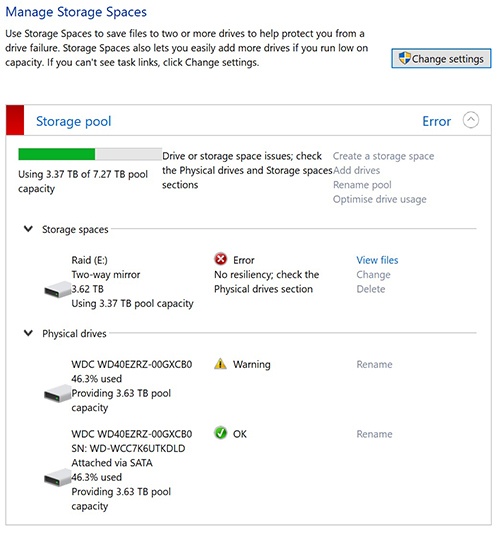Hi,
Here are some solutions we can try:
- sfc /scannow
search for cmd and run as administrator
type sfc /scannow then press Enter
This command will scan and fix corrupted system files. If everything is OK, we will see "Windows Resource Protection did not find any integrity violations."
2.chkdsk
search for cmd and run as administrator
type chkdsk /drive letter (followed by a colon)
If the disk is OK, we will see "Windows has scanned the file system and found no problems."
Please note, it's not recommended to close the window before the command is completed.
"Drive or storage space issues; check the Physical drives and Storage spaces sections" is one of typical storage spaces warnings and error messages. We can also try solutions provided in the article.
Please note: Information posted in the given link is hosted by a third party. Microsoft does not guarantee the accuracy and effectiveness of information.
----------
If the Answer is helpful, please click "Accept Answer" and upvote it.
Note: Please follow the steps in our documentation to enable e-mail notifications if you want to receive the related email notification for this thread.