Hello @Susan Padalewski ,
In my testing, I can reproduce your issue.
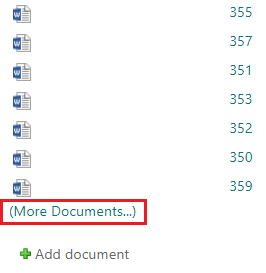
Please the following steps:
1) Click "Edit page" under the Settings menu
2) Check the "Documents Library" web part checkbox and click "Edit Web Part"

3) On the Web Part panel, click Edit the current view

4) Go to the "Edit View" page, scroll page to "Item Limit" section. Please increase value of the "Number of items to display". For example: 30 --> 50
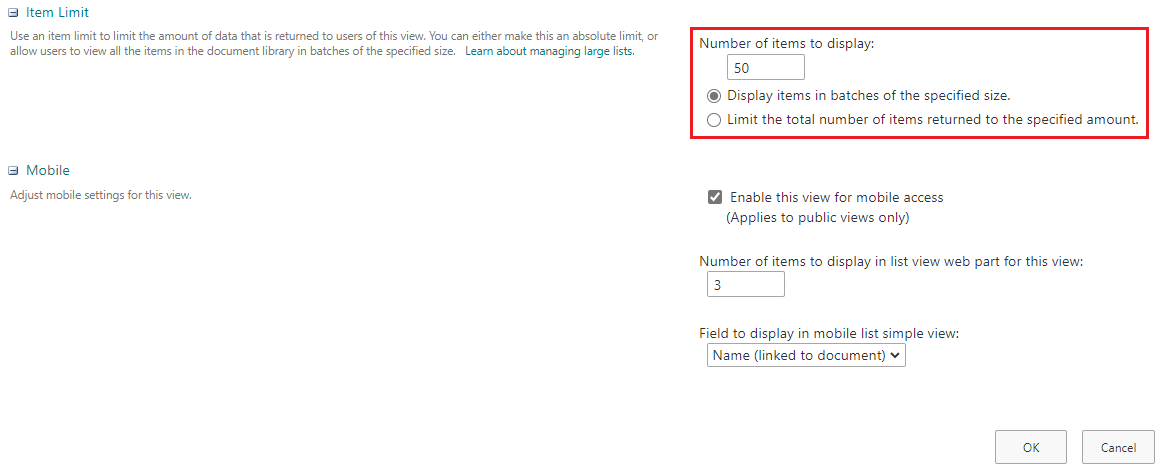
Note:
You can store up to 30 million items or files in a list or library. Filtered views of large lists have a similar experience to other lists. However, when a list view shows more than 5000 items, you may run into a list view threshold error.
5) Click on OK button
6) Go back the library page, the (More Documents...) link will not display.
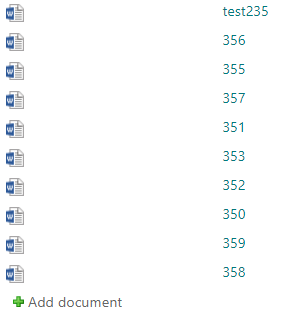
Thanks,
Echo Du
===================
If an Answer is helpful, please click "Accept Answer" and upvote it.
Note: Please follow the steps in our documentation to enable e-mail notifications if you want to receive the related email notification for this thread.
