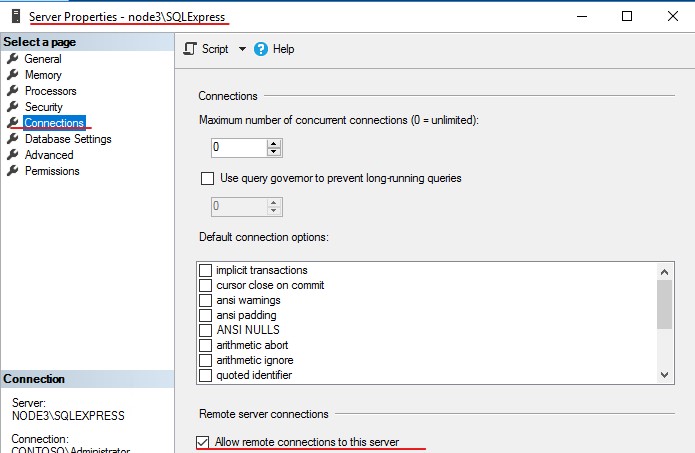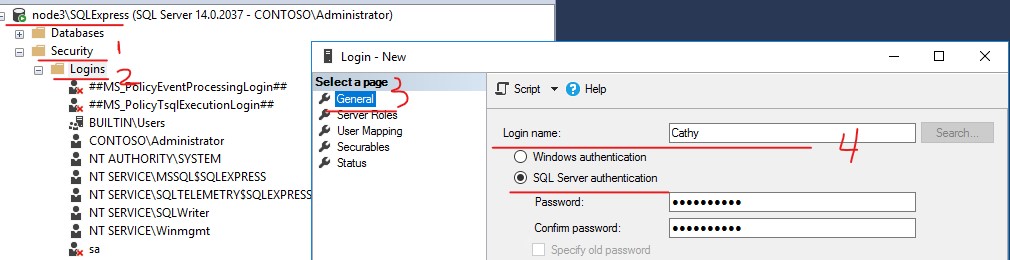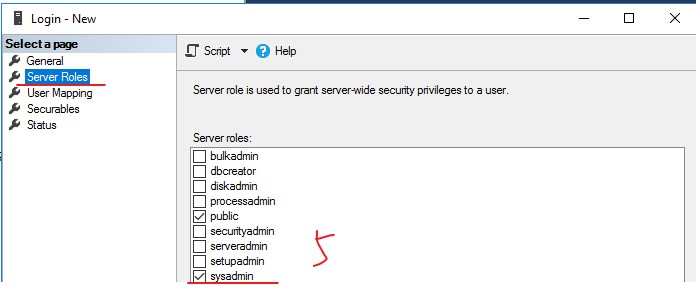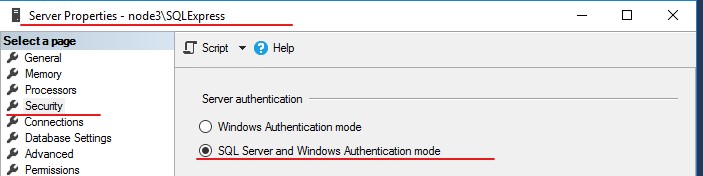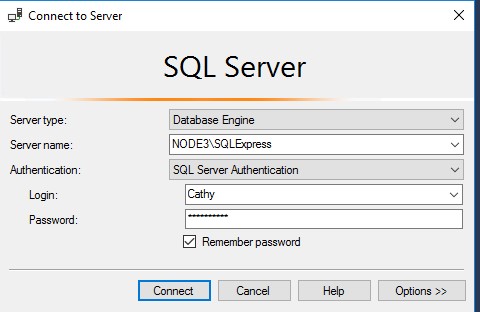Hi @Ian Taylor ,
Please follow below steps to troubleshot the issue,
1). The default instance (an unnamed instance) is listed as MSSQLSERVER, for the default instance of SQL Server, the server name is the computer name. For a named instance of SQL Server, the server name is the <computer_name>\<instance_name>, such as node3\SQLEXPRESS.
If a named instance, make sure SQL Server browser service is running. Make sure the instance name is spelled correct and there is actually such an instance on your target machine.
2). Make sure SQL Server is configured to allow remote connections.
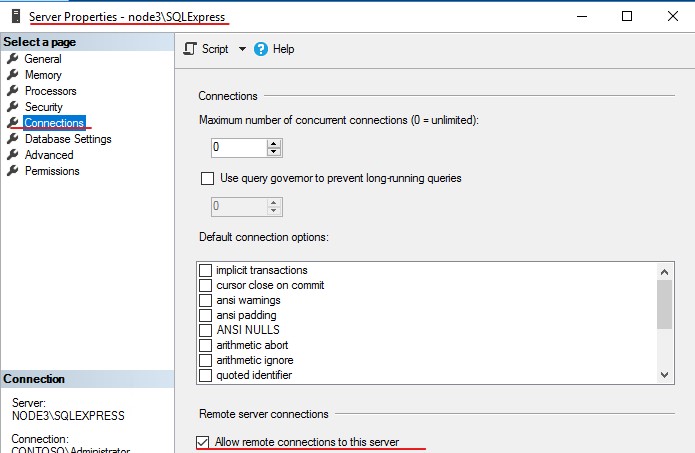
3). Examine the SQL Server error log for messages confirming that SQL is listening on the expected network interfaces and ports
4). You just have a workgroup not a domain, as Erland mentioned, please local connect to SQL Express to create a SQL server login then remote connect SQL server Express using SQL server Authentication.
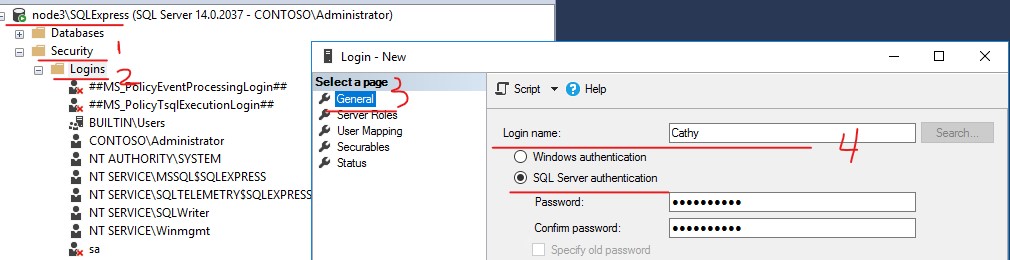
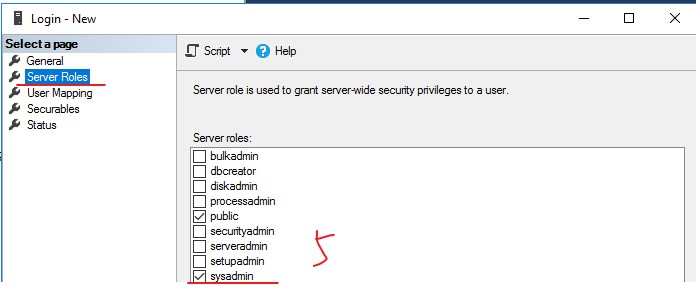
5).Enable SQL server authentication and restart SQL server service to make this change effect.
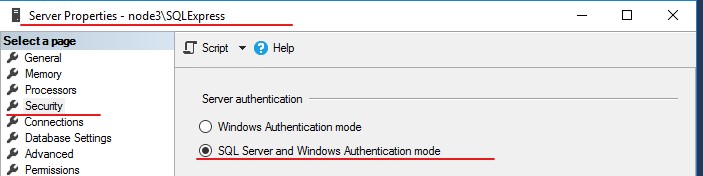
6). Remote connect to SQL Express as below screenshot.
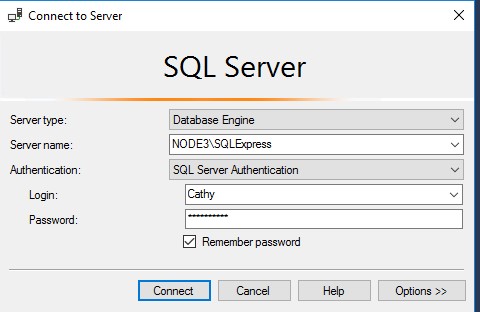
If it is still not work, please try below steps.
- Test server connectivity with PING from the client machine.
- Test port connectivity using TELNET to the server and port from the client machine.For example
TELNET <server-name> 1433
- Check firewall settings if step 1 or 2 connectivity test fails
If the response is helpful, please click "Accept Answer" and upvote it, thank you.