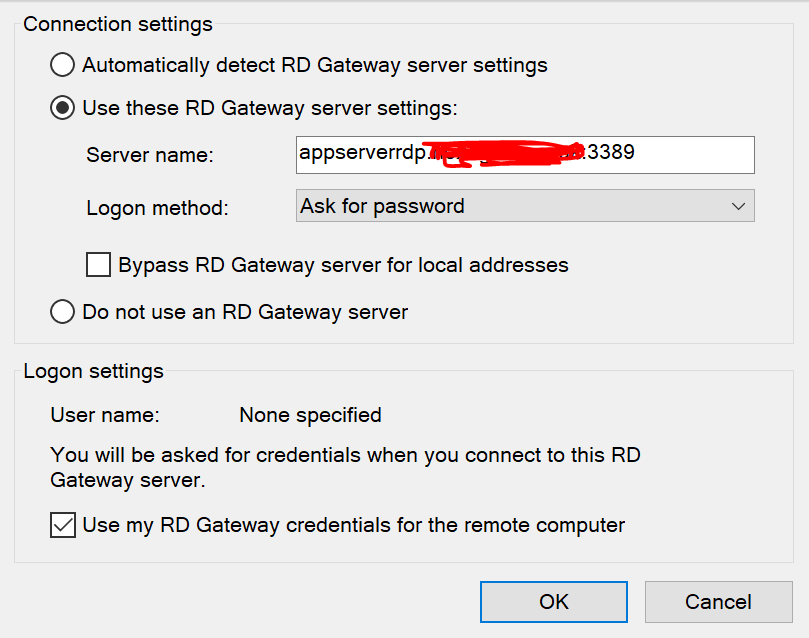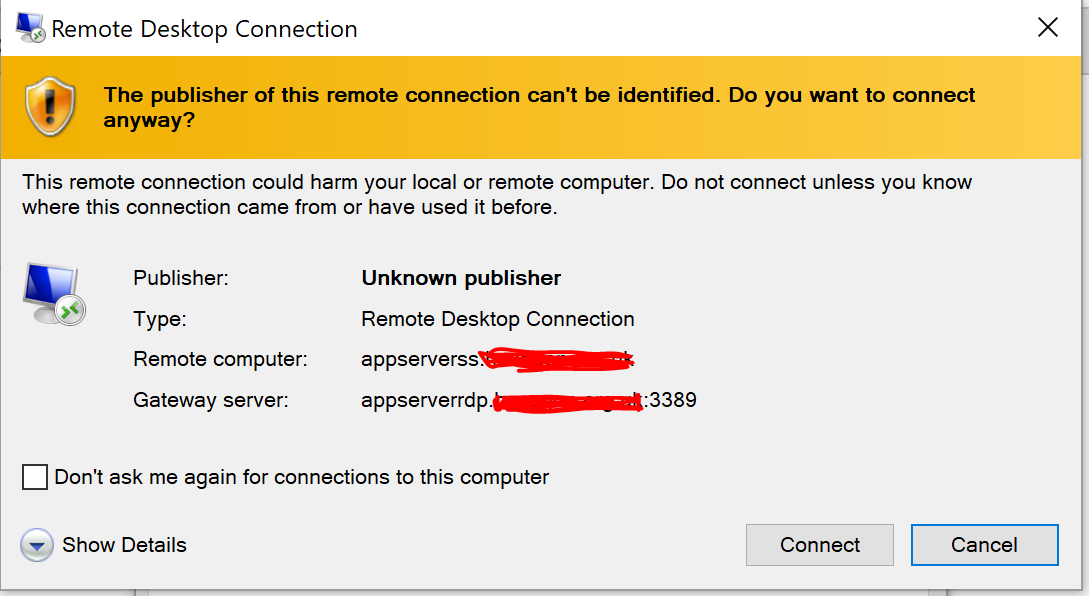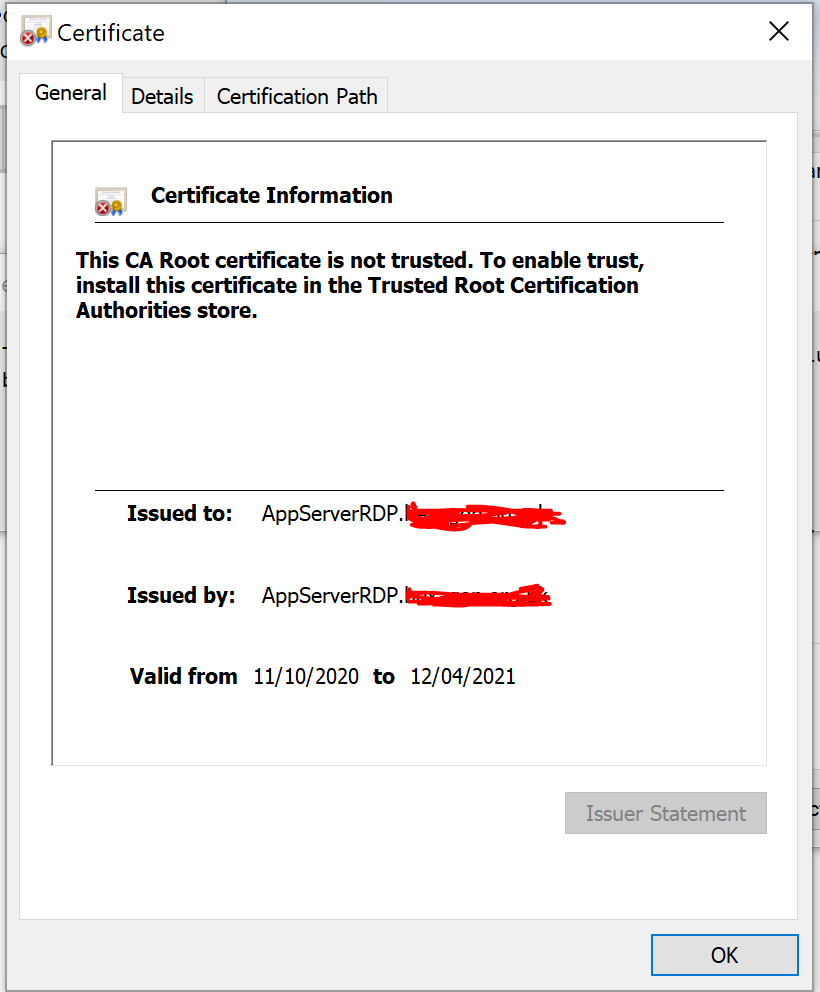Hello @Imran Shabir
To trust the self-signed Root CA on the client, you will need to export the CA certificate from the server, then import the certificate as a Trusted Root Certification Authority on the client computer.
From http://support.microsoft.com/kb/555252:
Requesting the Root Certification Authority Certificate by using command line:
a. Log into the Root Certification Authority server with Administrator Account.
b. Go to "Start" -> "Run" -> and write "Cmd" and press on "Enter" button.
c. To export the Root Certification Authority server to a new file name "ca_name.cer"
write: "certutil -ca.cert ca_name.cer".
Next, you will copy the certificate to the client machine.
- Double-click on the certificate on the client machine.
- Choose "Install Certificate..." on the General tab, then click Next.
- Choose "Place all certificates in the following store", then choose "Browse..."
- Select "Trusted Root Certification Authorities", and click OK.
- Click Next, then click Finish.
- You should be able to connect to the RD Gateway on that client machine now. You will need to do this on each client machine that you want to connect from.
Best Regards
Karlie
----------
If the Answer is helpful, please click "Accept Answer" and upvote it.
Note: Please follow the steps in our documentation to enable e-mail notifications if you want to receive the related email notification for this thread.