I do a demo with my understanding for your question, if I misunderstand your question, please point out.
Project Directory:

The xaml code is:
<Grid>
<Grid.RowDefinitions>
<RowDefinition Height="70"></RowDefinition>
<RowDefinition Height="300"></RowDefinition>
</Grid.RowDefinitions>
<WrapPanel Grid.Row="0" x:Name="TopBar">
<TabControl x:Name="LeftTabControl" TabStripPlacement="Top" Background="White" Height="70" Width="800">
<TabItem Header="Home" Height="65" Width="65" FontWeight="Bold" MouseLeftButtonUp="TabItem_MouseLeftButtonUp">
<TabItem.Background>
<ImageBrush ImageSource="/images/homeicon.png" />
</TabItem.Background>
</TabItem>
<TabItem Header="Page1" Height="65" Width="65" FontWeight="Bold" MouseLeftButtonUp="TabItem_MouseLeftButtonUp" >
<TabItem.Background>
<ImageBrush ImageSource="/images/projects.png" />
</TabItem.Background>
</TabItem>
<TabItem Header="Page2" Height="65" Width="65" FontWeight="Bold" MouseLeftButtonUp="TabItem_MouseLeftButtonUp">
<TabItem.Background>
<ImageBrush ImageSource="/images/taskicon.png" />
</TabItem.Background>
</TabItem>
<TabItem Header="Page3" Height="65" Width="65" FontWeight="Bold" MouseLeftButtonUp="TabItem_MouseLeftButtonUp">
<TabItem.Background>
<ImageBrush ImageSource="/images/email.png" />
</TabItem.Background>
</TabItem>
</TabControl>
</WrapPanel>
<StackPanel Grid.Row="1" Orientation="Horizontal" Background="White" >
<Frame x:Name="pageContainer" NavigationUIVisibility="Hidden" />
</StackPanel>
</Grid>
The cs code is:
private void TabItem_MouseLeftButtonUp(object sender, MouseButtonEventArgs e)
{
pageContainer.Content = null;
TabItem cmd = (TabItem)sender;
Type type = this.GetType();
Assembly assembly = type.Assembly;
Page page = (Page)assembly.CreateInstance(type.Namespace + "." + cmd.Header);
pageContainer.Content = page;
}
The result picture is:
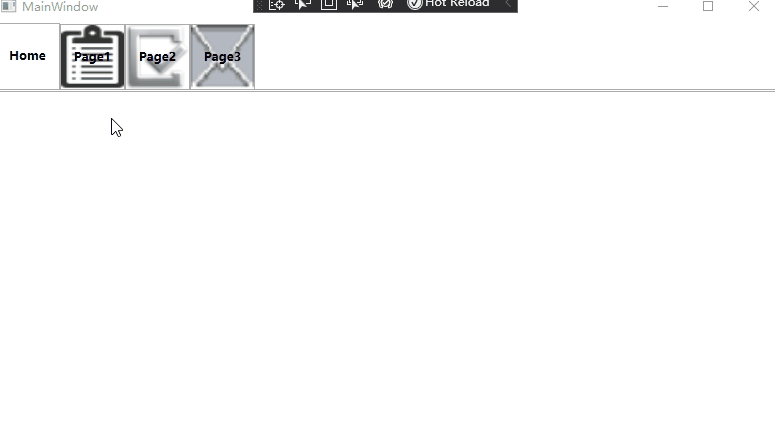
If the response is helpful, please click "Accept Answer" and upvote it.
Note: Please follow the steps in our documentation to enable e-mail notifications if you want to receive the related email notification for this thread.
