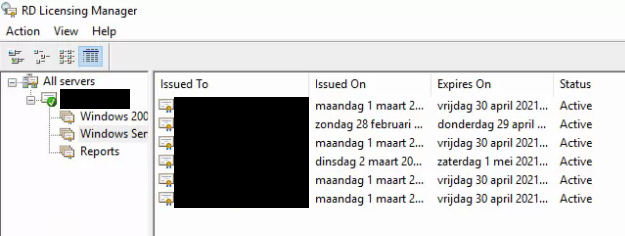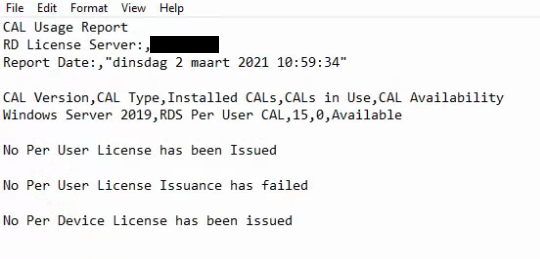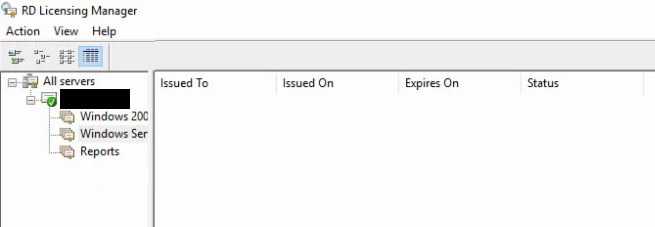The solution that worked for me:
-On the OU that contains your users, right-click and choose Delegate Control... , follow wizard
-On Users and Groups page, click Add and then enter SELF
-On Tasks to Delegate page, select Create a custom task to delegate
-On Active Directory Object Type page select Only the following objects in the folder, then scroll down and select User objects
-On Permissions page, select General, then scroll down and select Read and write Terminal Server license server