Try to change the location to /Applications/Xcode.app/ (with trailing slash). After restarting VS it works for me.
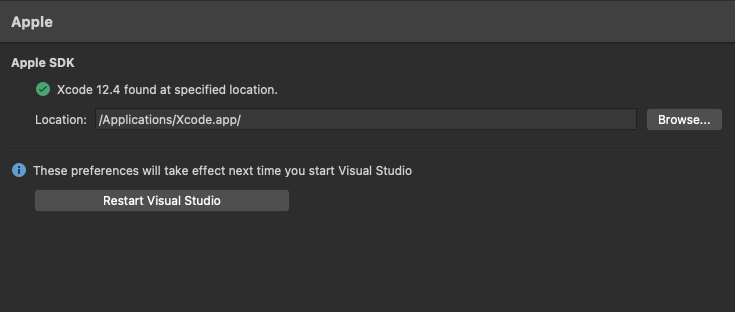
This browser is no longer supported.
Upgrade to Microsoft Edge to take advantage of the latest features, security updates, and technical support.

After updating Visual Studio for Mac to version 8.9 the Apple SDK is no longer found. When entering /Applications/Xcode.app Visual Studio states XCode 12.4 found at default location. After restarting Visual Studio it is set back to /Library/Developer/CommandLineTools stating No SDK found at specified location.
Also, there is no longer an iOS item in section Projects.
Trying to compile an iOS project on the command line throws this error:
Could not find a valid Xcode app bundle at '/Library/Developer/CommandLineTools'. Please update your Apple SDK location in Visual Studio's preferences (Projects > SDK Locations > Apple > Apple SDK).
What happened? I could not find any related information in the Release notes.
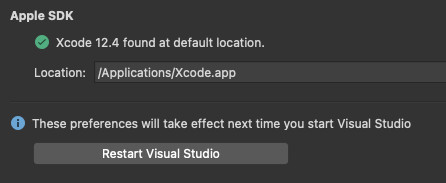
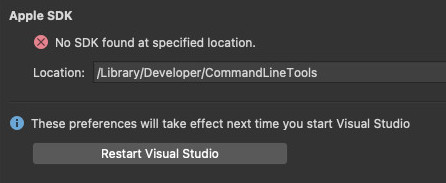

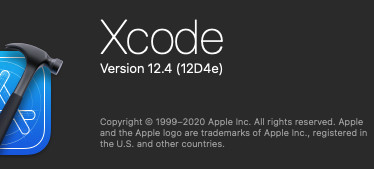
Try to change the location to /Applications/Xcode.app/ (with trailing slash). After restarting VS it works for me.
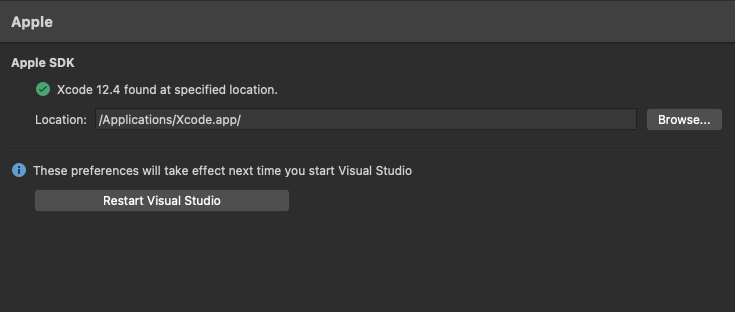
@Lars Gossard
You can set the path to /Applications/Xcode.app to fix the issue.
You can open xcode on your macbook and check "Locations" , then "Command Line Tools", choose Xcode that you installed, copy the location to the Visual Studio preferences-->SDK Locations-->Apple-->Location

I fixed it by starting Xcode then select "Settings..." and then in the Locations tab I choose Command Line Tools. Initially the path /Application/Xcode.app was empty.
I hope this helps.
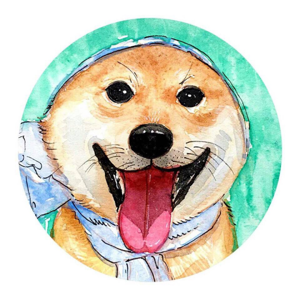
A fix for this issue has been released! Install the most recent release from https://visualstudio.microsoft.com/downloads/.
Check https://developercommunity2.visualstudio.com/t/VS-2019-Mac-Fails-To-Find-Xcode-12/1193691 .