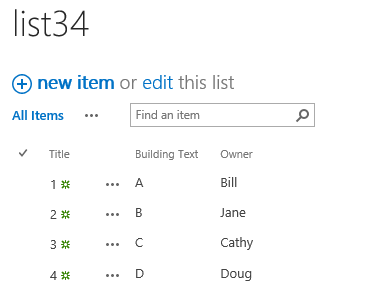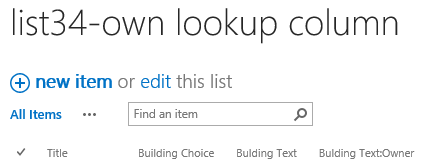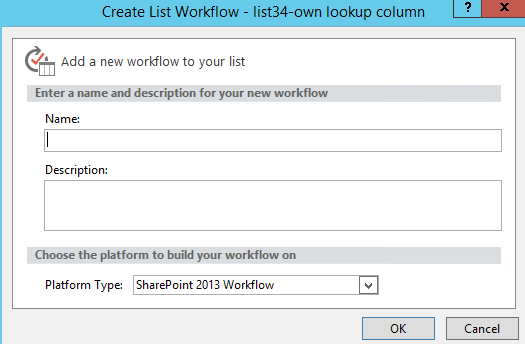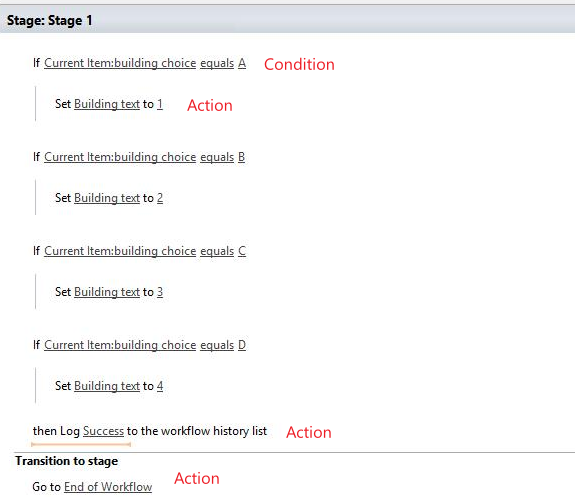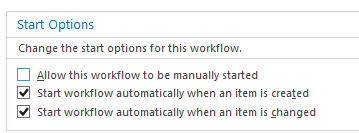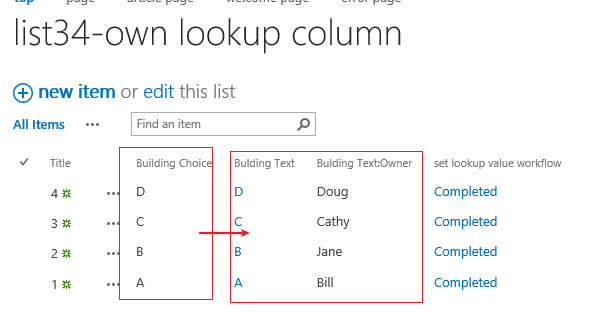Thank you for the response.
I am using SharePoint 2013 platform...and changing the field did allow for a value selection. However, I'm not sure I'm being clear with what I am trying to accomplish.
For this project, I am trying to create an automated process for Utility Shutdown Notifications. I have approximately 221 Buildings. When we have a utility shutdown, this will effect 1 or more buildings. Based on that, the Building Choice will need to allow for multiple values and perform look-ups for each building. Each building has a Facility Manager and a Building Deputy.
Once all buildings are identified and the associated Facility Manager(s) and Building Deputy(s) are "looked up", I then want to automate emails to the Facility Manager, Building Deputy (and other groups) utilizing a Workflow.
Example 1:
Utility Shutdown Notification for Buildings - A, B and C (Buildings Affected)
Building A Facility Manager = Tom
Building A Building Deputy = Carol
Building B Facility Manager = Kathy
Building B Building Deputy = Joan
Building C Facility Manager = Paula
Building C Building Deputy = Randy
Thanks