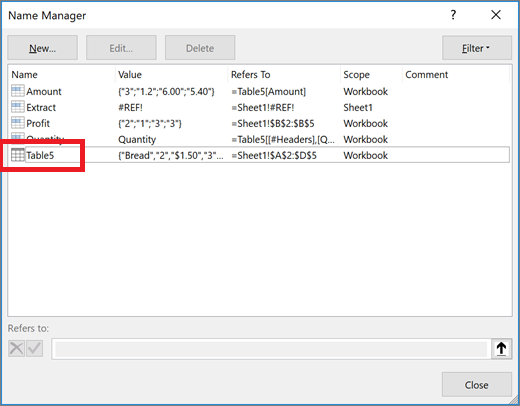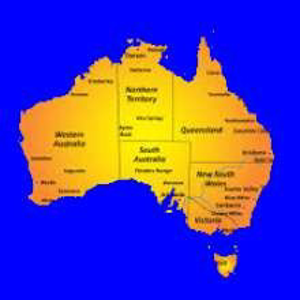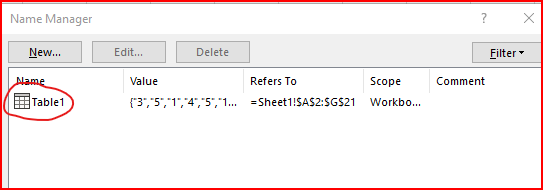Could you please tell me what version of Office you are using now?
How did you operate?
I find that the screenshot you provided is the same as the one in this official document "Use the Name Manager in Excel".
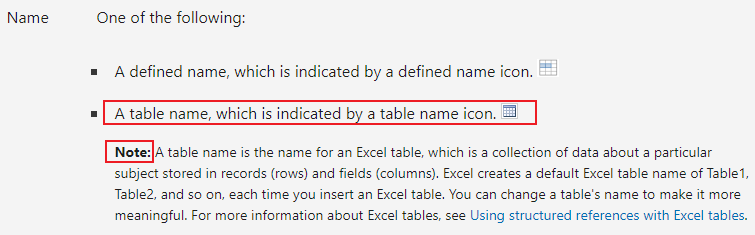
Based on my understanding, you could try to operate as below.
(I did the test on my Office 2016 and Office 365.)
- Firstly insert a Table.
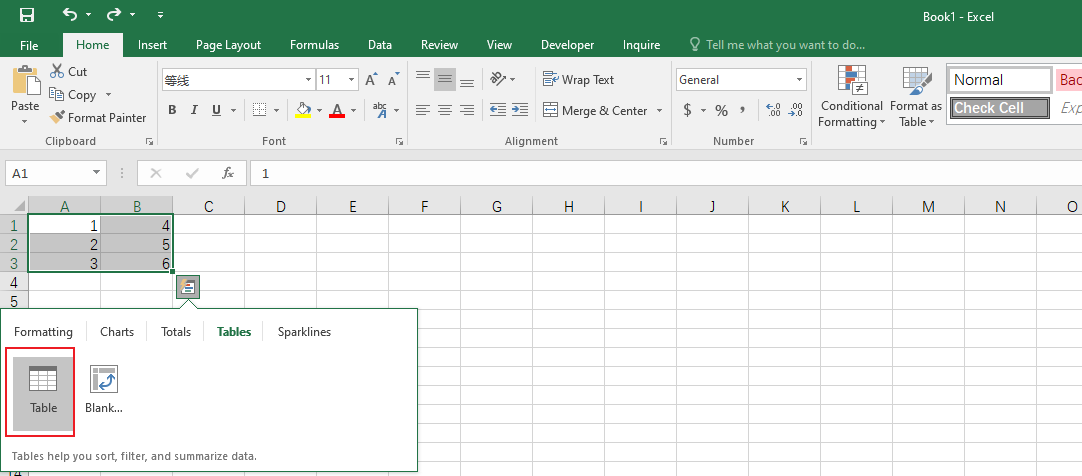
- Then open the Name Manager.
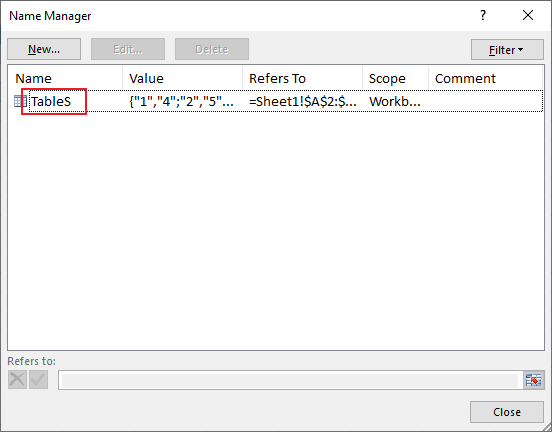
If there are any misunderstandings, you could provide more information or related screenshot.
Any updates, please let us know.
If an Answer is helpful, please click "Accept Answer" and upvote it.
Note: Please follow the steps in our documentation to enable e-mail notifications if you want to receive the related email notification for this thread.