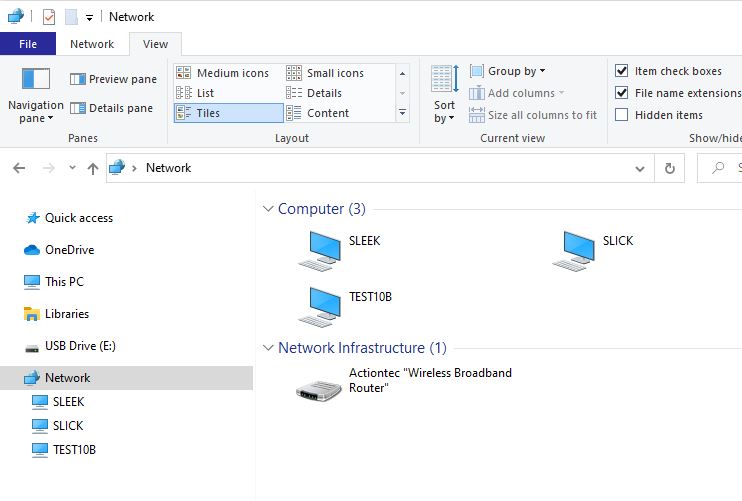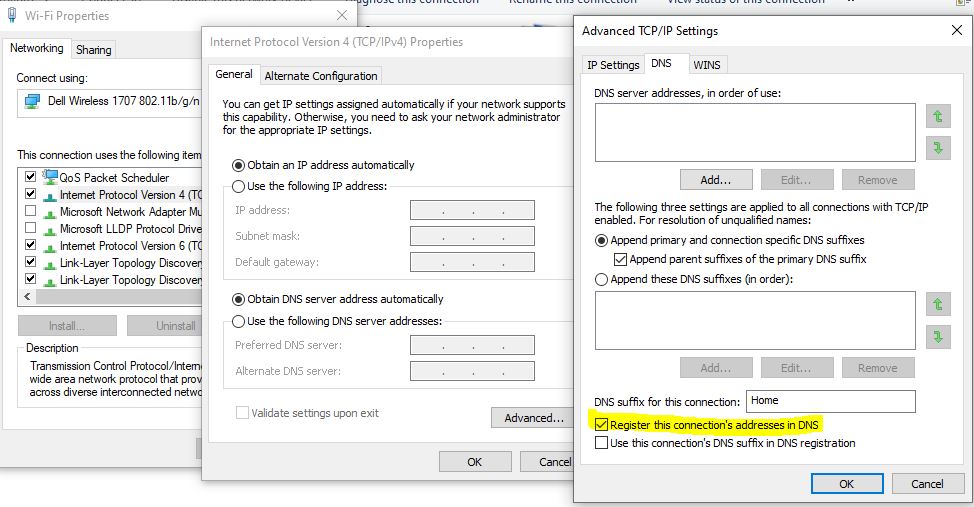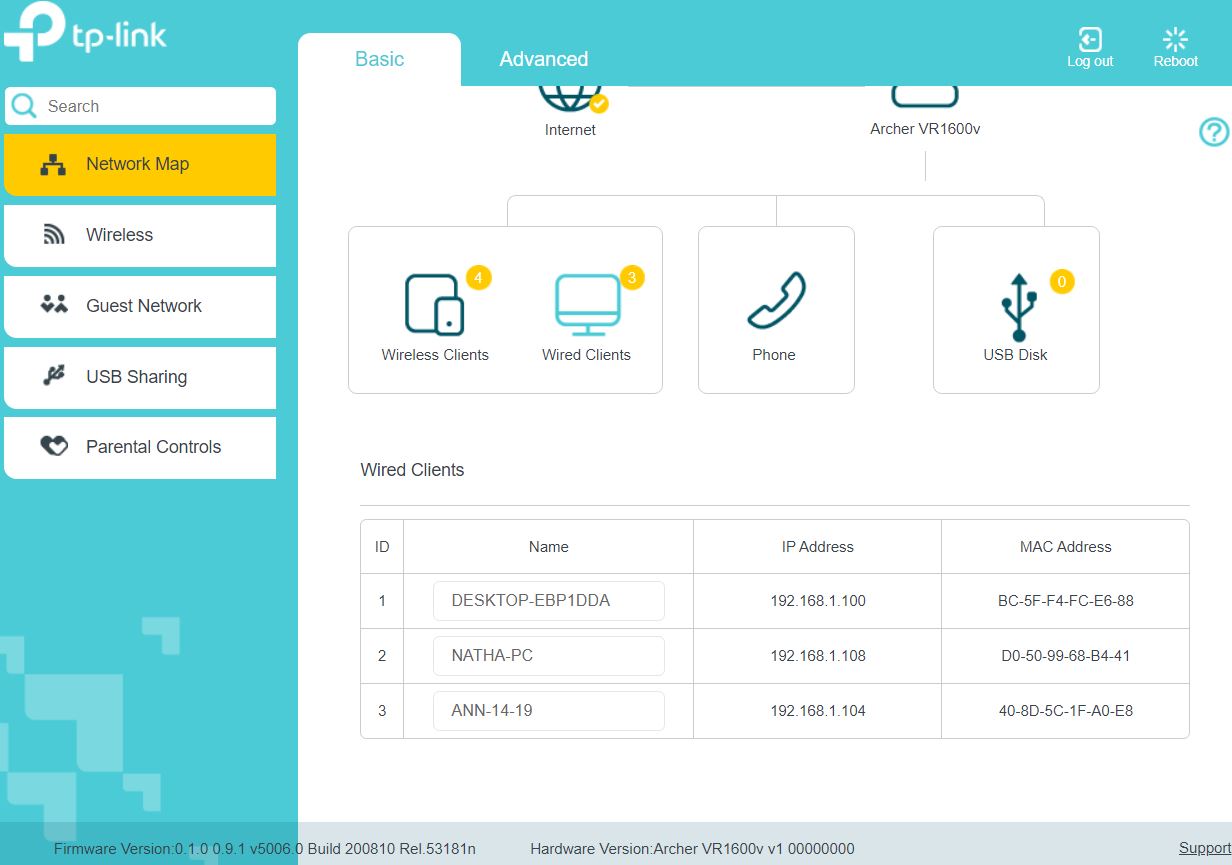If you can't find any DNS settings in your router, or your ISP can't help you, here is one more thing that you can try.
I consolidated the commands from that web site. Run Powershell_ISE as an administrator, and paste these commands into a script window and run it. Do this on the machines that can't see each other.
Get-Service -name "UPnP Device Host" | Set-Service -StartupType Automatic
Get-Service -name "Function Discovery Resource Publication" | Set-Service -StartupType Automatic
Get-Service -name "Function Discovery Provider Host" | Set-Service -StartupType Automatic
Get-Service -name "SSDP Discovery" | Set-Service -StartupType Automatic
Get-Service -name "DNS Client" | Start-Service
Get-Service -name "UPnP Device Host" | Start-Service
Get-Service -name "Function Discovery Resource Publication" | Start-Service
Get-Service -name "Function Discovery Provider Host" | Start-Service
Get-Service -name "SSDP Discovery" | Start-Service
Set-NetConnectionProfile -NetworkCategory Private -PassThru
Get-NetFirewallRule -DisplayGroup 'Network Discovery'|Set-NetFirewallRule -Profile 'Private, Domain' -Enabled true -PassThru|select Name,DisplayName,Enabled,Profile|ft -a
Then in explorer open up Network and press F5 to refresh. See if your PC's show up then.