Hi @reuvygroovy ,
I underestand that you would like to help user set a own reminder for the meeting that he received, is it right?
If so, as I know, we could only set the default reminder for the meeting created by myself in Outlook, which means the meeting reminder was set by the meeting organizer, we need to open and modify the reminder in calendar if we would like to change it(double-click the item>change the reminder).
For your requirement, I have also researched a lot about it, in order to change multiple items more easily and faster, we can try to create a view by reminding and drag these items directly to the group you want to make batch changes:
- switch to list view(calendar>view>change view>list view)
- right-click the title line(such as "subject")>Field chooser
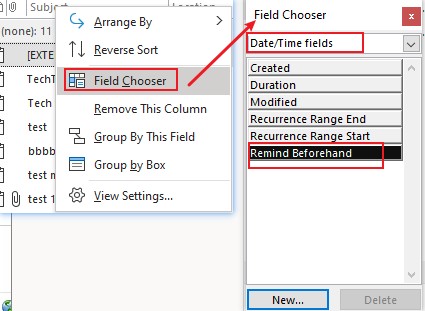
- choose date/time fields>Reminder beforehand>drag this field to the line
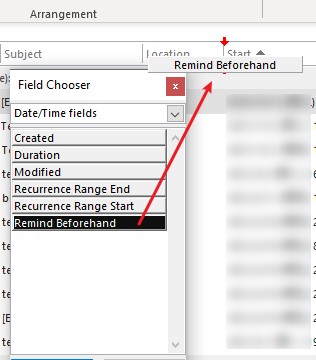
- right-click the "Reminder beforehand" field>group by this field, so that your calendar items would be grouped by your reminder time
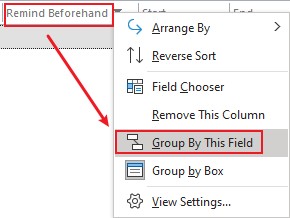
- choose the items that you would like to change(we could choose multiple items via press "shift" + click the items), drag them to the group that you would like to set(such as 1 hour group).
Hope that would be helpful to you.
If the response is helpful, please click "Accept Answer" and upvote it.
Note: Please follow the steps in our documentation to enable e-mail notifications if you want to receive the related email notification for this thread.