Hello @Alphonse Okossi ,
Steps to install external Python packages using script action in Azure HDInsight:
****Step1:** Create a shell script.**
- Line2 - Creating Python virtual environment using condo
- Line3 - Seaborn is the package name that you would like to install. #!/usr/bin/env bash
sudo /usr/bin/anaconda/bin/conda create --prefix /usr/bin/anaconda/envs/py35new python=3.5 anaconda --yes
sudo /usr/bin/anaconda/envs/py35new/bin/pip install seaborn
****Step2:** Upload your script Action**
Upload your Script Action to a Storage Account that your chosen HDInsights have access to.
Bash script URI
https://<my-storage-account>.blob.core.windows.net/<Storage-Container>/script-actions/<SctiptName>
Example:
https://cheprahdistorage.blob.core.windows.net/chepra-2021-03-10t05-18-30-771z/script-actions/seaborn-package.sh
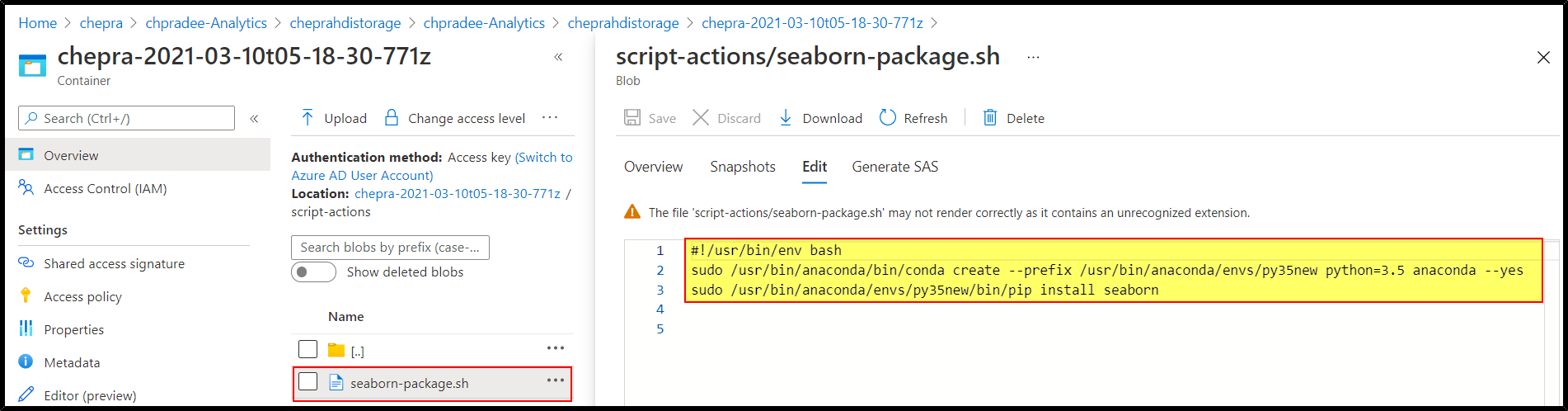
Step3: Create a script action from Azure Portal.
- Select the cluster that you want to run the Script action in Azure portal
- On the blade under Configuration, you can find Script Actions
- Select that and then click Submit New
- Select custom
- Give a name
- Select nodes to install
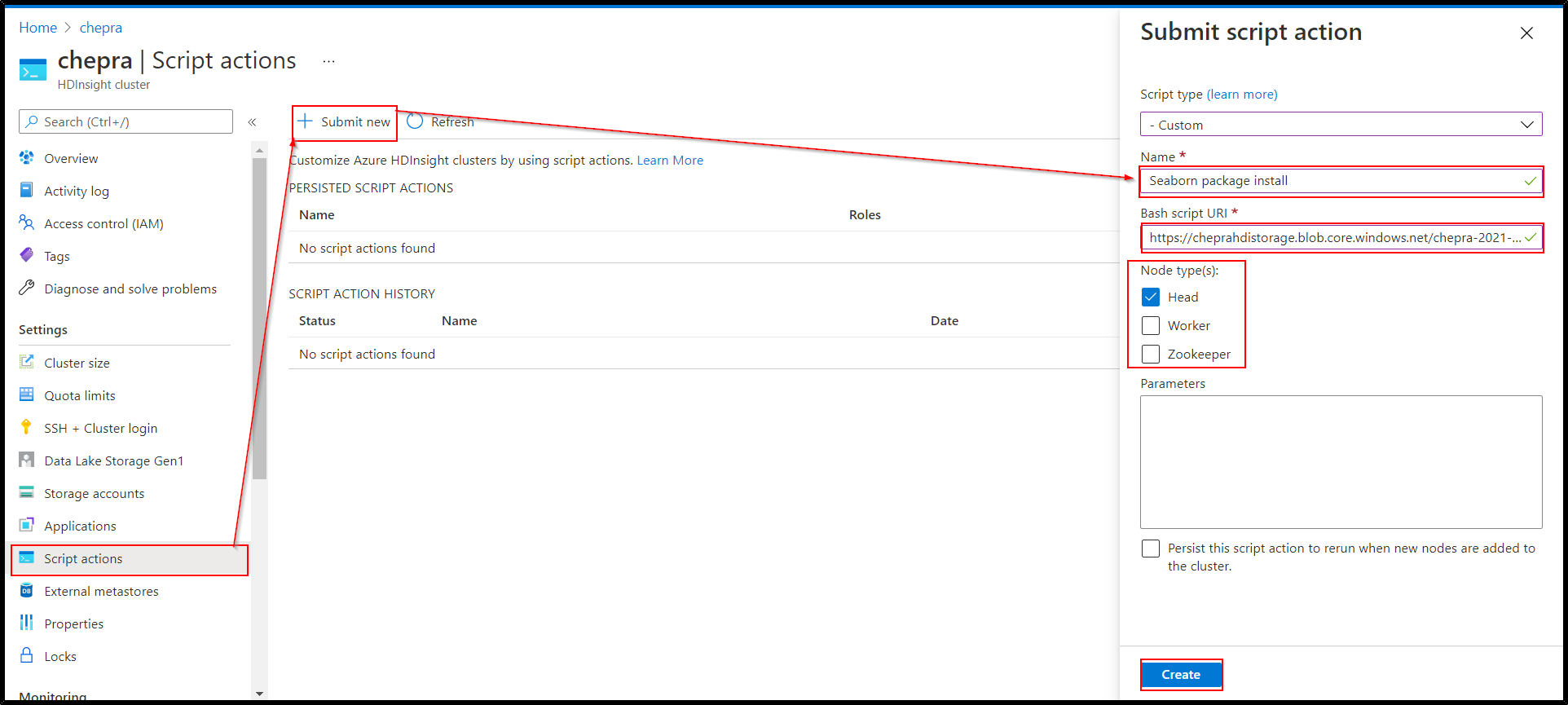
A few minutes Later, we have successfully installed external Python packages using script actions in Azure HDInsight.
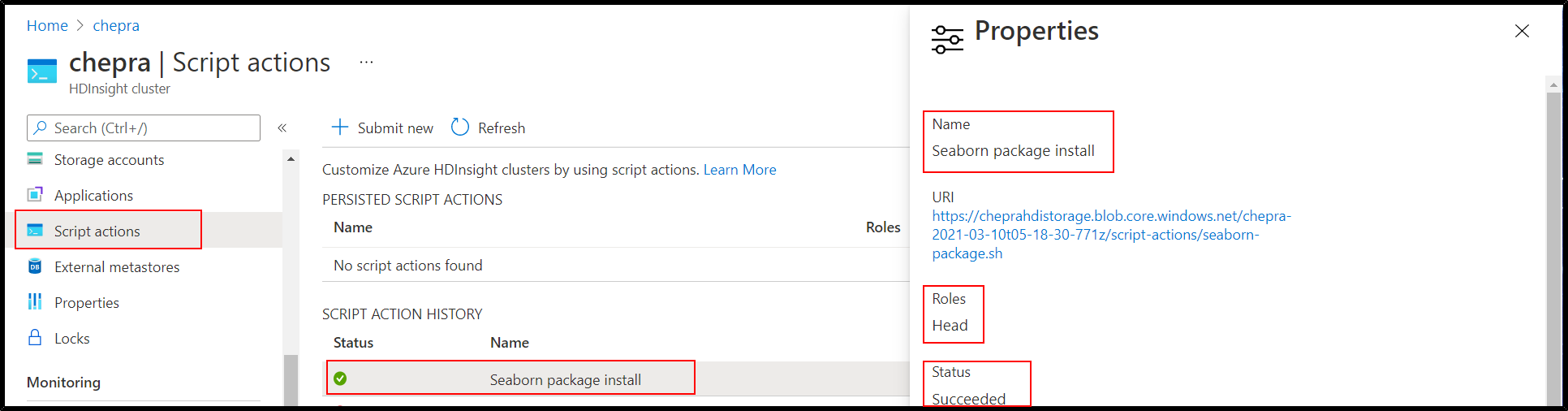
Hope this helps. Do let us know if you any further queries.
Please don’t forget to Accept Answer and Up-Vote wherever the information provided helps you, this can be beneficial to other community members.

