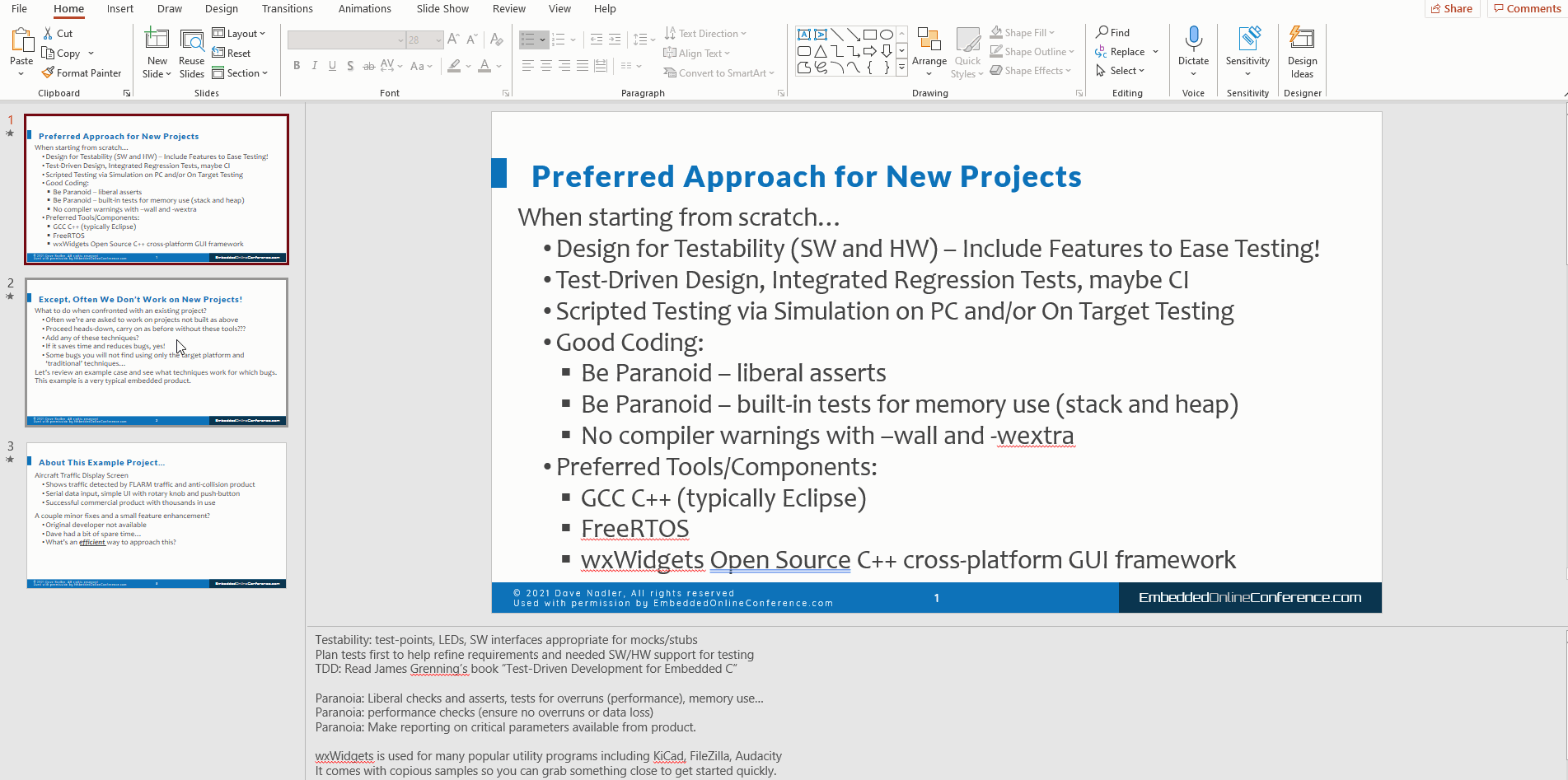Hi @Dave Nadler ,
Add Trigger to 2 problem slides can resolve the problem:
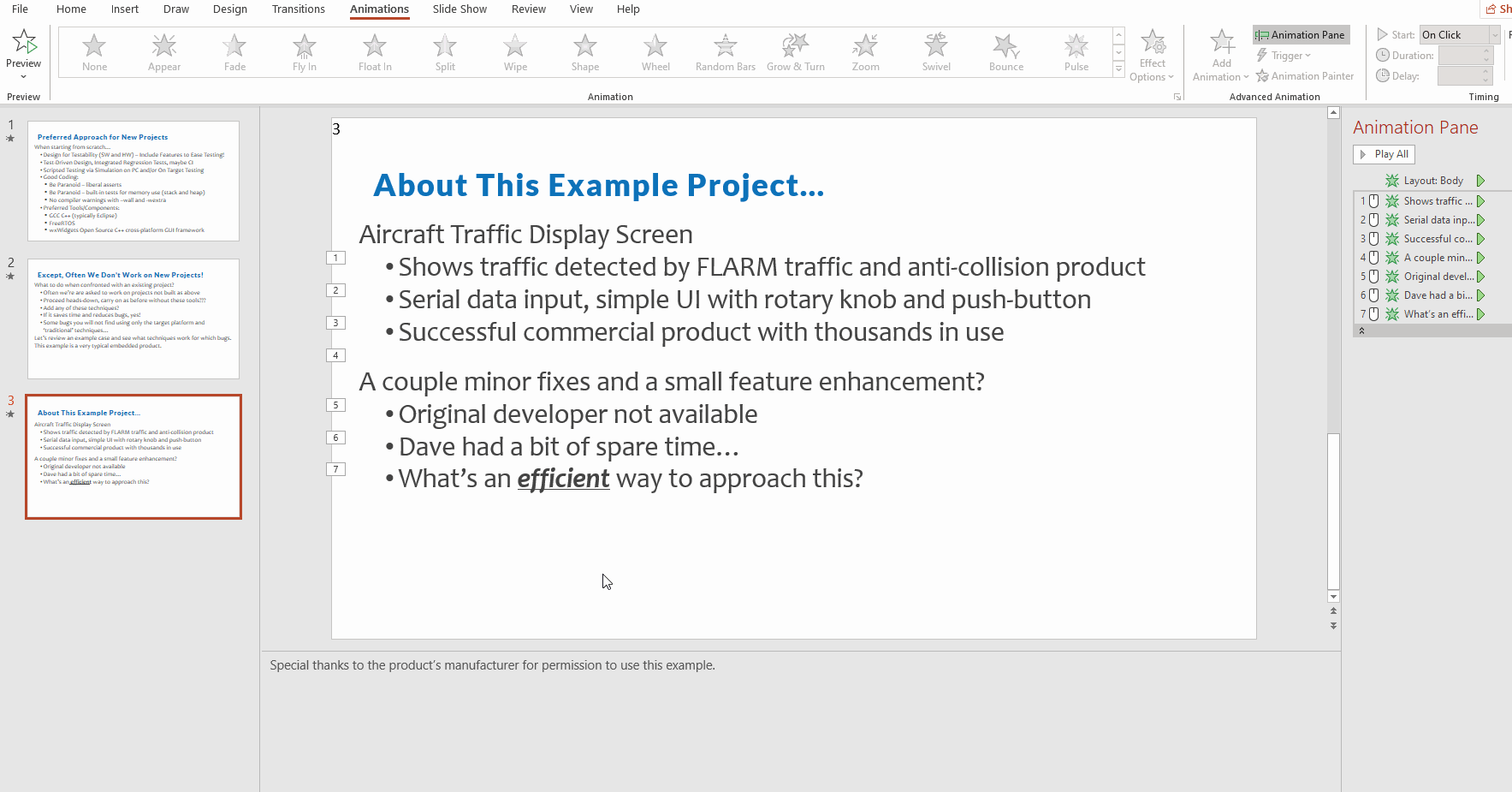
Hope it's helpful.
If the response is helpful, please click "Accept Answer" and upvote it.
Note: Please follow the steps in our documentation to enable e-mail notifications if you want to receive the related email notification for this thread.