
Foes this answer the question? connect-to-all-microsoft-365-services-in-a-single-windows-powershell-window
This browser is no longer supported.
Upgrade to Microsoft Edge to take advantage of the latest features, security updates, and technical support.
The idea is to create a script to automatically login to MS Teams and whenever or someone changes the settings in meeting policy it will triggered an alert or email and also run the script to revert back the changes.
P.S I'm using MFA and please if know a forum or link it will be a great help.


Foes this answer the question? connect-to-all-microsoft-365-services-in-a-single-windows-powershell-window
Hi @Rich Matheisen ,
Sorry, I did not find such scripts to convert back the settings for Teams admin center.
For Teams client, if you want to login automatically, you should click “yes” to store the password for your account when you see the following page:
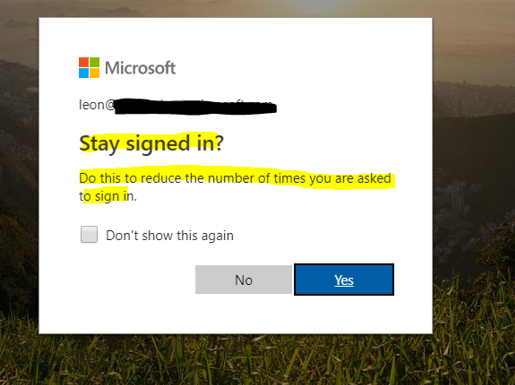
If the response is helpful, please click "Accept Answer" and upvote it.
Note: Please follow the steps in our documentation to enable e-mail notifications if you want to receive the related email notification for this thread.
Please use below script for auto login to teams.
$username = "<username>"
$passwd = "<password>"
$secpasswd = ConvertTo-SecureString -String $passwd -AsPlainText -Force
$cred = New-Object Management.Automation.PSCredential ($username, $secpasswd)
Connect-MicrosoftTeams -Credential $cred
For meeting policy change alerts you can create Alert in audit logs. This is available in azure security and compliance. you can choose recipient email address.