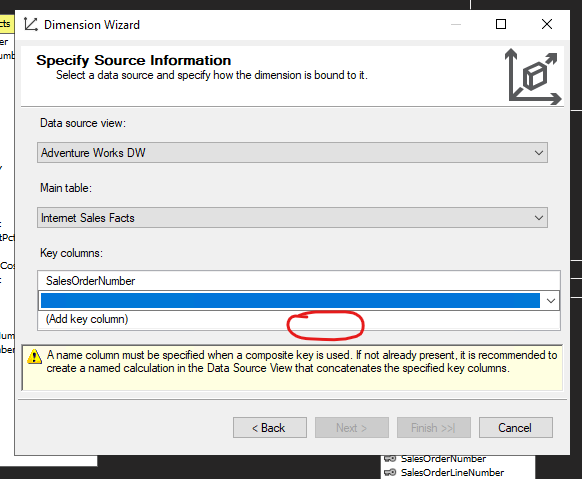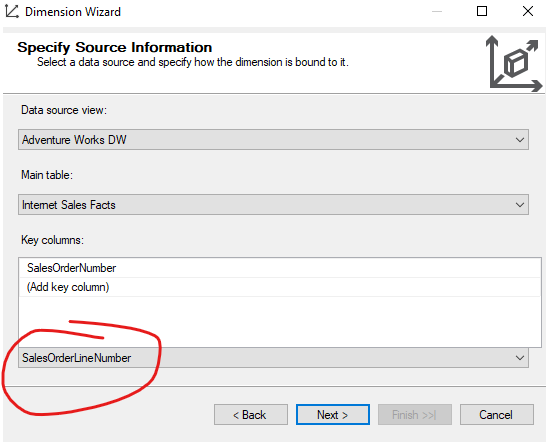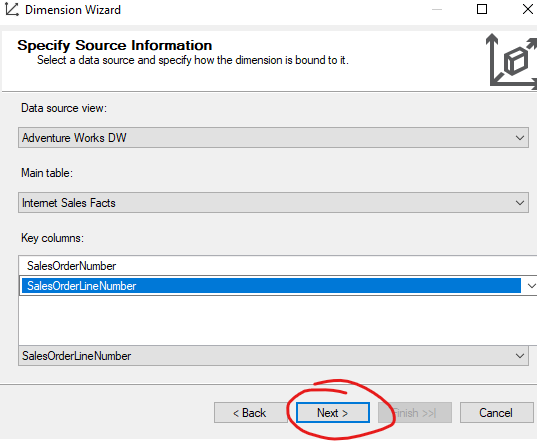I am trying to create a Fact-Dimension based on the example given in the AdventureWorks-SSAS documentation (the web-link for the document was given below). As I followed through the steps given below, I couldn't find the name-column list in step 7; it can be understood from the screenshot that I attached to this question.
In Solution Explorer, right-click Dimensions, and then click New Dimension.
On the Welcome to the Dimension Wizard page, click Next.
On the Select Creation Method page, verify that the Use an existing table option is selected, and then click Next.
On the Specify Source Information page, verify that the Adventure Works DW 2012 data source view is selected.
In the Main table list, select InternetSales.
In the Key columns list, verify that SalesOrderNumber and SalesOrderLineNumber are listed.
In the Name column list, select SalesOrderLineNumber.
Click Next.
Would anyone please help me understand why I couldn't go further from step 7.
Thank you for considering to support my attempts.
https://learn.microsoft.com/en-us/analysis-services/multidimensional-tutorial/lesson-5-2-defining-a-fact-relationship?view=asallproducts-allversions![77939-defining-a-fact-dimension.png][1]