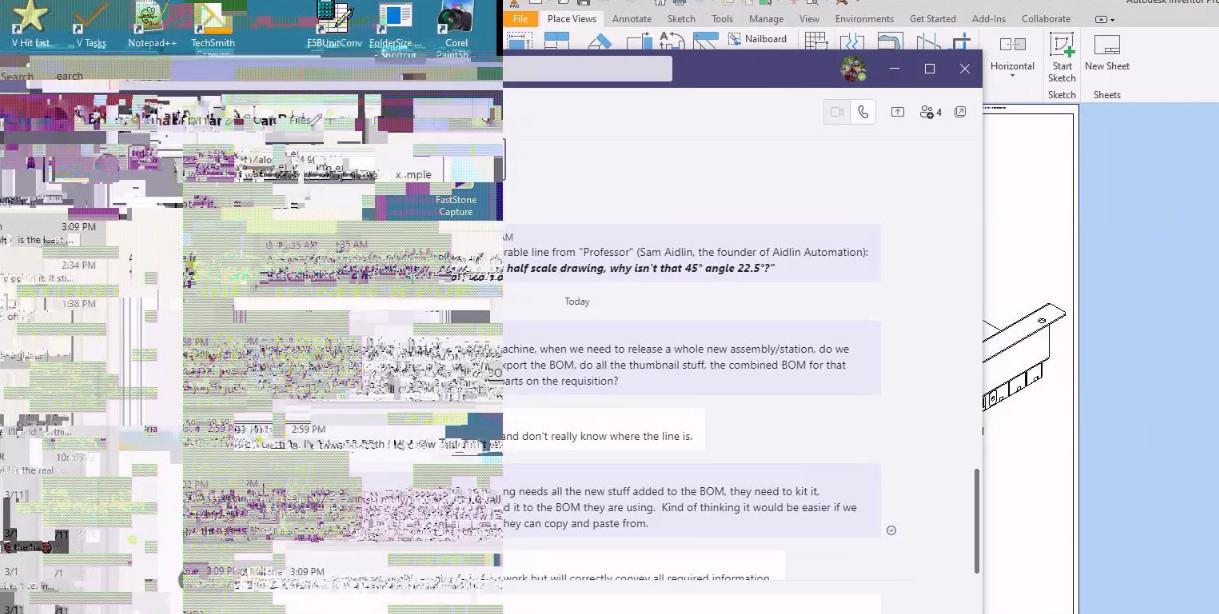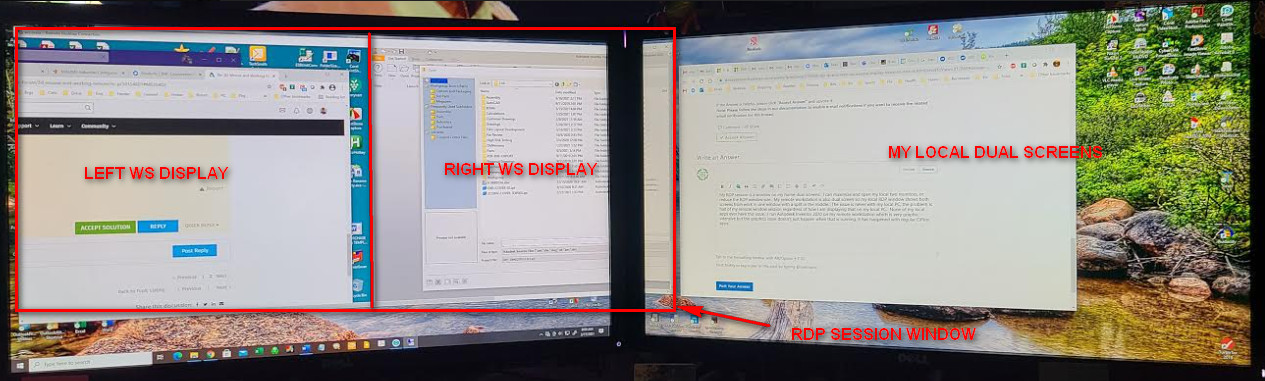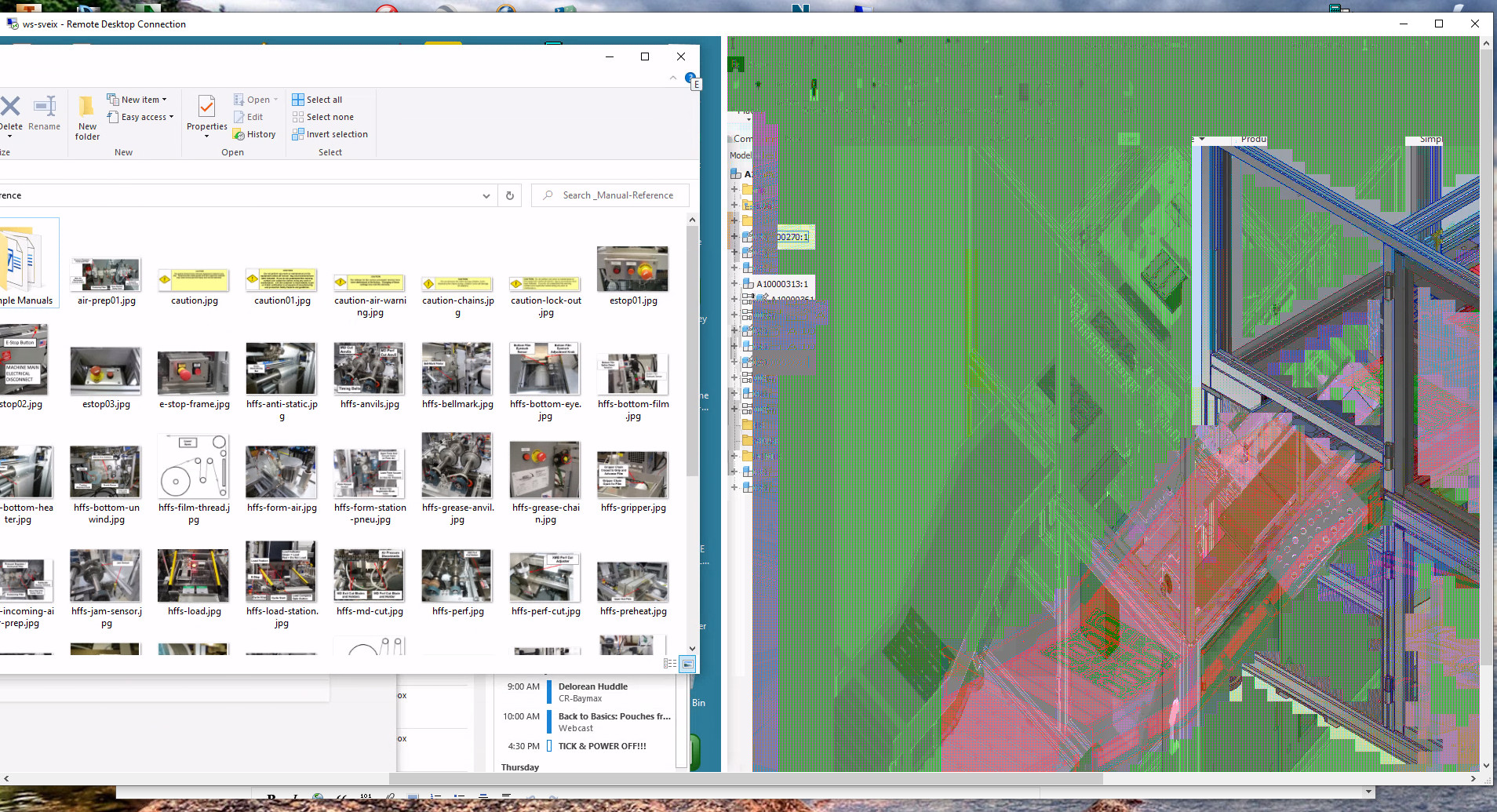Hi @Scott V
1.what if you test RDP only on the left monitor (one monitor), is the issue still there?
2.would this issue happen when you open any specific programs?
3.Does the issue occur only when you are using Remote Desktop?
4.Try other remote control solutions and see if this is the app problem.
5.Do both machines (pro & home)updated recently ?
6.Please also update the remote desktop app.
2 possible workaround:
- Removing the cache files : C:\Users\YOURUSER\AppData\Local\Microsoft\Terminal Server Client\Cache
- Disabling hardware accelerated decoding under :Computer Configuration\Policies\Administrative Templates\Windows Components\Remote Desktop Services\Remote Desktop Connection Client
Best Regards
Karlie
If the Answer is helpful, please click "Accept Answer" and upvote it.
Note: Please follow the steps in our documentation to enable e-mail notifications if you want to receive the related email notification for this thread.