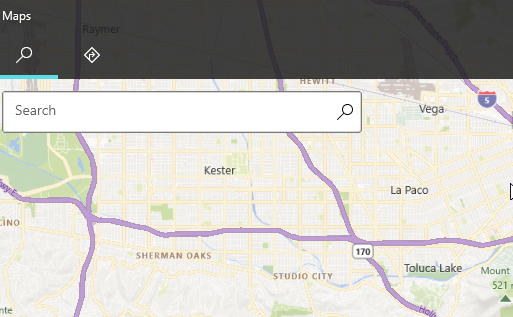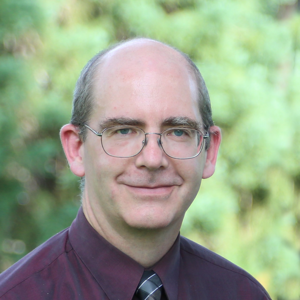There is no direct Search UI as most apps will want to customize what the UI looks like, but you can just place a standard XAML text box anywhere you like, and in the handler for the search button, call the Location finder API here:
https://learn.microsoft.com/en-us/uwp/api/windows.services.maps.maplocationfinder?view=winrt-19041
It will return search results that you can then display on the map.