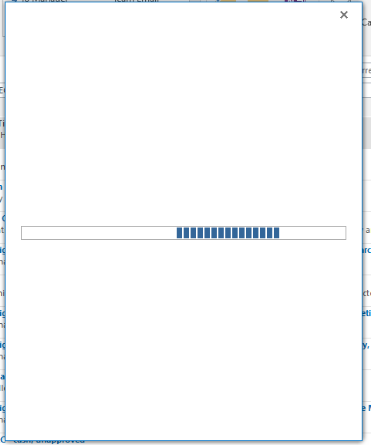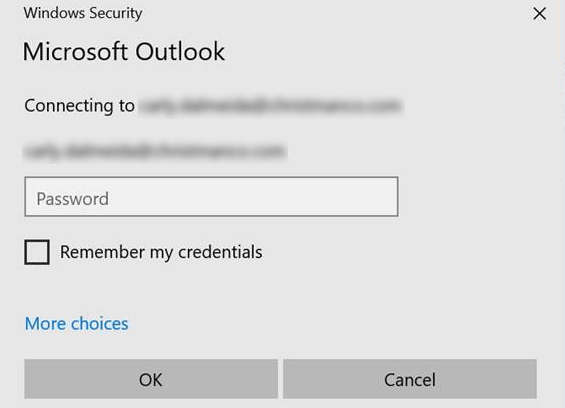Hi @Joe Grover
Please refer to the solution peovided in this article: Outlook prompts for password after migration to Office 365
A couple of scenarios of how this can happen:
- Microsoft Outlook connects to your primary mailbox in an on-premises Exchange server by using RPC, and it also connects to another mailbox located in Office 365.
- You migrate your mailbox to Office 365 from an Exchange server that Outlook connects to by using RPC.
Outlook doesn’t use modern authentication to connect to Office 365. The solution is to:
- Enable modern authentication in Office 365 admin center
- Add a registry key on the computers to force Outlook to use the newer authentication method
Log into Microsoft 365 admin center. In the left-hand navigation, click on Settings and follow with Org settings. At the top, click on Services, scroll down, and click on Modern authentication.
Check the checkbox Turn on modern authentication for Outlook 2013 for Windows and later (recommended). Click on Save.
HKEY_CURRENT_USER\Software\Microsoft\Exchange Add a new DWORD (32-bit) Value.
Add the name AlwaysUseMSOAuthForAutoDiscover with the value data 1. Click OK.
If an Answer is helpful, please click "Accept Answer" and upvote it.
Note: Please follow the steps in our documentation to enable e-mail notifications if you want to receive the related email notification for this thread.