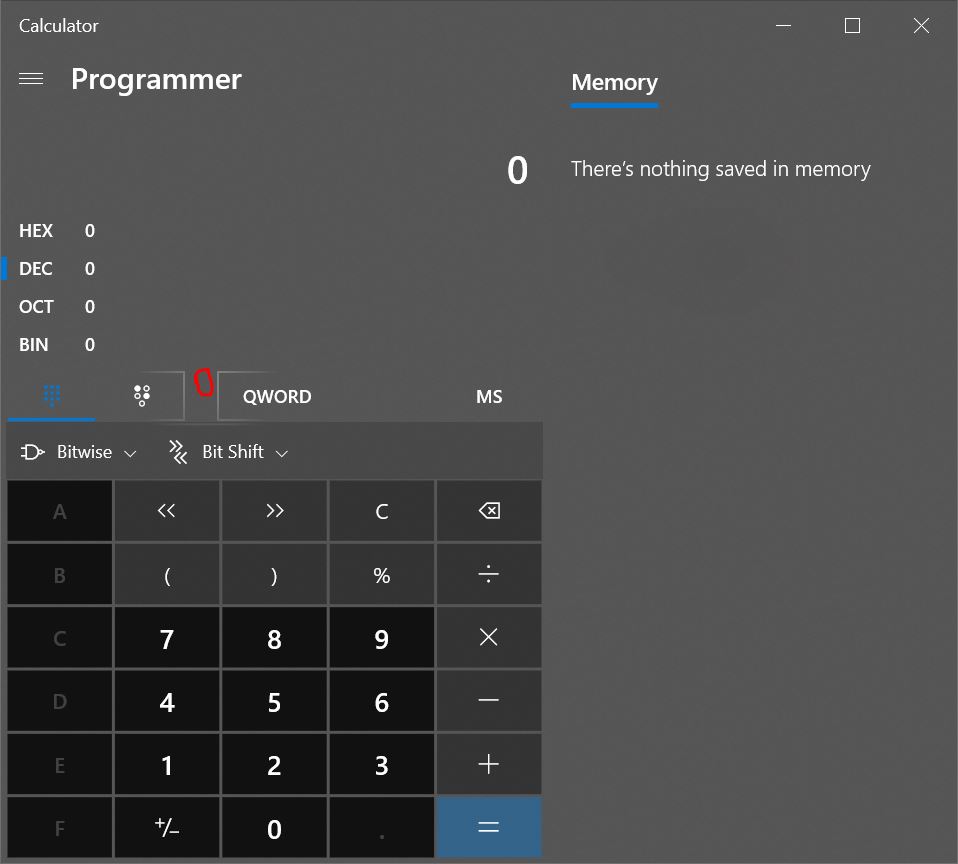@Tyson Jones
The effect you want should be Reveal Highlight in UWP, right?There is no such ThemeSource in WPF, but you can create a custom BorderBrush to implement light effect.
The custom BorderBrush code is:
public class RevealBorderBrushExtension : MarkupExtension
{
public Color FallbackColor { get; set; } = Colors.White;
public Color Color { get; set; } = Colors.White;
public Transform Transform { get; set; } = Transform.Identity;
public Transform RelativeTransform { get; set; } = Transform.Identity;
public double Opacity { get; set; } = 1.0;
public double Radius { get; set; } = 100.0;
public override object ProvideValue(IServiceProvider serviceProvider)
{
if (!(serviceProvider.GetService(typeof(IProvideValueTarget)) is IProvideValueTarget service)) return null;
if (service.TargetObject.ToString().EndsWith("SharedDp")) return this;
if (!(service.TargetObject is FrameworkElement element)) return this;
if (DesignerProperties.GetIsInDesignMode(element)) return new SolidColorBrush(FallbackColor);
var window = Window.GetWindow(element);
if (window == null) return this;
var brush = CreateBrush(window, element);
return brush;
}
private Brush CreateBrush(Window window, FrameworkElement element)
{
var brush = new RadialGradientBrush(Colors.White, Colors.Transparent)
{
MappingMode = BrushMappingMode.Absolute,
RadiusX = Radius,
RadiusY = Radius,
Opacity = Opacity,
Transform = Transform,
RelativeTransform = RelativeTransform,
};
window.MouseMove += OnMouseMove;
window.Closed += OnClosed;
return brush;
void OnMouseMove(object sender, MouseEventArgs e)
{
var position = e.GetPosition(element);
brush.GradientOrigin = position;
brush.Center = position;
}
void OnClosed(object o, EventArgs eventArgs)
{
window.MouseMove -= OnMouseMove;
window.Closed -= OnClosed;
}
}
}
To implement it in xaml like below:
<StackPanel Background="Black">
<Border BorderThickness="2" Width="100" Height="100" Margin="10">
<Border.BorderBrush>
<local:RevealBorderBrush Color="White" FallbackColor="Gray" />
</Border.BorderBrush>
</Border>
<Border BorderThickness="2" Width="100" Height="100">
<Border.BorderBrush>
<local:RevealBorderBrush Color="White" FallbackColor="Gray" />
</Border.BorderBrush>
</Border>
</StackPanel>
The result picture is:
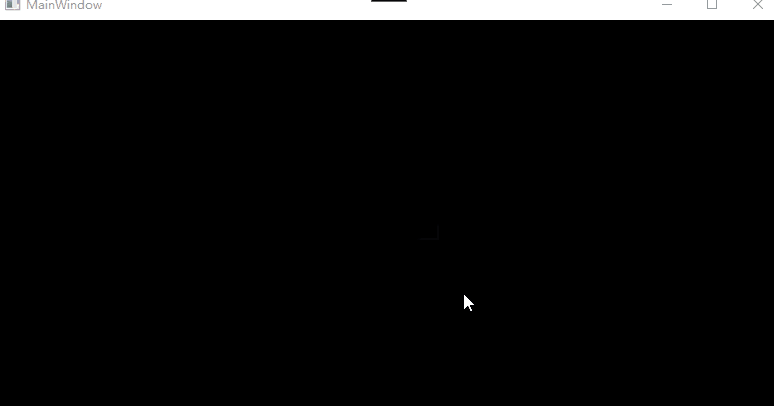
If the response is helpful, please click "Accept Answer" and upvote it.
Note: Please follow the steps in our documentation to enable e-mail notifications if you want to receive the related email notification for this thread.