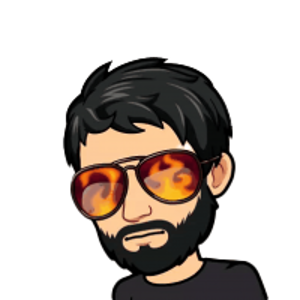Hello @Manjot Singh ,
Thank you for posting here.
1.Would you please tell us whether your Windows server 2019 is in one domain or not?
2.Is your Windows server 2019 virtual machine or physical machine?
If your your Windows server 2019 is in one domain, we can see Time Synchronization in an AD DS Hierarchy.
1.Time on PDC is synchronized with external NTP time server.
2.TIme on other DCs is synchronized with PDC.
3.Time on domain clients and member servers is synchronized with other DCs.
Registry configuration method
===PDC===
(If PDC is a virtual machine, set the first one entry, if PDC is not a virtual machine, don’t set this one entry)
HLM\SYSTEM\CurrentControlSet\services\w32time\TimeProviders\VMICTimeProvider
Name: Enabled
Type: REG_DWORD
Data:0
Path: HKEY_LOCAL_MACHINE\SYSTEM\CurrentControlSet\Services\W32Time\Config
Key Name: AnnounceFlags
Type: REG_DWORD (DWORD Value )
Data: 0x5
Path: HKEY_LOCAL_MACHINE\SYSTEM\CurrentControlSet\Services\W32Time\Parameters\Type
Key Name: Type
Type: REG_SZ(String Value)
Data: NTP
Path: HKEY_LOCAL_MACHINE\SYSTEM\CurrentControlSet\Services\W32Time\Parameters
Key Name: NtpServer
Type: REG_SZ(String Value)
Data: Peers (time.windows.com,0x9)
HKEY_LOCAL_MACHINE\SYSTEM\CurrentControlSet\Services\W32Time\TimeProviders\NtpServer
Key Name: Enabled
Type: REG_DWORD
Data: 1
===other DC & Client===
Path: HKEY_LOCAL_MACHINE\SYSTEM\CurrentControlSet\Services\W32Time\Parameters\Type
Key Name: Type
Type: REG_SZ(String Value)
Data: NT5DS
Path: HKEY_LOCAL_MACHINE\SYSTEM\CurrentControlSet\Services\W32Time\Config
Key Name: AnnounceFlags
Type: REG_DWORD (DWORD Value )
Data: 0xa
GPO configuration methond
Time Synchronization in Active Directory Forests
https://social.technet.microsoft.com/wiki/contents/articles/18573.time-synchronization-in-active-directory-forests.aspx
Reference
How the Windows Time Service Works
https://learn.microsoft.com/en-us/previous-versions/windows/it-pro/windows-server-2003/cc773013(v=ws.10)?redirectedfrom=MSDN
If your Windows server 2019 is not in any one domain, we can configure it as below.
Path: HKEY_LOCAL_MACHINE\SYSTEM\CurrentControlSet\Services\W32Time\Parameters\Type
Key Name: Type
Type: REG_SZ(String Value)
Data: NTP
Path: HKEY_LOCAL_MACHINE\SYSTEM\CurrentControlSet\Services\W32Time\Parameters
Key Name: NtpServer
Type: REG_SZ(String Value)
Data: 0.ca.pool.ntp.org
Tip: Please back up your registry first before changing it.
Hope the information above is helpful.
Should you have any question or concern, please feel free to let us know.
Best Regards,
Daisy Zhou