Hello @Y.L ,
As you said, after resetting the search index, you must perform a Full crawl of one or more content sources to create a new search index, enabling users to retrieve search results again.
But you can choose not to perform a Full crawl. Whether the Full crawl is triggered automatically based on time or manually is up to you settings. Generally speaking, a Full crawl needs to be triggered manually, unless you create a Full crawl schedule. If you create a Full crawl schedule, you could delete it.
Check if a Full crawl schedule is set:
1)SharePoint Central Administration >> Manage service applications >> Search Service Application
2)On the Search_Service_Application_Name: Search Administration page, in the Quick Launch, click Content Sources
3)Manage Content Sources page, click the SharePoint content source for which you want to enable continuous crawl.
4)In the Crawl Schedules section, check if create a Full crawl schedule.
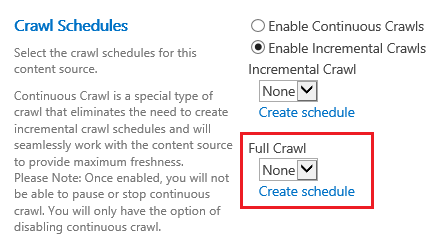
Thanks,
Echo Du
===============
If an Answer is helpful, please click "Accept Answer" and upvote it.
Note: Please follow the steps in our documentation to enable e-mail notifications if you want to receive the related email notification for this thread.
